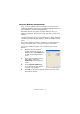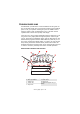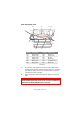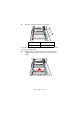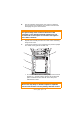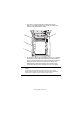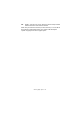Colour Printer User's Guide
Table Of Contents
- Preface
- Emergency First Aid
- Importer to the EU
- Environmental Information
- Contents
- Notes, Cautions and Warnings
- Introduction
- Paper recommendations
- Loading paper
- Printer settings in Windows
- Printer settings in Mac
- Mac OS 9
- Choosing Printing Options
- Changing the default print settings
- Page Setup Options - General
- Page Setup Options - Layout
- Page Setup Options - Custom Paper Size
- Print Options - General
- Print Options - Print Control
- Print Options - Colour
- Print Options - Layout
- Print Options - Options
- Print Options - Select Panel Language
- Print Options - Watermark
- Print Options - Information
- Mac OS X
- Mac OS 9
- Colour printing
- Menu functions
- Replacing consumable items
- Installing upgrades
- Clearing paper jams
- Specifications
- Index
- Oki contact details
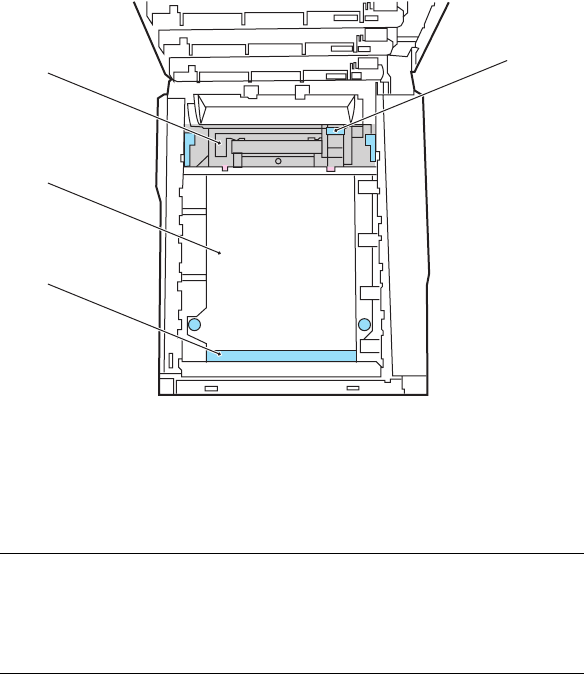
Clearing paper jams> 106
• To remove a sheet from the central area of the
belt (2), carefully separate the sheet from the belt
surface and withdraw the sheet.
• To remove a sheet just entering the fuser (3), separate
the trailing edge of the sheet from the belt, push the
fuser pressure release lever (4) towards the front and
down to release the fuser’s grip on the sheet, and
withdraw the sheet through the drum cavity area.
Then allow the pressure release lever to rise again.
4
2
3
1
NOTE:
If the sheet is well advanced into the fuser (only a short
length is still visible), do not attempt to pull it back. Follow the
next step to remove it from the rear of the printer.