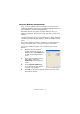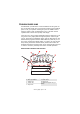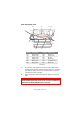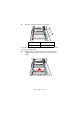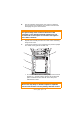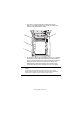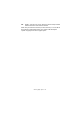Colour Printer User's Guide
Table Of Contents
- Preface
- Emergency First Aid
- Importer to the EU
- Environmental Information
- Contents
- Notes, Cautions and Warnings
- Introduction
- Paper recommendations
- Loading paper
- Printer settings in Windows
- Printer settings in Mac
- Mac OS 9
- Choosing Printing Options
- Changing the default print settings
- Page Setup Options - General
- Page Setup Options - Layout
- Page Setup Options - Custom Paper Size
- Print Options - General
- Print Options - Print Control
- Print Options - Colour
- Print Options - Layout
- Print Options - Options
- Print Options - Select Panel Language
- Print Options - Watermark
- Print Options - Information
- Mac OS X
- Mac OS 9
- Colour printing
- Menu functions
- Replacing consumable items
- Installing upgrades
- Clearing paper jams
- Specifications
- Index
- Oki contact details
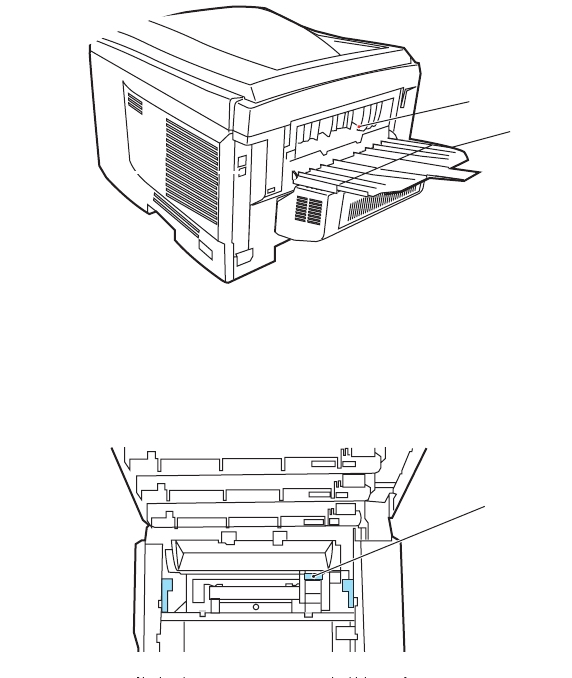
Clearing paper jams> 108
9. Lower the top cover but do not press down to latch it
closed yet. This will protect the drums from excessive
exposure to room lighting while you check the remaining
areas for jammed sheets.
10. Open the rear exit tray (5) and check for a sheet of paper
in the rear path area (6).
• Pull out any sheets found in this area.
• If the sheet is low down in this area and difficult to
remove, it is probably still gripped by the fuser. In this
case raise the top cover, reach around and press down
on the fuser pressure release lever (4).
11. If you are not using the rear exit tray, close it once paper
has been removed from this area.
6
5
4