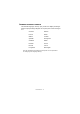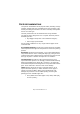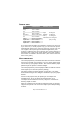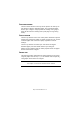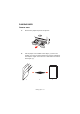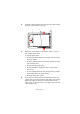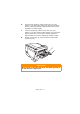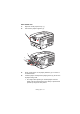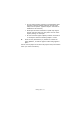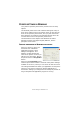Colour Printer User's Guide
Table Of Contents
- Preface
- Emergency First Aid
- Importer to the EU
- Environmental Information
- Contents
- Notes, Cautions and Warnings
- Introduction
- Paper recommendations
- Loading paper
- Printer settings in Windows
- Printer settings in Mac
- Mac OS 9
- Choosing Printing Options
- Changing the default print settings
- Page Setup Options - General
- Page Setup Options - Layout
- Page Setup Options - Custom Paper Size
- Print Options - General
- Print Options - Print Control
- Print Options - Colour
- Print Options - Layout
- Print Options - Options
- Print Options - Select Panel Language
- Print Options - Watermark
- Print Options - Information
- Mac OS X
- Mac OS 9
- Colour printing
- Menu functions
- Replacing consumable items
- Installing upgrades
- Clearing paper jams
- Specifications
- Index
- Oki contact details
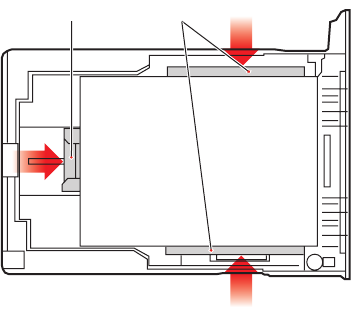
Loading paper> 16
3. Load letter headed paper face down and top edge towards
the front of the printer, as shown.
4. Adjust the rear stopper (1) and paper guides (2) to the
size of paper being used.
To prevent paper jams:
• Do not leave space between the paper and the guides
and rear stopper.
• Do not overfill the paper tray. Capacity depends on the
type of paper stock.
• Do not load damaged paper.
• Do not load paper of different sizes or types at the
same time.
• Do not pull the paper tray out during printing (except
as described below for the 2nd tray).
• Close the paper tray gently.
5. If you have two trays and you are printing from the 1st
(upper) tray, you can pull out the 2nd (lower) tray during
printing to reload it. However, if printing from the 2nd
(lower) tray, do not pull out the 1st (upper) tray. This will
cause a paper jam.
21