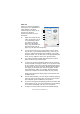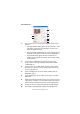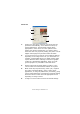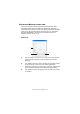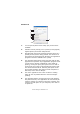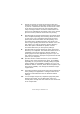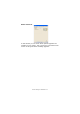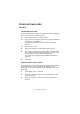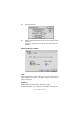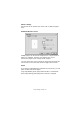Colour Printer User's Guide
Table Of Contents
- Preface
- Emergency First Aid
- Importer to the EU
- Environmental Information
- Contents
- Notes, Cautions and Warnings
- Introduction
- Paper recommendations
- Loading paper
- Printer settings in Windows
- Printer settings in Mac
- Mac OS 9
- Choosing Printing Options
- Changing the default print settings
- Page Setup Options - General
- Page Setup Options - Layout
- Page Setup Options - Custom Paper Size
- Print Options - General
- Print Options - Print Control
- Print Options - Colour
- Print Options - Layout
- Print Options - Options
- Print Options - Select Panel Language
- Print Options - Watermark
- Print Options - Information
- Mac OS X
- Mac OS 9
- Colour printing
- Menu functions
- Replacing consumable items
- Installing upgrades
- Clearing paper jams
- Specifications
- Index
- Oki contact details
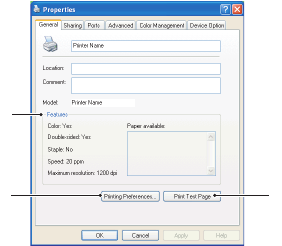
Printer settings in Windows> 24
S
ETTING
FROM
W
INDOWS
CONTROL
PANEL
When you open the driver properties window directly from
Windows, rather than from within an application program, a
somewhat more extensive range of settings is provided. Changes
made here will generally affect all documents you print from
Windows applications, and will be remembered from one
Windows session to the next.
G
ENERAL
TAB
1. This area lists some of the main features of your printer,
including optional items, such as duplex (two-sided)
printing.
2. This button opens the same windows as described earlier
for items which can be set from within application
programs. Changes you make here, however, will become
the new default settings for all Windows applications.
3. This button prints a test page to ensure that your printer
is working.
1
23