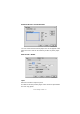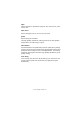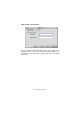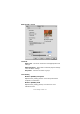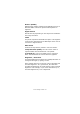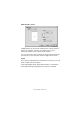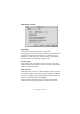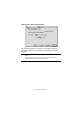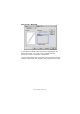Colour Printer User's Guide
Table Of Contents
- Preface
- Emergency First Aid
- Importer to the EU
- Environmental Information
- Contents
- Notes, Cautions and Warnings
- Introduction
- Paper recommendations
- Loading paper
- Printer settings in Windows
- Printer settings in Mac
- Mac OS 9
- Choosing Printing Options
- Changing the default print settings
- Page Setup Options - General
- Page Setup Options - Layout
- Page Setup Options - Custom Paper Size
- Print Options - General
- Print Options - Print Control
- Print Options - Colour
- Print Options - Layout
- Print Options - Options
- Print Options - Select Panel Language
- Print Options - Watermark
- Print Options - Information
- Mac OS X
- Mac OS 9
- Colour printing
- Menu functions
- Replacing consumable items
- Installing upgrades
- Clearing paper jams
- Specifications
- Index
- Oki contact details
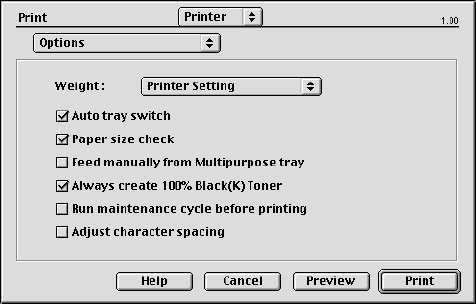
Printer settings in Mac> 37
P
RINT
O
PTIONS
- O
PTIONS
Media Weight
Select the thickness/type of paper in the printer.
It's important to set this correctly as it affects the temperature at
which the toner is fused to the paper. For example, if you're
printing on regular paper, don't select Labels or Transparency -
this may cause toner smearing and paper jams.
Auto Tray Switch
If the printer runs out of paper in the current tray, Auto Tray
Switch automatically changes to a tray that has the same paper
type and continues printing.
Paper Size Check
Select Paper Size check if you want the printer to warn you when
the document paper size is different from the paper in the printer.
A warning message is displayed and printing continues when you
load the correct paper and press ONLINE.
When this option is switched off, the printer uses the paper
loaded in the selected tray regardless of the document size.