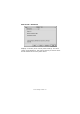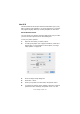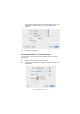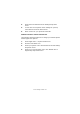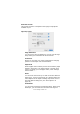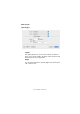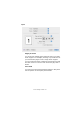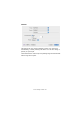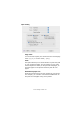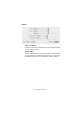Colour Printer User's Guide
Table Of Contents
- Preface
- Emergency First Aid
- Importer to the EU
- Environmental Information
- Contents
- Notes, Cautions and Warnings
- Introduction
- Paper recommendations
- Loading paper
- Printer settings in Windows
- Printer settings in Mac
- Mac OS 9
- Choosing Printing Options
- Changing the default print settings
- Page Setup Options - General
- Page Setup Options - Layout
- Page Setup Options - Custom Paper Size
- Print Options - General
- Print Options - Print Control
- Print Options - Colour
- Print Options - Layout
- Print Options - Options
- Print Options - Select Panel Language
- Print Options - Watermark
- Print Options - Information
- Mac OS X
- Mac OS 9
- Colour printing
- Menu functions
- Replacing consumable items
- Installing upgrades
- Clearing paper jams
- Specifications
- Index
- Oki contact details
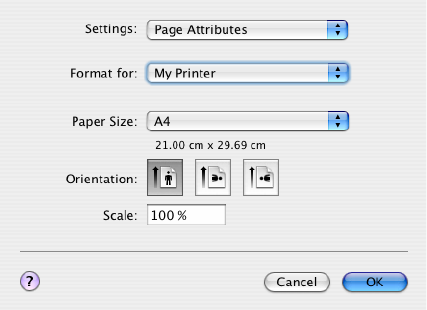
Printer settings in Mac> 42
M
AC
OS X
The information in this section is based on Mac OS X Tiger (10.4).
Other versions such as Panther (10.3) and Jaguar(10.2) versions
may appear slightly different, but the principles are the same.
S
ETTING
P
RINTING
O
PTIONS
You can choose your printer and select options for how you want
your documents to print from the Print dialog box.
To set your printer options:
1. Open the document you want to print.
2. To change the paper size or page orientation, select File >
Page Setup. For a description of each option, see “Page
setup options” on page 45.
3. Close the Page Setup dialog box.
4. Select File > Print.
5. Select your printer from the Printer drop-down menu.
6. To change any printer driver settings, select the required
options from the “Settings” drop-down menu. You can