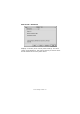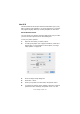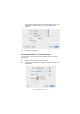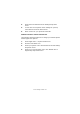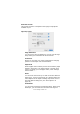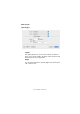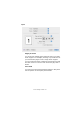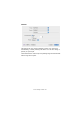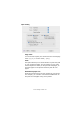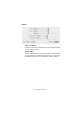Colour Printer User's Guide
Table Of Contents
- Preface
- Emergency First Aid
- Importer to the EU
- Environmental Information
- Contents
- Notes, Cautions and Warnings
- Introduction
- Paper recommendations
- Loading paper
- Printer settings in Windows
- Printer settings in Mac
- Mac OS 9
- Choosing Printing Options
- Changing the default print settings
- Page Setup Options - General
- Page Setup Options - Layout
- Page Setup Options - Custom Paper Size
- Print Options - General
- Print Options - Print Control
- Print Options - Colour
- Print Options - Layout
- Print Options - Options
- Print Options - Select Panel Language
- Print Options - Watermark
- Print Options - Information
- Mac OS X
- Mac OS 9
- Colour printing
- Menu functions
- Replacing consumable items
- Installing upgrades
- Clearing paper jams
- Specifications
- Index
- Oki contact details
Printer settings in Mac> 44
3. Select Save As Default from the Settings drop-down
menu.
4. To save the current printer driver settings as a preset,
select Save As from the Preset menu.
5. Enter a name for your preset and click OK.
C
HANGING
THE
DEFAULT
PRINTER
AND
PAPER
SIZE
The following steps describe how to change your default printer
and the paper size options.
1. Select Apple menu > System Preferences.
2. Click the Print & Fax icon.
3. Select your printer in the “Selected Printer in Print Dialog”
drop-down menu.
4. Select your required paper size in the “Default Size in
Page Setup” drop-down menu.