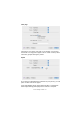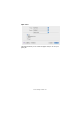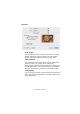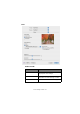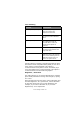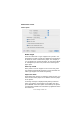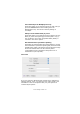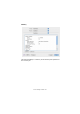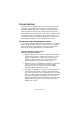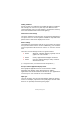Colour Printer User's Guide
Table Of Contents
- Preface
- Emergency First Aid
- Importer to the EU
- Environmental Information
- Contents
- Notes, Cautions and Warnings
- Introduction
- Paper recommendations
- Loading paper
- Printer settings in Windows
- Printer settings in Mac
- Mac OS 9
- Choosing Printing Options
- Changing the default print settings
- Page Setup Options - General
- Page Setup Options - Layout
- Page Setup Options - Custom Paper Size
- Print Options - General
- Print Options - Print Control
- Print Options - Colour
- Print Options - Layout
- Print Options - Options
- Print Options - Select Panel Language
- Print Options - Watermark
- Print Options - Information
- Mac OS X
- Mac OS 9
- Colour printing
- Menu functions
- Replacing consumable items
- Installing upgrades
- Clearing paper jams
- Specifications
- Index
- Oki contact details
Colour printing> 60
Viewing conditions
A print can look very different under different lighting conditions.
For example, the colours in a print may look different when
viewed standing next to a sunlit window, compared to how they
look under standard office fluorescent lighting.
Printer driver colour settings
The driver settings for manual colour can change the appearance
of a print. There are several options available to help match the
printed colours with those displayed on screen.
Monitor settings
The brightness and contrast controls on your monitor can change
how your document looks on-screen. Additionally, your monitor’s
colour temperature influences how “warm” or “cool” the colours
look.
There are several settings found on a typical monitor:
> 5000k Warmest; yellowish lighting, typically used in
graphic art environments.
> 6500k Cooler; approximates daylight conditions.
> 9300k Cool; the default setting for many monitors
and television sets.
(k = degrees Kelvin, a measurement of temperature.)
How your software application displays colour
Some graphics applications such as Corel Draw or Adobe
Photoshop may display colour differently from “Office”
applications such as Microsoft Word. Please see your application’s
on-line help or user manual for more information.
Paper type
The type of paper used can also significantly affect the printed
colour. For example, a printout on recycled paper can look duller
than one on specially formulated glossy paper.