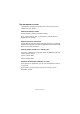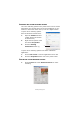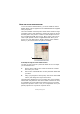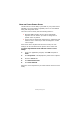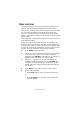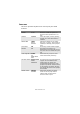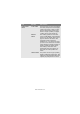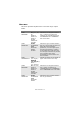Colour Printer User's Guide
Table Of Contents
- Preface
- Emergency First Aid
- Importer to the EU
- Environmental Information
- Contents
- Notes, Cautions and Warnings
- Introduction
- Paper recommendations
- Loading paper
- Printer settings in Windows
- Printer settings in Mac
- Mac OS 9
- Choosing Printing Options
- Changing the default print settings
- Page Setup Options - General
- Page Setup Options - Layout
- Page Setup Options - Custom Paper Size
- Print Options - General
- Print Options - Print Control
- Print Options - Colour
- Print Options - Layout
- Print Options - Options
- Print Options - Select Panel Language
- Print Options - Watermark
- Print Options - Information
- Mac OS X
- Mac OS 9
- Colour printing
- Menu functions
- Replacing consumable items
- Installing upgrades
- Clearing paper jams
- Specifications
- Index
- Oki contact details
Colour printing> 61
T
IPS
FOR
PRINTING
IN
COLOUR
The following guidelines may help you to achieve good colour
output from your printer.
P
RINTING
PHOTOGRAPHIC
IMAGES
Use the Monitor (6500k) Perceptual setting.
If the colours look too dull, try the Monitor (6500k) Vivid or
Digital Camera settings.
P
RINTING
FROM
OFFICE
APPLICATIONS
Use the Monitor (9300k) setting. This may help if you are having
problems with specific colours from applications such as Microsoft
Excel or Microsoft PowerPoint.
P
RINTING
SPECIFIC
COLOURS
(
E
.
G
.
A
COMPANY
LOGO
)
There are 2 utilities on your printer driver CD-ROM that can help
match specific colours:
Colour Correct Utility
Colour Swatch Utility
A
DJUSTING
THE
BRIGHTNESS
OR
INTENSITY
OF
A
PRINT
If the print is too light/dark, you can use the Brightness control
to adjust it.
If the colours are too intense/not intense enough, use the
Saturation control.