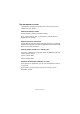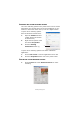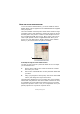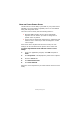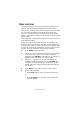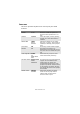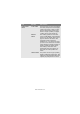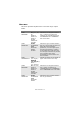Colour Printer User's Guide
Table Of Contents
- Preface
- Emergency First Aid
- Importer to the EU
- Environmental Information
- Contents
- Notes, Cautions and Warnings
- Introduction
- Paper recommendations
- Loading paper
- Printer settings in Windows
- Printer settings in Mac
- Mac OS 9
- Choosing Printing Options
- Changing the default print settings
- Page Setup Options - General
- Page Setup Options - Layout
- Page Setup Options - Custom Paper Size
- Print Options - General
- Print Options - Print Control
- Print Options - Colour
- Print Options - Layout
- Print Options - Options
- Print Options - Select Panel Language
- Print Options - Watermark
- Print Options - Information
- Mac OS X
- Mac OS 9
- Colour printing
- Menu functions
- Replacing consumable items
- Installing upgrades
- Clearing paper jams
- Specifications
- Index
- Oki contact details
Colour printing> 65
U
SING
THE
C
OLOUR
C
ORRECT
U
TILITY
The Oki Colour Correct Utility is provided on your printer driver
CD-ROM. You must install it separately since it is not installed
along with the printer driver.
The Colour Correct utility has the following features:
> Microsoft Office palette colours can be individually
adjusted. This is useful if you want to change how a
specific colour is printed.
> Colours can be adjusted by changing Hue, Saturation and
Gamma. This is useful if you wish to change the overall
colour output.
Once these colour adjustments have been made, the new
settings can be selected from the printer driver Colour tab.
To select adjustments made with the Colour Correct
Utility:
1. From your application program, click File and point to
Print.
2. Click Properties. This displays the printer driver options.
3. Click the Colour tab.
4. Click Advanced Colour.
5. Click User Defined.
Select the colour adjustment you made with the Colour Correct
Utility.