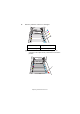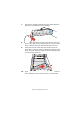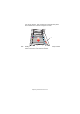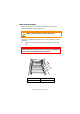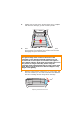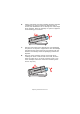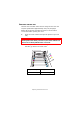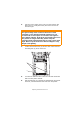Colour Printer User's Guide
Table Of Contents
- Preface
- Emergency First Aid
- Importer to the EU
- Environmental Information
- Contents
- Notes, Cautions and Warnings
- Introduction
- Paper recommendations
- Loading paper
- Printer settings in Windows
- Printer settings in Mac
- Mac OS 9
- Choosing Printing Options
- Changing the default print settings
- Page Setup Options - General
- Page Setup Options - Layout
- Page Setup Options - Custom Paper Size
- Print Options - General
- Print Options - Print Control
- Print Options - Colour
- Print Options - Layout
- Print Options - Options
- Print Options - Select Panel Language
- Print Options - Watermark
- Print Options - Information
- Mac OS X
- Mac OS 9
- Colour printing
- Menu functions
- Replacing consumable items
- Installing upgrades
- Clearing paper jams
- Specifications
- Index
- Oki contact details
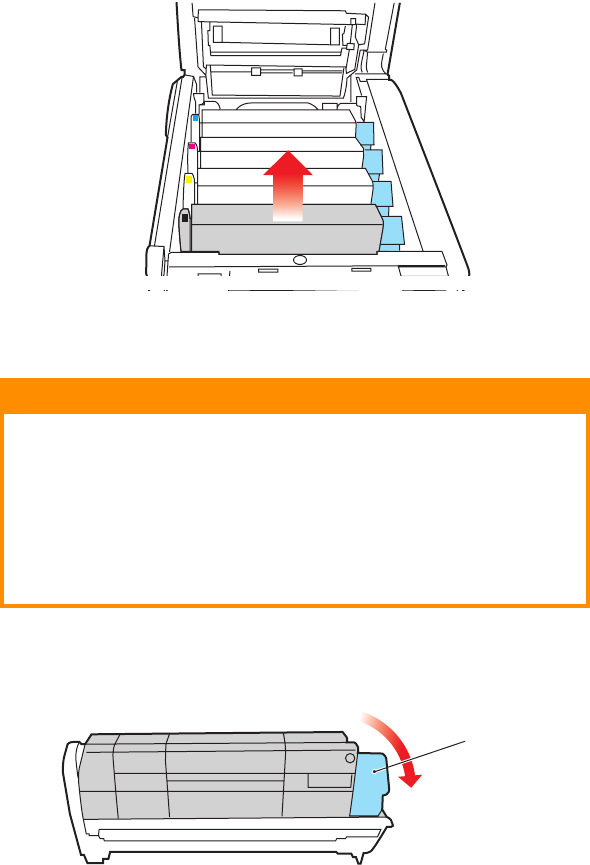
Replacing consumable items> 86
3. Holding it by its top centre, lift the image drum, complete
with its toner cartridge, up and out of the printer.
4. Put the cartridge down gently onto a piece of paper to
prevent toner from marking your furniture and to avoid
damaging the green drum surface.
5. With the coloured toner release lever (1) to the right, pull
the lever towards you. This will release the bond between
the toner cartridge and the image drum cartridge.
CAUTION!
The green image drum surface at the base of the
cartridge is very delicate and light sensitive. Do not
touch it and do not expose it to normal room light for
more than 5 minutes. If the drum unit needs to be out of
the printer for longer than this, please wrap the
cartridge inside a black plastic bag to keep it away from
light. Never expose the drum to direct sunlight or very
bright room lighting.
1