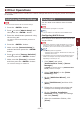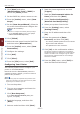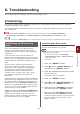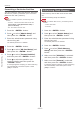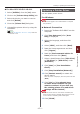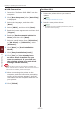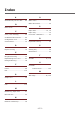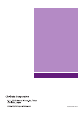Operation Manual
- 122 -
Deleting or Updating the Printer Drivers
6
6. Troubleshooting
USB Connection
1 Insert the “Software DVD-ROM” into the
computer.
2 Click [Run Setup.exe] after [Auto Play]
is displayed.
3 Select the language, and then click
[Next].
4 Select [C822], and then click [Next].
5 Read the license agreement and then click
[I Agree].
6 Read the [Environmental advice for
Users] and then click [Next].
7 Select a install button from [PCL driver]
or [PS driver] or [XPS driver] under
[Software].
8 Click [Next] on [Pre-Installation
Check].
9 Click [Easy Installation(Local)].
10 Click [Yes] on [You already have
an older driver installed. Do you
want to continue? If you click Yes,
the existing printer icon and driver
settings will be deleted.].
Note
● When the driver of two or more device is installed, the
driver of all the device is deleted. When the driver of two or
more device is installed, please install again.
11 When connecting the printer to the
computer, and the instruction prompting
to turn on the printer appears, plug the
USB cable into the computer and turn on
your printer.
12 Click [Finish].
For Mac OS X
1 Delete the printer driver you want to
update.
Reference
● “Deleting a Printer Driver” P.120
2 Install a new printer driver.
Reference
● For details on how to install a printer driver, refer to
the User’s Manual (Setup).