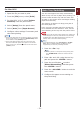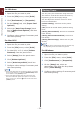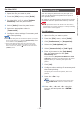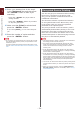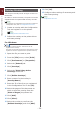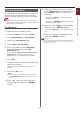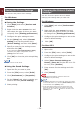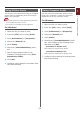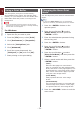Operation Manual
- 22 -
1
1. Convenient Print Functions
For Windows
1 Open the le you want to print.
2 From the [File] menu, select [Print].
3 Click [Preferences] or [Properties].
4 On the [Setup] tab, click [Paper Feed
Options].
5 Select the [Auto Tray Change] check
box in [Paper Feed Options] and then
click [OK].
6 Congure other settings if necessary and
then start printing.
For Mac OS X
1 Open the le you want to print.
2 From the [File] menu, select [Print].
3 For Mac OS X 10.3.9, select [Printer
Features] from the panel menu.
4 Select [Setup] from the panel menu.
5 Click [Printer Options].
6 Select [Auto tray switch] check box.
7 Congure other settings if necessary and
then start printing.
Memo
● If the print dialog does not contain the options you expect
to see on Mac OS X 10.7, click the [Show Details] button
on the bottom of the [Printer] menu.
● If the print dialog contains only two menu items and
does not contain the options you expect to see on Mac
OS X 10.5 to 10.6, click the button on the side of the
[Printer] menu.
Saving Toner
You can print your documents using less toner.
This function controls the amount of toner by
brightening up the whole page image.
You can adjust the amount of toner in three
levels as noted below:
[Printer setting]: Conforms to the printer
setting.
[Off]: Prints at normal density without saving
toner.
[Saving amount Small]: Prints at a somewhat
lower density.
[Saving amount Intermediate]: Prints at a
low density.
[Saving amount Large]: Prints at a very low
density.
Memo
● The density of the printed images with this function may
vary depending on the document being printed.
For Windows
1 Open the le you want to print.
2 From the [File] menu, select [Print].
3 Click [Preferences] or [Properties].
4 On the [Setup] tab, select an
appropriate value from the drop-down
list in [Toner Saving].
5 Congure other settings if necessary and
then start printing.