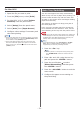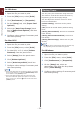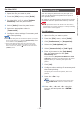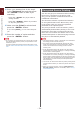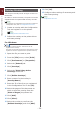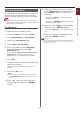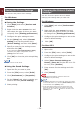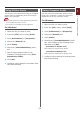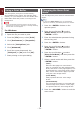Operation Manual
- 23 -
1
1. Convenient Print Functions
For Mac OS X
1 Open the le you want to print.
2 From the [File] menu, select [Print].
3 For Mac OS X 10.3.9, select [Printer
Features] from the panel menu.
4 Select [Color] from the panel menu.
5 Select an appropriate value in
[Toner save].
6 Congure other settings if necessary and
then start printing.
Memo
● If the print dialog does not contain the options you expect
to see on Mac OS X 10.7, click the [Show Details] button
on the bottom of the [Printer] menu.
● If the print dialog contains only two menu items and
does not contain the options you expect to see on Mac
OS X 10.5 to 10.6, click the button on the side of the
[Printer] menu.
Secure Printing
You can assign a password to a print job so it
can only be printed if the password is input at
the operator panel.
In order to use this function, the printer must be
equipped with the optional SD memory card kit.
Note
● If the spooled data cannot be stored in the SD memory
card because of a memory shortage, a message indicating
that the data is invalid appears.
For Windows
1 Open the le you want to print.
2 From the [File] menu, select [Print].
3 Click [Preferences] or [Properties].
4 Select the [Job Options] tab.
5 Select [Secure Print] at [Job Type].
6 Enter a job name in the [Job Name]
box and a password in the [Job
Password] box.
If you select the [Request Job Name for each
print job] check box, a prompt for the job name
appears when you send the print job to the
printer.
7 Click [OK].
8 Congure other settings if necessary and
then start printing.
The print job is sent to the printer, but is not
printed.
9 Press the <Fn> key.
Memo
● When a printer is in the power saving mode, press
the <POWER SAVE> button to restore from the
mode.
10 Enter <0>, <0> and <2> using the
ten-key pad and press the <ENTER>
button.