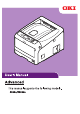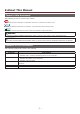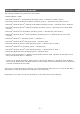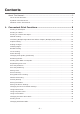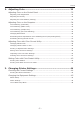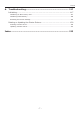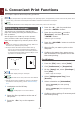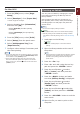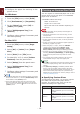Operation Manual
- 8 -
1
1. Convenient Print Functions
1. Convenient Print Functions
This chapter explains advanced printing operations.
Memo
● The display and procedure may differ according to the operating system, the applications, and the version of the printer driver
you are using. This section uses Notepad and TextEdit in Windows and Mac OS X as examples.
Reference
● For additional information on the setting items on the printer driver, refer to its online help.
Printing on Envelopes
You can print on envelopes by changing the
paper size setting and using the MP tray and the
face up stacker.
Set the paper size of MP tray on the operator
panel, and then make print settings including
paper size and paper tray with the printer driver.
Note
● Warping or creasing may appear after printing. Make sure
that there is no problem by test printing.
● Envelopes should be loaded with the address side up.
- Com-10, DL, and C5 envelopes should be loaded so
that the ap is on the top side in the feeding direction.
- C4 envelope should be loaded so that the ap is on the
right side in the feeding direction.
Com-10, DL, C5 C4
Memo
● Do not select duplex printing on envelopes.
Reference
● For envelopes that can be used, refer to the User’s Manual
(Setup).
● Manual printing is also available for printing on envelopes.
For details on manual printing, refer to “Manual Printing”
P.12.
1 Load paper on the MP tray.
Reference
● Refer to “Loading Paper” in the User’s Manual
(Setup).
2 Open the face up stacker at the rear of
the printer.
3 Press the <Fn> key on the operator
panel.
4 Press the <9>, <0> keys and then
press the <ENTER> button.
5 Press the scroll button to select
[Envelope*] and then press the
<ENTER> button.
*Select a type of envelope.
6 Press the <ON LINE> button to exit the
menu mode.
7 Open the le you want to print on the
computer.
8 Congure the paper size, paper source
and orientation in the printer driver and
then start printing.
For Windows
1 From the [File] menu, select [Print].
2 Click [Preferences] or [Properties].
3 On the [Setup] tab, select [Envelope*]
from [Size].
* Select a type of envelope.
4 Select [Multipurpose Tray] from
[Source].
5 Select orientation at [Orientation].
- Select [Portrait] for side-opening
envelopes.
- Select [Landscape] for top-opening
envelopes.
6 Congure other settings if necessary and
then start printing.