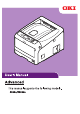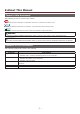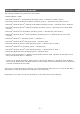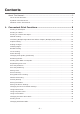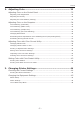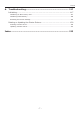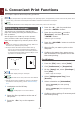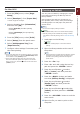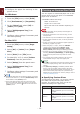Operation Manual
- 9 -
1
1. Convenient Print Functions
For Mac OS X
1 From the [File] menu, select [Page
Setup].
2 Select [Envelope*] from [Paper Size].
* Select a type of envelope.
3 Select orientation from [Orientation]
and then click [OK].
- Select [Portrait] for side-opening
envelopes.
- Select [Landscape] for top-opening
envelopes.
4 From the [File] menu, select [Print].
5 Select [Setup] from the panel menu.
6 Select [Multipurpose Tray] from
[Paper Source].
7 Congure other settings if necessary and
then start printing.
Memo
● If the print dialog does not contain the options you expect
to see on Mac OS X 10.7, click the [Show Details] button
on the bottom of the [Printer] menu.
● If the print dialog contains only two menu items and
does not contain the options you expect to see on Mac
OS X 10.5 to 10.6, click the button on the side of the
[Printer] menu.
Printing on Labels
You can print on labels by changing the media
type setting and using the MP tray and the
faceup stacker.
Set the paper size and type for MP tray on
the operator panel. Then, make print settings
including paper size and paper tray with the
printer driver.
Memo
● Do not select duplex printing for labels.
Reference
● For available labels, refer to the User’s Manual (Setup).
● Manual printing is also available for printing on labels.
For details on manual printing, refer to “Manual Printing”
P.12.
1 Load paper on the MP tray.
Reference
● Refer to “Loading Paper” in the User’s Manual
(Setup).
2 Open the faceup stacker at the rear of
the printer.
Memo
● If always printing on labels from the MP tray, register
the paper on the operator panel. If printing once,
proceed to the printing procedures through the
printer driver.
3 Press the <Fn> key.
4 Enter <9> and <0> using the ten-key
pad and press the <ENTER> button.
5 Press the scroll button to select
[A4] or [Letter] and then press the
<ENTER> button.
6 Press the <BACK> button and make
sure that [MPTray Cong] is displayed.
7 Press the scroll button to select
[Media Type] and then press the
<ENTER> button.
8 Press the scroll button to select the
[Labels] and then press the <ENTER>
button.
9 Press the <ON LINE> button to exit the
menu mode.
10 Open the le you want to print on the
computer.