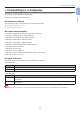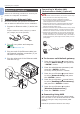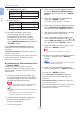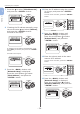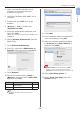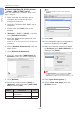Operation Manual
- 40 -
Connecting to a Computer
1
1. Setup
Install the Mac OS X PCL printer
driver. (C813/C823 only)
When the installation is complete, print a test
page in step 14.
1 Make sure that the machine and a
computer are connected and the
machine is turned on.
2 Insert the “Software DVD-ROM” into a
computer.
3 Double-click the [OKI] icon on the
desktop.
4 [Drivers] > [PCL] > [C823] > Double-
click [Installer for OSX].
5 Enter the administrator password, and
then click [OK].
Follow the on-screen instructions to complete the
installation.
6 Select [System Preferences] from the
Apple menu.
7 Click [Printers & Scanners].
8 Click [+], and select [Add Printer or
Scanner] when the menu is displayed.
9 Click [Default].
10 Select the machine where [Kind] is
[Bonjour], and then select [OKI C823
PCL] from the [Use].
Types of
Names
Displayed in the
Connection
Methods
List
Network OKI-C823 (last 6 digits of
MAC address)
Bonjour
USB OKI DATA CORP C823 USB
Memo
● To change the name, enter a new name into
[Name:].
11 Click [Add].
12 If the installable options conguration
screen is displayed, click [OK].
13 Make sure that the machine is added
to [Printers] and [OKI C823 PCL] is
displayed for [Kind].
Note
● If [OKI C823 PCL] is not displayed for [Kind]
correctly, click [-], delete the machine from
[Printers], and then newly perform steps 8 to 12.
14 Click [Open Print Queue...].
15 Select [Print Test Page] from the
[Printer] menu.