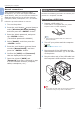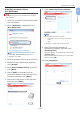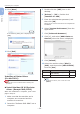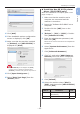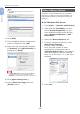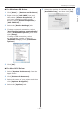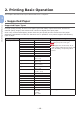Operation Manual
- 41 -
Connecting to a Computer
1
1. Setup
Connecting in Wireless LAN
(AP Mode) (Optional)
The wireless LAN (AP mode) connects directly
to a wireless terminal (computer, tablet,
smartphone, etc.) without using a wireless LAN
access point.
Note
● You cannot enable wireless LAN (infrastructure) and
wireless LAN (AP mode) at the same time.
● Do not place any devices (especially microwave
ovens or digital cordless telephones) that emit weak
electromagnetic waves near the machine.
● Wireless connections may be difcult if there is any
metal, aluminum framed windows, or reinforced concrete
walls between the machine and the wireless terminal
(computer, tablet, smartphone, etc.).
● Wireless LAN connections may have slower transmission
speeds than wired LAN or USB connections, depending on
the environment. We recommend using a wired LAN or a
USB connection.
Preparing to use the wireless LAN
(AP mode)
The machine becomes a simple wireless access
point, and wireless terminals (computer, tablet,
smartphone, etc.) can connect directly to it.
Before you start, conrm that the wireless
device you are using supports the following
environment.
Item Value
Standard IEEE 802.11 b/g/n
Security WPA2-PSK (AES)
Automatic Setup (Push Button)
If the wireless terminal (computer, tablet,
smartphone, etc.) supports WPS-PBC (push
button), then you can use the WPS button to
connect via wireless (AP mode).
Follow the procedure below to connect.
1 Conrm the position of the WPS button
in the user’s manual provided with the
wireless terminal (computer, tablet,
smartphone, etc.)
2 Turn on the printer.
3
Press the scroll button several times to
select [Wireless(AP Mode) Setting] ,
and then press the <ENTER> button.
4 Enter the Admin password, and press
the <ENTER> button.
(The default password is 999999.)
5 Select [Enable], and then press the
<ENTER> button.
6 Press the scroll button to select
[Automatic Setup (Push Button)],
and then press the <ENTER> button.
7 Select [Yes], and then press the
<ENTER> button.
8 Start WPS-PBC (push button) on the
wireless terminal (computer, tablet,
smartphone, etc.).