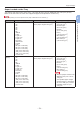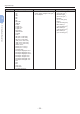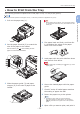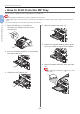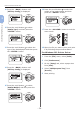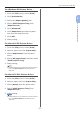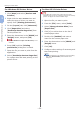Operation Manual
- 57 -
How to Print from the MP Tray
2
2. Printing Basic Operation
For Windows PS Printer Driver
1
From the [File] menu, select [Print].
2 Click [Preferences].
3 Select the [Paper/Quality] tab.
4 Select [Multi-Purpose Tray] from
[Paper Source].
5 Click [Advanced].
6 Click [Paper Size] and select a paper
size from the drop-down list.
7 Click [OK].
8 Start printing.
For Mac OS X PS Printer Driver
1
From the [File] menu, select [Print].
2 Select a paper size from [Paper Size].
3 Select [Paper Feed] from the panel
menu.
4 Select [All pages From] and then select
[Multi Purpose Tray].
5 Start printing.
Memo
● If setting details are not displayed in the print dialog
box, click [Show Details] at the bottom of the
dialog box.
For Mac OS X PCL Printer Driver
1
From the [File] menu, select [Print].
2 Select a paper size from [Paper Size].
3 Select [Setup] from the panel menu.
4 Select [Multi Purpose Tray] from
[Paper Source].
5 Start printing.
Memo
● If setting details are not displayed in the print dialog
box, click [Show Details] at the bottom of the
dialog box.