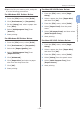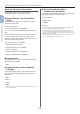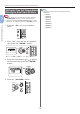Operation Manual
- 61 -
Printing in Custom Sizes
2
2. Printing Basic Operation
Open the le you want to print, and print
it in the following procedures.
For Windows PCL Printer Driver
1
From the [File] menu, select [Print].
2 Click [Preferences] or [Properties].
3 On the [Setup] tab, select a paper size
from [Size].
4 Select [Multipurpose Tray] from
[Source].
5 Start printing.
For Windows PS Printer Driver
1
From the [File] menu, select [Print].
2 Click [Preferences] or [Properties].
3 Select the [Paper/Quality] tab.
4 Select [Multipurpose Tray] from
[Paper Source].
5 Click [Advanced].
6 Click [Paper Size] and select a paper
size from the drop-down list.
7 Click [OK].
8 Start printing.
For Mac OS X PS Printer Driver
1
From the [File] menu, select [Page
Setup].
2 Select a paper size from [Paper Size]
and then click [OK].
3 From the [File] menu, select [Print].
4 Select [Paper Feed] from the panel
menu.
5 Select [All pages From] and then select
[Multi Purpose Tray].
6 Start printing.
For Mac OS X PCL Printer Driver
1
From the [File] menu, select [Page
Setup].
2 Select a paper size from [Paper Size]
and then click [OK].
3 From the [File] menu, select [Print].
4 Select [Setup] from the panel menu.
5 Select [Multi Purpose Tray] from
[Paper Source].
6 Start printing.