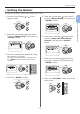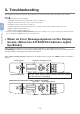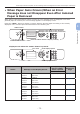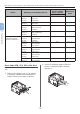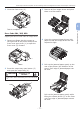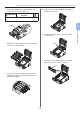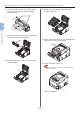Operation Manual
- 76 -
When Paper Jams Occurs/When an Error Message does not Disappear Even After Jammed Paper is Removed
3
3. Troubleshooting
4 Check for jammed paper inside a printer.
If jammed paper remains, remove it.
5 Check if paper remains in the duplex
unit. If jammed paper remains, pull it
out gently.
6 Open the upper duplex unit cover (4)
and check for jammed paper. If jammed
paper remains, remove it, and close the
cover.
4
7 Replace the duplex unit (3) to the
printer.
3
8 Close the front cover (2).
2
Error Code 380, 400, 401, 637
A paper jam has occurred around the front cover.
1 Insert your nger into the recess on
the right side of the printer and pull the
front cover open lever (1) to open the
front cover (2) forward.
1
2
2 Remove the jammed paper gently in the
direction of the arrow if you can see an
edge of jammed paper.