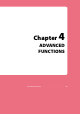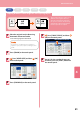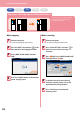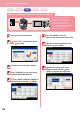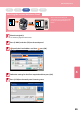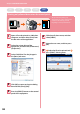Quick Start Guide
Table Of Contents
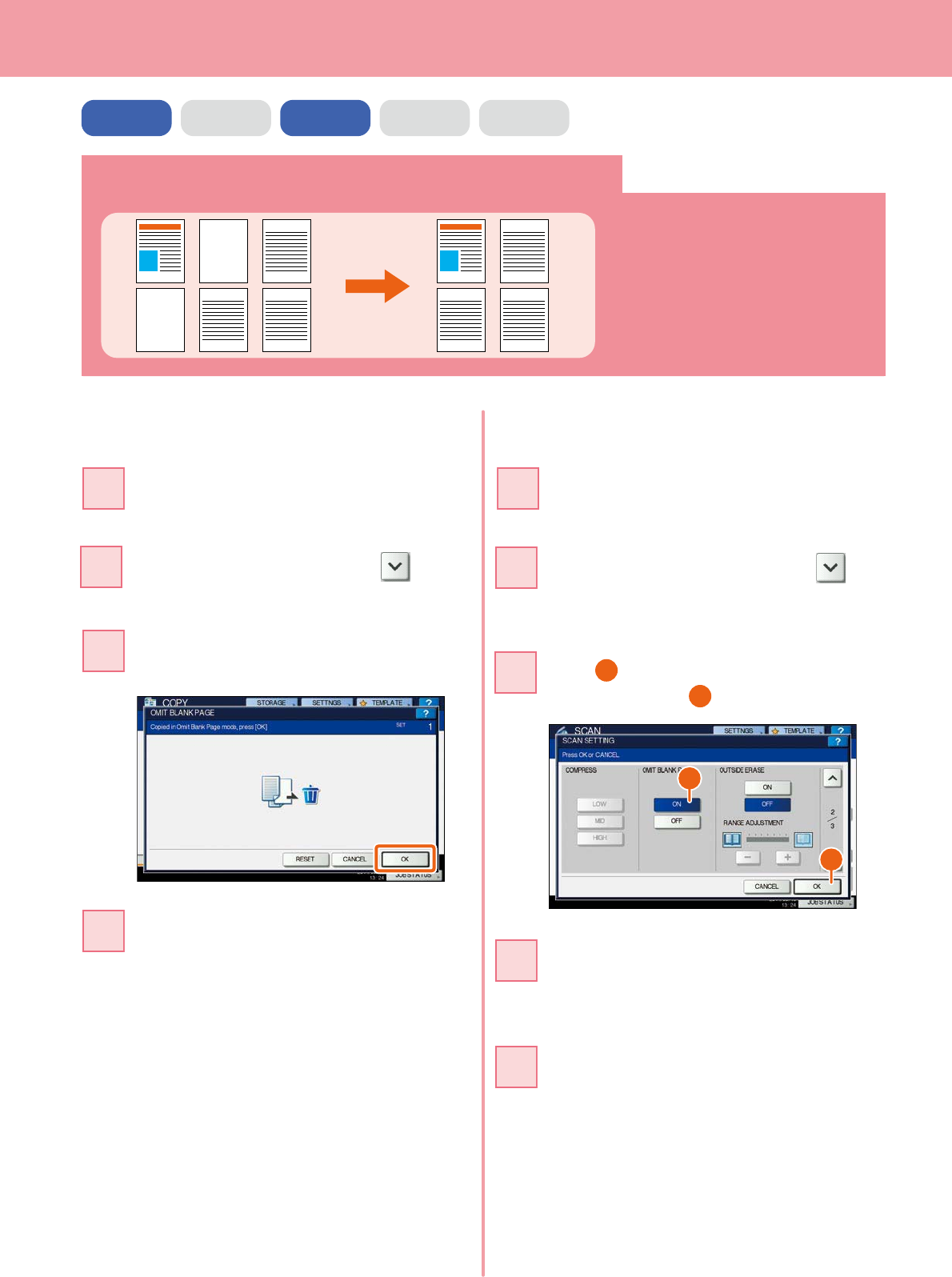
Chapter 4 ADVANCED FUNCTIONS
52
Copying or scanning originals without blank sheets
1 3
5 6
1 3
5 6
You can copy or scan originals omitting
blank sheets while maintaining the
original page sequence.
Press the [EDIT] tab, and then in the
basic menu for the copying functions.
22
Press [OMIT BLANK PAGE] and then
[OK].
33
Press [SCAN SETTING], and then in
the basic menu for the scanning
functions.
22
Press
1
[ON] in the “OMIT BLANK PAGE”
setting and then
2
[OK].
33
When scanning
1
2
When copying
Press the [START] button on the control
panel. Copying starts.
44
In the basic menu for the scanning
functions, specify details such as the
destination for saving the data.
44
Place the originals.
P.17 “Placing originals” in this manual
11
Place the originals.
P.17 “Placing originals” in this manual
11
COPY FAX SCAN e-FILING PRINT
Press [SCAN] on the touch panel.
Scanning starts.
55