LED Printer User Manual
Table Of Contents
- Contents
- Features
- Consumables
- Options
- Operating Your Printer
- Using the Front Operator Panel
- OKIPAGE 10e Front Operator Panel Reference
- OKIPAGE 10e Function Reference
- Changing the Menu Settings
- Using the Printer Menu Setup
- Resetting the Menu
- Using Power Save to Minimize Warm-up Time
- Printing the Menu
- Maintenance Menu
- Using Special Print Media
- Printing a Special Document
- Enhancing Print Quality
- Printing Envelopes
- Selecting Envelopes
- Printing Transparencies and Adhesive Labels
- Guidelines for Transparencies and Labels
- Using Recycled Print Media
- Printer Maintenance
- Replacing The Toner Cartridge
- Replacing the Image Drum Cartridge
- Cleaning the LED Array
- Printing a Cleaning Page
- Problem Solving
- Clearing Paper Jams
- Print Quality Problems
- Software Problems
- Hardware Problems
- Service and Support
- OKIDATA ONLINE
- Your Dealer
- The Okidata Customer Support Center
- Okidata Customer Service Representatives
- Purchasing Supplies
- Warranty Service
- OKIDATA SERVICE CENTERS
- Index
- Index
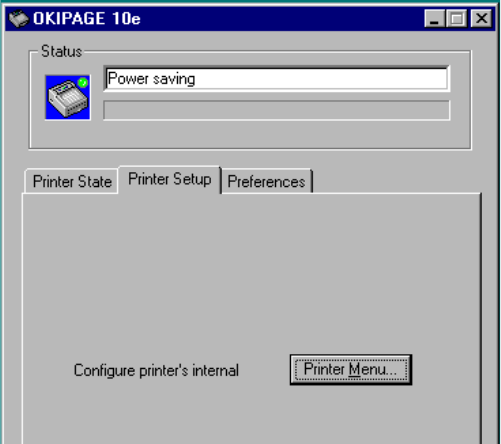
E-14
Changing the Menu Settings
The Menu provides a way to select printer operations
and features using the printer’s Printer Menu Settings.
!
Operations and features set in your application
software, will override Menu settings.
Using the Printer Menu Setup
The printer menu setup is designed to perform as an
interactive software “front panel” for accessing the
printer’s menu from your computer. To invoke the
printer menu setup, open the status monitor, click the
printer setup tab, then click the Printer Menu button.
Click the Help button for an explanation of each
feature.
!
Printer features set in your application software
will override printer menu settings.










