LED Printer User Manual
Table Of Contents
- Contents
- Features
- Consumables
- Options
- Operating Your Printer
- Using the Front Operator Panel
- OKIPAGE 10e Front Operator Panel Reference
- OKIPAGE 10e Function Reference
- Changing the Menu Settings
- Using the Printer Menu Setup
- Resetting the Menu
- Using Power Save to Minimize Warm-up Time
- Printing the Menu
- Maintenance Menu
- Using Special Print Media
- Printing a Special Document
- Enhancing Print Quality
- Printing Envelopes
- Selecting Envelopes
- Printing Transparencies and Adhesive Labels
- Guidelines for Transparencies and Labels
- Using Recycled Print Media
- Printer Maintenance
- Replacing The Toner Cartridge
- Replacing the Image Drum Cartridge
- Cleaning the LED Array
- Printing a Cleaning Page
- Problem Solving
- Clearing Paper Jams
- Print Quality Problems
- Software Problems
- Hardware Problems
- Service and Support
- OKIDATA ONLINE
- Your Dealer
- The Okidata Customer Support Center
- Okidata Customer Service Representatives
- Purchasing Supplies
- Warranty Service
- OKIDATA SERVICE CENTERS
- Index
- Index
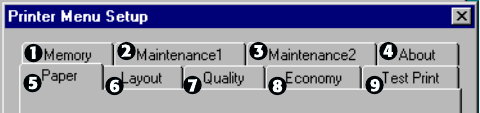
E-15
Click on the appropriate tab to see the menu settings.
(1) Set Raster Buffer, Font Protection.
(2) Reset menu, drum count, print menu,
interface.
(3) Set display language, page placement, and
print position.
!
We suggest that only experienced users should
change these settings.
(4) Access printer hardware and firmware
information.
(5) Select paper source, weight, size,
transparencies.
(6) Adjust lines per page, orientation, edit size,
and select emulation (PCL, IBM
, EPSON
).
(7) Set print output quality, darkness setting.
(8) Set power save, toner save.
(9) Print demo page, font page, menu settings,
cleaning page.
Resetting the Menu
The menu can be reset to the factory (default) settings
in the Printer Reset box of the Maintenance 1 Menu
(See Maintenance Menu for information on using this
feature).
Using Power Save to Minimize Warm-up
Time
To minimize the printer’s warm-up time between print
jobs, disable the Power Save feature in the Printer
Menu Setup:
1 In Windows 95, click Start and select Programs.
2 Choose OKIPAGE 10e and click OKIPAGE 10e
Status Monitor.
The Status Monitor appears.
3 Select the Printer Setup tab and press Printer Menu.










