LED Printer User Manual
Table Of Contents
- Contents
- Features
- Consumables
- Options
- Operating Your Printer
- Using the Front Operator Panel
- OKIPAGE 10e Front Operator Panel Reference
- OKIPAGE 10e Function Reference
- Changing the Menu Settings
- Using the Printer Menu Setup
- Resetting the Menu
- Using Power Save to Minimize Warm-up Time
- Printing the Menu
- Maintenance Menu
- Using Special Print Media
- Printing a Special Document
- Enhancing Print Quality
- Printing Envelopes
- Selecting Envelopes
- Printing Transparencies and Adhesive Labels
- Guidelines for Transparencies and Labels
- Using Recycled Print Media
- Printer Maintenance
- Replacing The Toner Cartridge
- Replacing the Image Drum Cartridge
- Cleaning the LED Array
- Printing a Cleaning Page
- Problem Solving
- Clearing Paper Jams
- Print Quality Problems
- Software Problems
- Hardware Problems
- Service and Support
- OKIDATA ONLINE
- Your Dealer
- The Okidata Customer Support Center
- Okidata Customer Service Representatives
- Purchasing Supplies
- Warranty Service
- OKIDATA SERVICE CENTERS
- Index
- Index
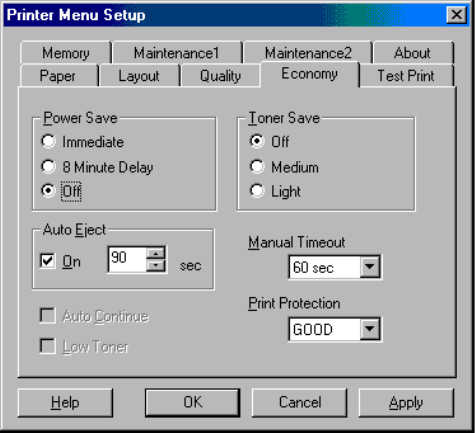
E-16
4 In the Printer Menu Setup, select the Economy tab as
shown below.
5 In the Power Save box, select Off.
6 Press Apply to finalize your change.
Printing the Menu
For a printout of all menu settings including default
(factory) and user settings, firmware revisions, and total
RAM capacity:
1 Enter the Test Print tab.
2 Click Menu Print.
The menu prints.
Maintenance Menu
The Maintenance Menu includes printer maintenance
and operating functions.
Using Special Print Media
Use manual feed to print:
• Envelopes
• Labels
• Transparencies
• A special document not loaded in the paper tray, like
a single letterhead page
• Paper heavier than 28 lbs.










