LED Printer User Manual
Table Of Contents
- Contents
- Features
- Consumables
- Options
- Operating Your Printer
- Using the Front Operator Panel
- OKIPAGE 10e Front Operator Panel Reference
- OKIPAGE 10e Function Reference
- Changing the Menu Settings
- Using the Printer Menu Setup
- Resetting the Menu
- Using Power Save to Minimize Warm-up Time
- Printing the Menu
- Maintenance Menu
- Using Special Print Media
- Printing a Special Document
- Enhancing Print Quality
- Printing Envelopes
- Selecting Envelopes
- Printing Transparencies and Adhesive Labels
- Guidelines for Transparencies and Labels
- Using Recycled Print Media
- Printer Maintenance
- Replacing The Toner Cartridge
- Replacing the Image Drum Cartridge
- Cleaning the LED Array
- Printing a Cleaning Page
- Problem Solving
- Clearing Paper Jams
- Print Quality Problems
- Software Problems
- Hardware Problems
- Service and Support
- OKIDATA ONLINE
- Your Dealer
- The Okidata Customer Support Center
- Okidata Customer Service Representatives
- Purchasing Supplies
- Warranty Service
- OKIDATA SERVICE CENTERS
- Index
- Index
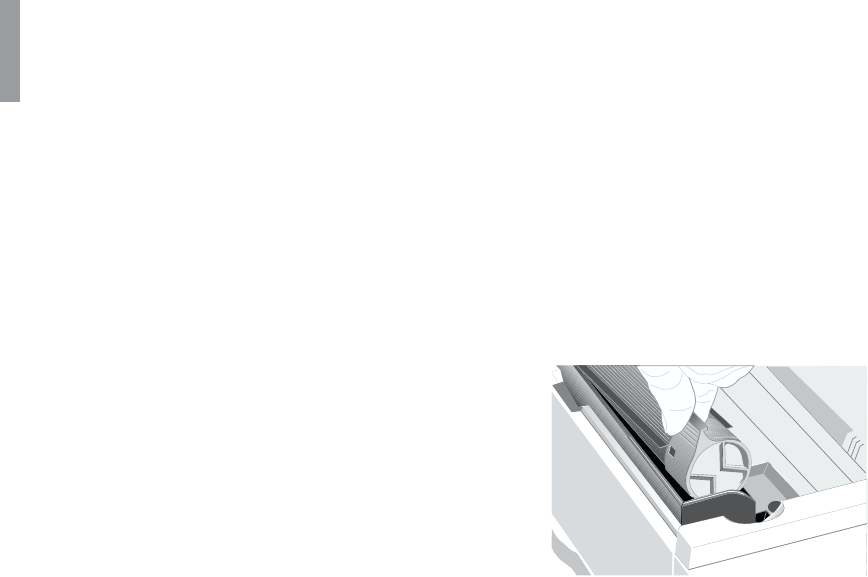
Overview
E-22
Printer Maintenance
This Section provides the following printer maintenance
information:
• Replacing the Toner Cartridge
• Replacing the Image Drum
• Cleaning the LED Array
• Printing a Cleaning Page
Replacing The Toner Cartridge
Replace the toner cartridge after TONER LOW displays
on the printer’s front operator panel, or on your screen
in the Status Monitor if you have installed the printer
software. After TONER LOW displays, the printer will
print approximately 100 more sheets, then display
TONER EMPTY and stop printing. Printing will resume
when a new toner cartridge is installed.
1 You will need a new toner cartridge (OKIPAGE 10
and 12 Series Type 5 Toner Kit, Part# 52109001).
2 Open the printer cover.
3 Grasp the lock lever and pull towards the front of the
printer to unlock the cartridge. Carefully lift out
toner cartridge and discard the used toner cartridge.
!
Loose toner powder may exist. Be careful.










