LED Printer User Manual
Table Of Contents
- Contents
- Features
- Consumables
- Options
- Operating Your Printer
- Using the Front Operator Panel
- OKIPAGE 10e Front Operator Panel Reference
- OKIPAGE 10e Function Reference
- Changing the Menu Settings
- Using the Printer Menu Setup
- Resetting the Menu
- Using Power Save to Minimize Warm-up Time
- Printing the Menu
- Maintenance Menu
- Using Special Print Media
- Printing a Special Document
- Enhancing Print Quality
- Printing Envelopes
- Selecting Envelopes
- Printing Transparencies and Adhesive Labels
- Guidelines for Transparencies and Labels
- Using Recycled Print Media
- Printer Maintenance
- Replacing The Toner Cartridge
- Replacing the Image Drum Cartridge
- Cleaning the LED Array
- Printing a Cleaning Page
- Problem Solving
- Clearing Paper Jams
- Print Quality Problems
- Software Problems
- Hardware Problems
- Service and Support
- OKIDATA ONLINE
- Your Dealer
- The Okidata Customer Support Center
- Okidata Customer Service Representatives
- Purchasing Supplies
- Warranty Service
- OKIDATA SERVICE CENTERS
- Index
- Index
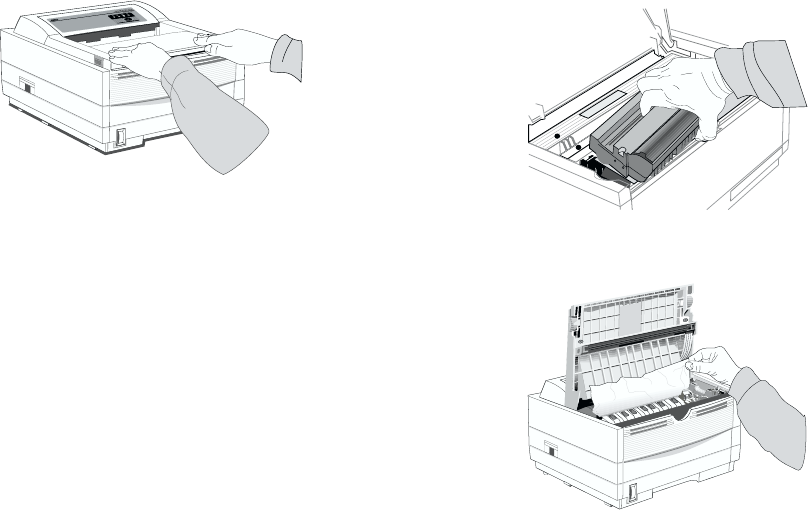
E-30
3 Check the remaining sheets to make sure they’re not
wrinkled or stuck together. Replace the tray.
4 Open and close the cover to clear the display
message.
L
E
T
T
E
R
L
E
G
A
L
A
4
O
T
H
E
R
R
E
A
D
Y
A
T
T
E
N
T
I
O
N
D
A
T
A
TRAY “n” FEED JAM or PAPER EXIT JAM (top bin)
Displays when paper exits to the top bin
1 Open the cover. Lift out the image drum. Be careful:
the fuser unit at the back of the printer is hot!
2 Remove the jammed paper.
O
L
8
1
0
e
L
E
T
T
E
R
L
E
G
A
L
A
4
O
T
H
E
R
E
N
V
R
E
A
D
Y
A
T
T
E
N
T
I
O
N
M
A
N
F
E
E
D
D
A
T
A










