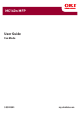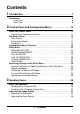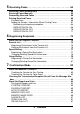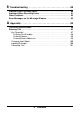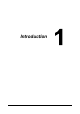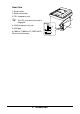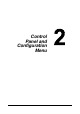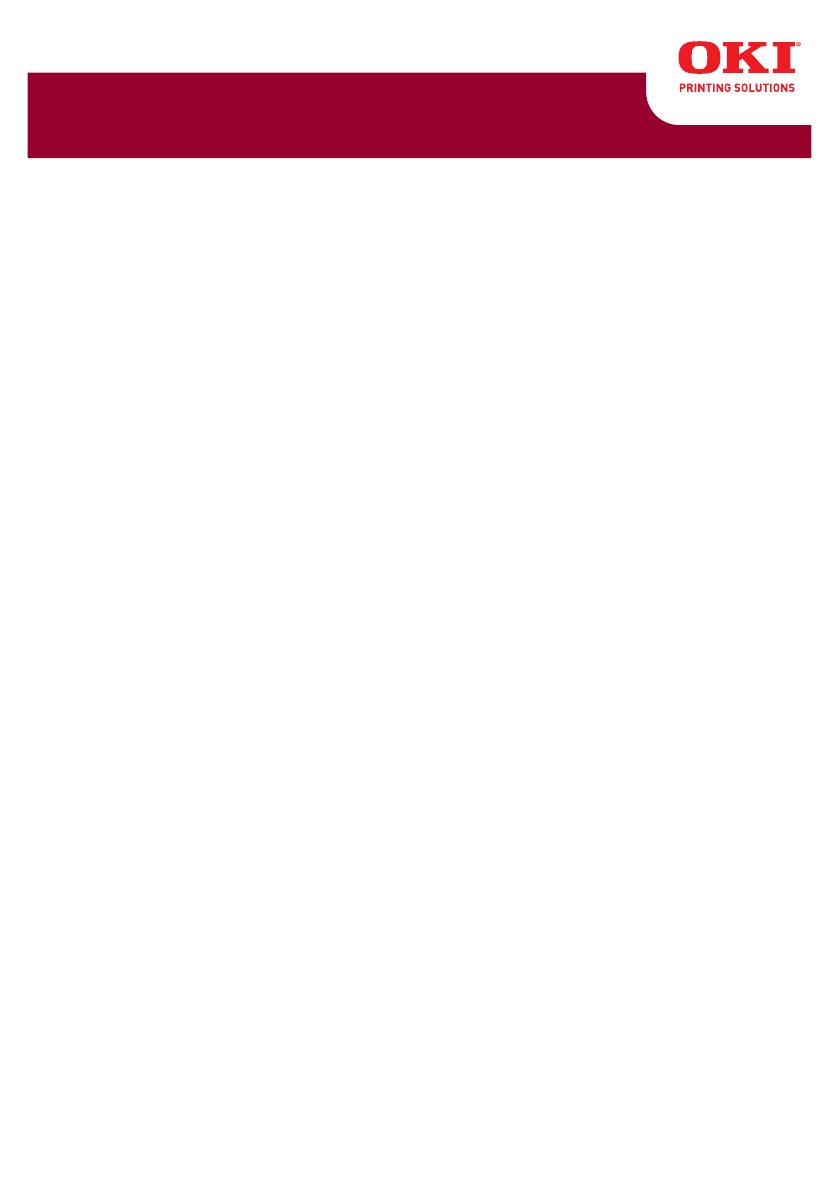MC160n MFP User Guide Fax Mode 59320501 my.okidata.
Copyright Information Copyright © 2009 by Oki Data. All Rights Reserved Document Information ________________________________ MC160 MFP Fax Mode User’s Guide P/N 59320501 Revision 1.0 October, 2009 Disclaimer__________________________________________ Every effort has been made to ensure that the information in this document is complete, accurate, and up-to-date. The manufacturer assumes no responsibility for the results of errors beyond its control.
Contents 1 Introduction . . . . . . . . . . . . . . . . . . . . . . . . . . . . . . . . . . . . . .7 Part Names . . . . . . . . . . . . . . . . . . . . . . . . . . . . . . . . . . . . . . . . . . . . . . . . . 8 Front View . . . . . . . . . . . . . . . . . . . . . . . . . . . . . . . . . . . . . . . . . . . . . . 8 Rear View . . . . . . . . . . . . . . . . . . . . . . . . . . . . . . . . . . . . . . . . . . . . . . 9 2 Control Panel and Configuration Menu . . . . . . . . . . . . . .
Specifying a Recipient. . . . . . . . . . . . . . . . . . . . . . . . . . . . . . . . . . . . . . . Directly Entering a Fax Number. . . . . . . . . . . . . . . . . . . . . . . . . . . . . . . Using the Favorite List . . . . . . . . . . . . . . . . . . . . . . . . . . . . . . . . . . . . . . Using the Speed Dial Function . . . . . . . . . . . . . . . . . . . . . . . . . . . . . . . Using the List Function of the Phone Book . . . . . . . . . . . . . . . . . . . . . .
Receiving Faxes . . . . . . . . . . . . . . . . . . . . . . . . . . . . . . . . .64 Receiving Faxes Automatically . . . . . . . . . . . . . . . . . . . . . . . . . . . . . . . 65 Receiving Faxes Manually. . . . . . . . . . . . . . . . . . . . . . . . . . . . . . . . . . . . 65 Forwarding Received Faxes . . . . . . . . . . . . . . . . . . . . . . . . . . . . . . . . . . 66 Printing Received Faxes . . . . . . . . . . . . . . . . . . . . . . . . . . . . . . . . . . . . . 66 Printable Area . . . . . . . . .
8 Troubleshooting . . . . . . . . . . . . . . . . . . . . . . . . . . . . . . . . .88 Problems When Sending Faxes . . . . . . . . . . . . . . . . . . . . . . . . . . . . . . . Problems When Receiving Faxes . . . . . . . . . . . . . . . . . . . . . . . . . . . . . . Other Problems . . . . . . . . . . . . . . . . . . . . . . . . . . . . . . . . . . . . . . . . . . . . Error Messages on the Message Window . . . . . . . . . . . . . . . . . . . . . . . 89 91 92 93 A Appendix . . . . . . . . . . . . . . . . .
1Introduction
Part Names The parts of the machine referred to throughout this manual are illustrated below. Please take some time to become familiar with them. Front View 2-a 2-b 2-c 2-d 1–Control Panel 2–Automatic document Feeder (ADF) 2–a:ADF feed cover 2–b:Document guide 2–c:Document feed tray 2–d:Document output tray 2–e:Document stopper " " 1 The ADF may appear as “document cover” in some status and error messages. 2-e 8 Lower the document stopper when scanning Legal-size paper with the ADF.
Rear View 1–Power switch 2–Power connection 3–TEL (telephone) jack " 1 This TEL port cannot be used in Singapore. 4–LINE (telephone line) jack 5–USB port 3 4 5 6–10Base-T/100Base-TX (IEEE 802.
1Control Panel and Configuration Menu
About the Control Panel 1 2 3 4 5 7 6 8 7 9 10 11 12 13 15 16 14 17 18 Control Panel Indicators and Keys No. Part Name Description 1 Address book key Displays the information registered in the favorite list, speed dial destinations and group dial destinations. For details on the favorite list, refer to “Using the Favorite List” on page 46. For details on the speed dial destinations, refer to “Using the Speed Dial Function” on page 47.
No. Part Name Description 6 / keys Moves up and down through menus, options, or choices. For details, refer to “Specifying Settings in the Utility Menu” on page 36. 7 / keys Moves left and right through menus, options, or choices. For details, refer to “Specifying Settings in the Utility Menu” on page 36. 8 Enter key Press to select the setting that is currently displayed. For details, refer to “Specifying Settings in the Utility Menu” on page 36.
No. Part Name Description 15 Start Mono key Starts monochrome copying, scanning or faxing. For details, refer to “Basic Fax Operation” on page 40 or “Receiving Faxes Manually” on page 65. 16 Start indicator Lights up in blue when copying and fax transmission are possible. Lights up in orange when copying and fax transmissions are not possible, for example, during warm-up or if an error has occurred. 17 Start (Color) key Starts color copying, scanning or faxing.
Fax Mode Screen Main Screen 1 2 3 4 No. Indication Description 1 Time Displays the time currently specified with ADMIN. MANAGEMENT/USER SETTING/DATE&TIME in the UTILITY menu. 2 Available memory Indicates the percentage of memory available for fax operations. 3 Fax settings Allows the current settings to be checked and the various settings to be changed. For details, refer to “Fax settings” on page 15. 4 Status Depending on the situation, the machine status or an error message may appear.
Fax settings 1 2 Press / 3 4 Press / 5 6 Press / 7 No. Indication Description 1 Fax quality Indicates the fax quality that is selected. For details on selecting the fax quality, refer to “FAX TX OPERATION” on page 30 and “Adjusting the Image Quality” on page 44. 2 Fax destination Indicates the specified fax destination. For details on specifying the destination, refer to “Specifying a Recipient” on page 45 and “Specifying Multiple Recipients” on page 49.
No. Indication Description 3 TIMER TX Select this menu item to specify the time when the fax is to be sent. For details on specifying settings for a timer transmission, refer to “Sending a Fax at a Specified Time (Timer Transmission)” on page 52. 4 Transmission mode Indicates the fax transmission mode that is selected. For details on the transmission modes, refer to “FAX TX OPERATION” on page 30 and “Memory Transmission and Direct Transmission” on page 54. 5 CANCEL RESERV.
Entering Fax Mode Before using the Fax function, make sure that the Fax key is lit green. Otherwise, press it to enter the Fax mode. Pressing the Redial/Pause key or On hook key switches the machine to Fax mode when it is in any mode other than Fax mode. Symbol list Symbol Description Dialing A fax number is being dialed. Ringing The machine is being called. Sending The document is being sent. Receiving A document is being received.
Configuration Menu Overview The menu accessible from the control panel is structured as shown below. Only the fax mode items and the items leading to the fax mode items are shown. STD/TEXT FAX TO TIMER TX MEMORY TX CANCEL RESERV. UTILITY MACHINE SETTING TRAY1 PAPER SETUP ADMIN. MANAGEMENT ADMINISTRATOR NO. NETWORK SETTING E-MAIL SETTING LDAP SETTING USB SETTING COMM.
TEL/FAX MODE RBT SIGNAL TIME USER SETTING PTT SETTING DATE&TIME DATE FORMAT PRESET ZOOM USER FAX NUMBER USER NAME AUTO REDIAL NUMBER OF REDIAL INTERVAL COPY SETTING DIAL REGISTER FAVORITE SPEED DIAL GROUP DIAL FAX TX OPERATION 19 DENSITY LEVEL Control Panel and Configuration Menu
QUALITY PRIORITY DEFAULT TX HEADER FAX RX OPERATION MEMORY RX MODE NO.
IMAGE FORMAT CODING METHOD FILE SIZE QUALITY PRIORITY DENSITY LEVEL REPORT/STATUS TOTAL PRINT SUPPLIES STATUS TX/RX RESULT REPORT TX RESULT REPORT RX RESULT REPORT ACTIVITY REPORT MEMORY DATA LIST MEMORY IMAGE PRINT FAVORITE LIST SPEED DIAL LIST 21 Control Panel and Configuration Menu
GROUP DIAL LIST UTILITY MAP CONFIGURATION PAGE DEMO PAGE " *1 This appears only when the duplex option has been installed.
Utility Menu The machine settings can be changed according to the desired normal operations. " " " " " All factory default values are shown in bold. For details on specifying settings on the Utility Menu, refer to “Specifying Settings in the Utility Menu” on page 36. Machine configuration settings can also be viewed over your network using a web browser. Simply enter the machine’s IP address into your browser.
MACHINE SETTING Specify settings related to machine operations and displays by selecting MACHINE SETTING in the UTILITY menu. Auto Panel Reset Energy Save Mode LCD Contrast KEY SPEED Language Buzzer Volume Initial Mode TONER OUT STOP TONER LOW Auto Continue DUPLEX SPEED Calibration 24 For details on specifying settings, refer to the Printer/Copier/Scanner User’s Guide on the CD. Settings OFF / LOW / HIGH Select the volume of alarms and the beep that sounds when a key is pressed.
ADMIN. MANAGEMENT Specify machine administrator settings, such as network settings, by selecting ADMIN. MANAGEMENT in the UTILITY menu. " The ADMIN. MANAGEMENT menu is accessible only by the administrator. To display the settings for this menu, select ADMIN. MANAGEMENT, use the keypad to type in the 6-digit administrator access code (default: 000000), and then press the Enter key. ADMINISTRATOR NO. NETWORK SETTING E-MAIL SETTING LDAP SETTING USB SETTING COMM.
TEL/FAX MODE RBT SIGNAL TIME 26 Setting OFF/ON This is to set whether to automatically switch between telephone and fax in receiving when a telephone is connected to the machine. When it's “ON”, the phone rings for incoming calls and the machine automatically receives fax. When it is “OFF”, the machine returns its answer tone to the other side for incoming calls. The machine automatically receives fax.
USER SETTING PTT SETTING Settings DATE& TIME DATE FORMAT PRESET ZOOM USER FAX NUMBER 27 ARGENTINA / AUSTRALIA / AUSTRIA / BELGIUM / BRAZIL / CANADA / CHINA / CZECH / DENMARK / EUROPE / FINLAND / FRANCE / GERMANY / GREECE / HONG KONG/ HUNGARY / IRELAND / ITALY / JAPAN / KOREA / MALAYSIA / MEXICO / THE NETHERLANDS / NEW ZEALAND / NORWAY / PHILIPPINES / POLAND / PORTUGAL / RUSSIA / SAUDI ARABIA / SINGAPORE / SLOVAKIA / SOUTH AFRICA / SPAIN / SWEDEN / SWITZERLAND / TAIWAN / TURKEY/U.S.
USER SETTING cont. USER NAME AUTO REDIAL NUMBER OF REDIAL INTERVAL 28 Enter your name. A maximum of 32 characters can be entered. The specified name is printed in the header of outgoing faxes. The default setting is blank. Settings 1-10 (Default: Depends on PTT SETTING) Specify the number of times a redial is attempted if there is no answer, for example, when the line is busy. Settings 2-99 min (Default: Depends on PTT SETTING) Specify the interval between redial attempts.
DIAL REGISTER Register addresses in the favorite list, as speed dial destinations or as group dial destinations by selecting DIAL REGISTER in the UTILITY menu. FAVORITE Speed Dial Group Dial 29 Frequently specified speed dial destinations and group dial destinations can be registered in the favorite list. Press the ADDRESS BOOK key, and then press the or key to quickly select the desired destination. A maximum of 20 destinations can be registered in the favorite list.
FAX TX OPERATION Specify settings related to fax transmissions by selecting FAX TX OPERATION in the UTILITY menu. DENSITY LEVEL QUALITY PRIORITY Settings (Light) (Dark) Specify the density for scanning a document. To change the density during transmission from the default setting specified here, refer to “Adjusting the Image Quality” on page 44. Settings STD/TEXT, FINE/TEXT, S-FINE/TEXT, STD/PHOTO, FINE/PHOTO, S-FINE/ PHOTO Select the default scanning resolution (fax document quality).
DEFAULT TX Settings MEMORY TX / DIRECT TX Select the desired method for sending documents. MEMORY TX: With this method, the fax transmission starts after the entire document is scanned and stored in the memory. The total number of pages is automatically printed with the page number in the header. However, the memory may become full if there are many pages in the document or if the data is large due to the fine image quality (resolution).
FAX RX OPERATION Specify settings related to fax receptions by selecting FAX RX OPERATION in the UTILITY menu. Memory RX Mode No. of RingS Reduction RX Settings OFF / ON Select whether to allow (ON) memory reception or not (OFF). Select ON not to print when receiving confidential faxes or when no one is around, for example, at night. The received documents can be stored in memory and printed at a specified time or when memory reception is turned off (this function is set to OFF).
RX Print RX Mode Settings MEMORY RX / PRINT RX Select whether the fax is printed only after all document pages have been received or printing begins as soon as the first page of the document is received. MEMORY RX: Printing begins after all pages have been received. PRINT RX: Printing begins after the first page has been received. Settings AUTO RX / MANUAL RX Select whether the reception mode is set to automatic reception or manual reception.
Select Tray Settings TRAY1 / TRAY2 Select which paper tray can be used to supply paper when printing received documents or transmission reports. A paper tray that cannot be used for supplying paper can also be specified. " If an optional lower feeder unit is not installed, SELECT TRAY cannot be set.
REPORTING Specify report settings by selecting REPORTING in the UTILITY menu. Activity Report TX Result Report Settings OFF / ON After every 60 transmissions/receptions, a report can be printed to show the results of the transmissions/ receptions. Select whether the report is printed automatically when the 60th transmission/reception is reached. Settings ON / ON(ERROR) / OFF Select whether the report showing the result of a transmission is printed automatically after the transmission is finished.
Specifying Settings in the Utility Menu General Procedure for Specifying Settings in the Utility Menu 1 2 Press the 4 key to select UTILITY, and then press the Enter key. Press the or key to select the desired menu, and then press the Enter key to display the selected menu. " 3 or Refer to the menu configuration on page 1-18 to display the desired menu. To select a setting, press the , , or key. To enter a setting, use the keypad to type in the number. Press the Enter key. The setting is applied.
Setting Up the Memory RX Mode 1 Press the " 2 3 4 5 or key to select UTILITY, and then press the Enter key. For details on selecting a menu, refer to “General Procedure for Specifying Settings in the Utility Menu” on page 36. Press the Enter key. or key to select FAX RX OPERATION, and then press the Check that MEMORY RX MODE is selected, and then press the Enter key. Using the or keys, select ON, and then press the Enter key.
Turning Off the Memory RX Mode 1 Press the " 2 3 4 or key to select UTILITY, and then press the Enter key. For details on selecting a menu, refer to “General Procedure for Specifying Settings in the Utility Menu” on page 36. Press the Enter key. or key to select FAX RX OPERATION, and then press the Check that MEMORY RX MODE is selected, and then press the Enter key. Using the or keys, select OFF, and then press the Enter key. The password input box appears.
1Sending Faxes
Basic Fax Operation This section contains basic information of fax transmission. " Documents with the following paper sizes can be faxed. Maximum size: A4/Letter (when using the original glass) Width: 140 to 216 mm Length: 148 to 500 mm (when using the ADF) Sending a Fax Using the ADF If the ADF is used, original documents containing multiple pages can be automatically scanned.
5 Adjust the document image quality. " 6 Specify the fax number of the recipient in one of the following ways: – – – – – – " " 7 For details on adjusting the document image quality, refer to “Adjusting the Image Quality” on page 44. Direct dialing Using the favorite list Using the Speed Dial function Using the Group Dial function Using the Phone Book function Using the Redial/Pause key For details on specifying the recipient, refer to “Specifying a Recipient” on page 45.
Sending a Fax Using the Original Glass 1 Press the Fax key to enter Fax mode. " 2 Remove all documents from the ADF. " 3 4 5 Place the original document face down on the original glass and align the document on the scales above and to the left of the original glass. Gently close the ADF cover. " " " 9 Take care not to trap your fingers when closing the ADF cover. For details on adjusting the document image quality, refer to “Adjusting the Image Quality” on page 44.
" 10 To change the displayed scanning area, press the or key, select the desired scanning area. Press the Enter key again to start scanning. To scan multiple pages from the original glass, check that the message NEXT PAGE? appears, replace the document, and then press the Enter key. When scanning of the document is finished, press the Start key. The document is scanned, and then the fax is sent. " " " " To stop the transmission, press the Stop/Reset key.
Adjusting the Image Quality The image quality of a document can be adjusted before it is sent as a fax. Adjusting the Resolution 1 Press the or the Enter key. " 2 3 key to select the current fax image quality, and then press STD/TEXT, FINE/TEXT, S-FINE/TEXT, STD/PHOTO, FINE/PHOTO or S-FINE/PHOTO may appear, depending on the setting selected for FAX TX OPERATION in the UTILITY menu. Check that QUALITY (ORIGINAL) is selected, and then press the Enter key.
Adjusting the Scan Density 1 Press the or the Enter key. " 2 3 key to select the current fax image quality, and then press STD/TEXT, FINE/TEXT, S-FINE/TEXT, STD/PHOTO, FINE/PHOTO or S-FINE/PHOTO may appear, depending on the setting selected for FAX TX OPERATION function in the UTILITY menu. Press the or key to select DENSITY, and then press the Enter key. Press the or key to select the scan density, and then press the Enter key. The scan density is adjusted.
Directly Entering a Fax Number 1 Use the numeric keypad to type in the fax number for the recipient. " " " 2 3 The keys that can be used to enter the fax number are: the number keys (0 through 9), and #. If the Redial/Pause key is pressed while entering the fax number, a 2.5-second pause is added. A pause appears as P in the message window. If the machine is connected to a PBX line and the prefix number (outside line access number) has been specified in the COMM.
" " If a group dial destination was selected, multiple destinations are specified. To erase the selected destinations, press the Stop/Reset key. Using the Speed Dial Function If a recipient has been registered with a speed dial number, the recipient’s fax number can be dialed simply by pressing a speed dial number key. " 1 Press the Address book key 2 times. " 2 The Address book key can be used if the main screen or Can Use AddressBook is displayed.
2 3 Check that LIST is selected, and then press the Enter key. The list of programmed speed dial numbers and group dial numbers is displayed. Press the Enter key. " 4 5 or key to select the desired destination, and then press the If a destination was incorrectly selected, press the Back key, and then perform the operation again from step 1. When EDIT=Select appears, press the Enter key again. Press the " or key to select FINISH, and then press the Enter key.
5 Press the Enter key. " 6 7 or key to select the desired destination, and then press the If the desired recipient name does not appear in the search results, press the Back key twice to return to the screen allowing you to enter the text to be searched for, and then try searching for different text. When EDIT=Select appears, press the Enter key again. Press the " or key to select FINISH, and then press the Enter key. To erase the selected destinations, press the Stop/Reset key.
3 Specify the fax number of the recipient. – Direct dialing: Enter the fax number of the recipient directly using the keypad. Press the Enter key. Using the favorite list (including group dial destinations): Press the Address book key, press the or key to select the number of the desired speed dial or group dial destination, and then press the Enter key. Then, press the Enter key again.
Sending a Fax to Multiple Recipients (Group Dial) Multiple destinations can be selected with a group dial destination. " 1 Press the Address book key 3 times. " 2 " If a number was incorrectly entered, press the Back key, and then type in the correct number of the group dial destination. If the entered group dial number is not registered with a fax number, the message NOT FAX NO. appears.
Sending a Fax at a Specified Time (Timer Transmission) A document can be scanned and stored in memory to be sent at a specified time. This feature is convenient for sending faxes at discounted calling times. " " " 1 2 4 Timer transmission can be combined with broadcast transmission. If desired, adjust the image quality. The document image quality can be adjusted. For details, refer to “Adjusting the Image Quality” on page 44. Press the or key to select TIMER TX, and then press the ENTER key.
6 Press the START key to begin scanning, and then the machine enters transmission standby mode. appears in the screen when the machine is in standby mode. " If you want to cancel a timer transmission, select CANCEL RESERV.. For details, refer to “Canceling a Queued Transmission” on page 58. Sending a Batch Transmission Multiple documents can be scanned and stored in the memory of this machine to be sent together to a single destination at a specified time. " 1 2 Position the document to be faxed.
Memory Transmission and Direct Transmission There are two methods for sending documents with this machine: memory transmission and direct transmission. Memory Transmission With this method, the fax transmission starts after the entire document is scanned and stored in the memory. The total number of pages is automatically printed with the page number in the header. However, the memory may become full if there are many pages in the document or if the data is large due to the fine image quality (resolution).
5 Specify the fax number of the recipient. " " 6 Refer to “Specifying a Recipient” on page 45. To send a broadcast transmission to multiple destinations, refer to “Sending a Fax to Multiple Recipients (Broadcast Transmission)” on page 49. Press the Start key to begin scanning and sending the fax. " " To stop the transmission, press the Stop/Reset key. A message appears, requesting confirmation to cancel the setting. Select YES, and then press theEnter key.
4 Specify the fax number of the recipient by using the telephone to dial the fax number. " " 5 6 7 The fax number of the recipient can also specified using the keypad in the control panel of this machine. If Pulse is selected as the telephone line type, press the rarily change the line type to Tone. key to tempo- After finishing talking on the phone, the recipient should press the necessary key to start receiving the fax. Once the recipient’s fax machine is ready, a beep is sounded.
5 Press the Start key to begin scanning and sending the fax. " To stop the transmission, press the Stop/Reset key. A message appears, requesting confirmation to cancel the setting. Select YES, and then press the Enter key. Sending a Fax to a Combination of Fax Numbers (Chain Dial) Multiple fax numbers can be combined to specify the recipients. This is called “chain dialing”.
Canceling a Queued Transmission Of the documents stored in memory and waiting to be sent, a specific document can be selected and deleted. 1 Press the or key to select CANCEL RESERV., and then press the Enter key. The CANCEL RESERV. screen appears. " 2 If no jobs have been queued in memory, the message NONE appears. Using the " 3 4 key, select the job to be deleted. The following types of job are displayed.
About the Fax Header If transmission source information is set in Header setting to be printed, information such as the sender’s name, fax number, transmission date/time, session number and page number can be printed by the recipient. The following items are in the header. Element Description Transmission date/time Shows the date/time that the fax was sent. The time is indicated in the 24-hour format. Fax number Shows the sender’s fax number. Sender’s name Shows the sender’s name.
1Faxing From a Computer (PC-FAX)
Sending a Fax Directly From a Computer (PC-FAX) A fax can be sent directly from a computer through USB or Network, instead of the computer document being printed, then loaded to be faxed. " " In order to perform a PC-FAX operation, the fax driver must be installed. The fax driver is not compatible with IPP (Internet Printing Protocol). PC-FAX Settings Common Buttons The buttons described below appear on each tab. OK: Click to exit the Printing Preferences dialog box, saving any changes made.
Address Book Tab The Address Book tab allows you to Register frequently used destinations Register multiple frequently used destinations Edit/delete recipient information Import/export recipient information Displaying PC-FAX Settings Windows Vista 1 2 From the Start menu, select Control Panel, and then click Hardware and Sound to select Printers. Right-click the MC160 (FAX) printer icon, and then select Printing Preferences.
Basic PC-FAX Transmissions 1 Click Print in the menu of the document to be faxed. A dialog box appears, allowing you to specify the print settings. 2 3 Select MC160 (FAX) as the printer. Click the Print button. The Destination Settings dialog box appears. " 4 The names of buttons that appear differ depending on the application. In the Destination Settings tab, specify the destination.
1Receiving Faxes
Receiving Faxes Automatically " " When the machine is turned off, faxes cannot be received. Therefore, be sure to leave the machine turned on. To print a received fax, change the paper type to PLAIN PAPER and the paper size to A4, LEGAL 14, LETTER or LEGAL 13.5. If the RX Mode parameter on the FAX RX OPERATION menu is set to AUTO RX, no special operation is needed in order to receive the fax. Reception begins after the specified number of rings.
2 Press the Start key. The machine starts receiving the fax. " " " 3 If the machine is in any mode other than Fax mode, press the Fax key to enter Fax mode before pressing the Start key. After completing the telephone conversation, press the Start key to begin receiving the fax. If the handset is picked up and the call is being received from a fax machine, press the Start key to begin receiving the fax. Replace the handset to its cradle.
This area is subject to both hardware limits (the physical media size and the margins required by the machine ) and software constraints (the amount of memory available for the full-page frame buffer). The printable area for all media sizes is the page size minus 4.0mm (0.157") from all edges of the media. " When printing in color on legal-size media, the bottom margin is 16.0mm (0.63").
Method of printing during reception The relationship between the length of the received document and the document that is actually printed is shown below. The document is printed differently depending on the setting selected for the REDUCTION RX parameter on the FAX RX OPERATION menu. REDUCTION RX: ON " Images are only reduced in the vertical direction.
Recording Footer Length of received Printing paper size image, mm Legal 14 OFF ON LEGAL 13.5 OFF ON Less than 348 1 page with 100% 349 – 371 1 page with (347/image length)% reduction 372 – 688 Divide into 2 pages with 100% 689 – 1028 Divide into 3 pages with 100% 1029 - Divide into 4 pages with 100%….
REDUCTION RX: OFF Recording Footer Length of received Printing paper size image, mm A4 OFF ON Letter OFF ON Legal 14 OFF ON Less than 289 1 page 290 – 570 Divide into 2 pages 571 – 851 Divide into 3 pages 852 - Divide into 4 pages or more Less than 285 1 page 286 – 562 Divide into 2 pages 563 – 839 Divide into 3 pages 840 - Divide into 4 pages or more Less than 271 1 page 272 – 534 Divide into 2 pages 535 – 797 Divide into 3 pages 798 - Divide into 4 pages or more Less than
Recording Footer Length of received Printing paper size image, mm LEGAL 13.5 OFF ON Less than 335 1 page 356 – 662 Divide into 2 pages 663 – 989 Divide into 3 pages 990 - Divide into 4 pages or more Less than 331 1 page 332 – 654 Divide into 2 pages 655 – 977 Divide into 3 pages 978 - Divide into 4 pages or more REDUCTION RX: CUT " If an image does not fit within a page, any part of the image exceeding 24mm is cut off and printed on the next page.
Recording Footer Length of received Printing paper size image, mm Letter OFF ON Legal 14 OFF ON Less than 271 1 page 272 – 295 Print into 1 page. 1-24mm of end is cut. 296 – 534 Divide into 2 pages 535 – 558 Divide into 2 pages. 1-24mm of end is cut. 559 – 797 Divide into 3 pages 798 - Divide into 3 pages.... Less than 267 1 page 268 – 291 Print into 1 page. 1-24mm of end is cut. 292 – 526 Divide into 2 pages 527 – 550 Divide into 2 pages. 1-24mm of end is cut.
Recording Footer Length of received Printing paper size image, mm LEGAL 13.5 OFF ON Less than 335 1 page 336 – 359 Print into 1 page. 1-24mm of end is cut. 360 – 662 Divide into 2 pages 663 – 686 Divide into 2 pages. 1-24mm of end is cut. 687 – 989 Divide into 3 pages 990 - Divide into 3 pages.... Less than 331 1 page 332 – 355 Print into 1 page. 1-24mm of end is cut. 356 –654 Divide into 2 pages 655 – 678 Divide into 2 pages. 1-24mm of end is cut.
1Registering Recipients
About the Dial Register Function Frequently used fax numbers can be registered with the DIAL REGISTER function so that the fax number can be easily accessed. In addition, this reduces input errors. The following registration methods are available: Favorite: Frequently used speed dial and group dial destinations can be registered on the favorite list to allow the fax number to quickly be recalled. For details on registering destinations, refer to “Favorite List” on page 75.
" 4 5 When registering the first destination in the favorite list, continue with step 5. Check that ADD is selected, and then press the Enter key. Type in the speed dial number (1-220), and then press the Enter key. – To program a group dial number, press the Address book key, type in the group dial number (1-20), and then press theEnter key.
7 Press the Back key. " 8 To delete another destination, repeat the procedure from step 5. Press the or key to select FINISH, and then press the Enter key. The destination is deleted from the favorite list. " To return to the Fax mode screen, continue pressing the Back key until the Fax mode screen appears, or press the Stop/Reset key. Speed Dialing Registering a Speed Dial Destination Frequently specified fax numbers (maximum of 220) can be registered as speed dial destinations.
6 Use the keypad to enter the fax number of the recipient. " " 7 8 The fax number can contain a maximum of 50 characters. For details on entering/editing numbers, refer to “Entering Text” on page 97. Press the key. Press the specified. or key to select an item whose settings have already been – To specify batch transmission settings, select BATCH TIME, press the Enter key, and then continue with step 9.
4 Use the keypad to type in the speed dial number (1-220) to be edited/deleted, and then press the Enter key. " 5 For details on entering/editing text and the characters that can be entered, refer to “Entering Text” on page 97. Press the key. or key to select EDIT or DELETE, and then press the Enter – If EDIT was selected, the name is displayed. Continue with step 6. – If DELETE was selected, the settings registered with the speed dial number are deleted.
3 4 Press the or key to select GROUP DIAL, and then press the Enter key. The GROUP DIAL screen appears. Use the keypad to type in the group dial number (1-20), and then press the Enter key. " " 5 Text up to 20 characters long can be entered for the name. For details on entering/editing text and the characters that can be entered, refer to “Entering Text” on page 97. Use the keypad to type in the speed dial number to be registered with the group dial destination, and then press the Enter key.
Changing/Deleting Group Dial Information The registered group dial information can be changed. 1 Press the " 2 3 4 key to select UTILITY, and then press the Enter key. For details on selecting a menu, refer to “General Procedure for Specifying Settings in the Utility Menu” on page 36. Press the key. or key to select DIAL REGISTER, and then press the Enter Press the or key to select GROUP DIAL, and then press the Enter key. The GROUP DIAL screen appears.
1Confirmation Mode
About the Machine’s Counters The operations performed since this machine was installed can be checked with REPORTS/STATUS in the menu. Follow the procedure described below to check the fax-related counters. Checking the Counter for Fax Printing This counter shows the total number of fax prints made since this machine was installed. 1 2 3 Press the key. or key to select REPORTS/STATUS, and then press the Enter Check that TOTAL PRINT is selected, and then press the Enter key.
Checking the Transmission/Reception Result From the Message Window The results of a maximum of 60 fax transmissions/receptions can be viewed. In addition, the transmission/reception results that are displayed can be printed by pressing the Start Mono key. 1 2 Press the key. or key to select REPORTS/STATUS, and then press the Enter Press the or key to select TX/RX RESULT, and then press the Enter key. The TX/RX RESULT screen appears and displays the communications log.
TX RESULT REPORT The session number, recipient name, date sent, starting time of transmission, number of document pages, time required, mode, and transmission result are printed. " SESSION 0001 The machine can also be set to print this report > with each transmission, > only when an error occurs > or not at all. For details, refer to “REPORTING” on page 35. FUNCTION TX NO. 001 DESTINATION STATION DATE AAA NEWYORK 012345678 APR.
ACTIVITY REPORT The operation number, session number, date of operation, starting time of transmission/reception, type of operation (transmission or reception), recipient name, number of pages sent/received, mode, and transmission/reception result are printed. " NO. The machine can be set to print this report automatically after every 60 transmissions/receptions. For details, refer to “REPORTING” on page 35. SESSION DATE TIME TX/RX 01 0001 APR.19 16:32 TX--- 02 0002 APR.
FAVORITE LIST The destinations registered in the favorite list are printed in the order that they appear in the favorite list. FA-NO. DESTINATION STATION DESTINATION NUMBER SPEED SET DATE FA-01 AAA NEWYORK 012345678 33.6 JAN.20.2006 FA-02 AAA TOKYO 098765432 33.6 JAN.20.2006 FA-03 HEAD OFFICE 024682468 33.6 FEB.12.2006 FA-04 0P02345678 0224466880 12.8 FEB.12.2006 SPEED DIAL LIST The recipients programmed for the speed dial numbers are printed in numerical order.
1Troubleshooting
Problems When Sending Faxes If the fax cannot be sent correctly, refer to the following table, and then perform the indicated operation. If the fax still cannot be sent correctly, even after performing the described operations, contact your OKI Printing Solutions dealer or authorized service provider. " For details on the error messages, refer to “Error Messages on the Message Window” on page 93.
Symptom Cause Solution Transmission is not possible. The transmission procedure may have been performed incorrectly. Check the transmission procedure, and then try sending the fax again. The fax number may be Check the fax number. wrong. The destination in the favorite list, the speed dial destination or the group dial destination may be incorrectly programmed. Check that the keys were correctly programmed. The telephone line may Check the telephone line be incorrectly connection.
Problems When Receiving Faxes If the fax cannot be received correctly, refer to the following table, and then perform the indicated operation. If the fax still cannot be received correctly, even after performing the described operations, contact your OKI Printing Solutions dealer or authorized service provider. " For details on the error messages, refer to “Error Messages on the Message Window” on page 93.
Other Problems Symptom Cause The number of Memory is full. document pages indicated in the transmission result report is different from the number of pages in a batch transmission. 92 Troubleshooting Solution During batch transmission, the number of document pages indicated in the transmission result report may be different from the number of pages in the transmission if the memory is full.
Error Messages on the Message Window Error message Cause Solution ADMINISTERED BY PC This machine is accessing the Setup Utility. Exit the Setup Utility. PLEASE WAIT! COMMUNICATION ERROR (####) If no operation is performed for 600 seconds, the main screen appears. Communication is not Check the transmission results. possible because of some problem in the machine. Communication is not possible because of a problem with the recipient/caller’s fax machine.
Error message Cause MEMORY FULL While sending a fax, If MEMORY RX MODE is set the size of the data for to ON, cancel memory recepthe scanned image tion mode, and print received has exceeded the documents stored in the memcapacity of the memory. ory. Send the fax manually. While receiving a fax, the size of the data for the scanned image has exceeded the capacity of the memory.
Appendix
Technical Specifications Compatible lines PSTN (Public Switched Telephone Network), PBX (Private Branch eXchange) Compatibility ECM/Super G3 Modem speed V.34 (up to 33.6 Kbps) Fax transmission speed 3 sec/page (at V.34) Coding method MH, MR, MMR, JBIG Memory for receiving 6 MB (approx.
PC-FAX Operating system: z Windows 2000 Service Pack 4 z Windows Server 2003 (32-bit/64-bit) z Windows XP (32-bit/64-bit) z Windows VISTA (32-bit/64-bit) Interface: z USB 2.0 z Network (TCP/IP(RAW port, LPR)) PC requirements: z Minimum specifications: z CPU speed: Pentium 200MHz z RAM: 128 MB z Recommended specifications: z CPU speed: Pentium 4/1.
Entering Fax Numbers Keypad Available characters Key Available characters (Registration of USER FAX NO.) * [1] [A] [1] [A] 1 1 -1 1 -1 2 2 2 2 2 3 3 3 3 3 4 4 4 4 4 5 5 5 5 5 6 6 6 6 6 7 7 7 7 7 8 8 8 8 8 9 9 9 9 9 0 0 (space)0 0 (space)0 # # #* + * To display your fax number, select ADMIN. MANAGEMENT/USER SETTING/ USER FAX NUMBER in the UTILITY menu.
Entering Names Keypad Available characters Key [1] [A] 1 1 .,'?¿!¡"1-()@/:;_ 2 2 ABC2abcÆÇàáâãäåæç 3 3 DEF3defÐèéêëð 4 4 GHI4ghiìíîï 5 5 JKL5jkl€£¢ 6 6 MNO6mnoØŒñòóôõöøœº 7 7 PQRS7pqrsß$ 8 8 TUV8tuvùúûü 9 9 WXYZ9wxyzÞýþ 0 0 (space)0 # # *+×÷=#%&<>[]{}\|µ^`~ Entering Email Addresses Keypad Available characters Key [1] [A] 1 1 .
Changing Input Mode Each press of the key switches the input mode between numbers and letters. [1…]: Numbers can be typed in. [A…]: Letters can be typed in. Inputting Example The procedure for entering text is described below, using “NJ Office” as an example. 1 2 3 4 5 6 7 8 9 10 Press the 6 key twice. “N” is entered. Press the 5 key once. “J” is entered. Press the 0 key once. A space is entered. Press the 6 key three times. “O” is entered. Press the 3 key seven times. “f” is entered. Press the key.
Correcting Text To erase all entered text, hold down the Back key. To delete only part of the entered text, use the or key to move the cursor to the character that you want to delete, and then press the Back key. If the same key is to be used to enter two characters in a row, press the key after selecting the first character. (Refer to the above inputting example.) To enter a space, press the 0 key.