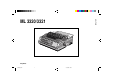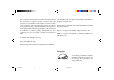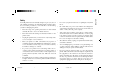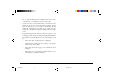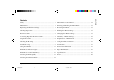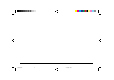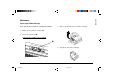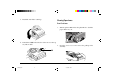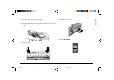English ML 3320/3321 SEL SEL MENU EXIT POWE R SHIFT ALARM LF Micro Feed Down GROU P FF/LOA D TEAR Micro Feed Up ITEM MENU PRINT PARK PRINT QUAL ITY HSD NLQ QUIET SET TOF UTL SSD CHAR ACTER 10 17 PITCH 12 20 15 PROP Help Guide 3320hlp1.
Every effort has been made to ensure that the information in this document is complete, accurate, and up-to-date. Oki assumes no responsibility for the results of errors beyond its control. Oki also cannot guarantee that changes in software and equipment made by other manufacturers and referred to in this guide will not affect the applicability of the information in it. Mention of software products manufactured by other companies does not necessarily constitute endorsement by Oki.
Your Oki printer has been carefully designed to give you years of safe, reliable performance. As with all electrical equipment, there are a few basic precautions you should take to avoid hurting yourself or damaging the printer: • Read the setup and operating instructions in this manual carefully. Be sure to save it for future reference. • Read and follow all warning and instruction labels on the printer itself. • Unplug the printer before you clean it.
Do not poke anything into the ventilation slots on the sides of the printer; you could get a shock or cause a fire. • Aside from the routine maintenance described in this handbook, do not try to service the printer yourself; opening the cover may expose you to shocks or other hazards. Do not make any adjustments other than those outlined in the handbook, you might cause damage requiring extensive repair work.
Safety .................................................................................. i Menu Mode: Control Panel ............................................. 14 Maintenance ....................................................................... 1 Entering and Exiting the Menu Mode ............................. 15 Replacing the Ribbon Cartridge ........................................ 1 Resetting the Menu .......................................................... 15 Clearing Paper Jams ...........
English iv 3320hlp2.
English Maintenance Replacing the Ribbon Cartridge Note: For the best results, use genuine Oki ribbons. 3. Remove and discard the used ribbon cartridge. 1. Make sure the printer is turned OFF. 2. Centre the printhead (➊). Caution! The printhead may be HOT! ➊ M 4. Unpack the new ribbon cartridge. P Help Guide 3320hlp3.
5. Install the new ribbon cartridge. Clearing Paper Jams Rear-Feed Jams 1. Turn the printer OFF and use the platen knob to back the paper all the way out. A 6. Turn the knob (➊) in the direction of the arrow to take up any ribbon slack. 2. Open the access cover, and remove the pull-up roller assembly. ➊ 2 3320hlp3.
English 3. Remove any torn pieces of paper. 6. Turn the printer on. 4. Replace the pull-up roller assembly, and close the access cover. 7. Press FF/LOAD. 5. Reload paper. FF/LOAD Micro Feed Up ITEM MN Help Guide 3320hlp3.
Correcting Repetitive Rear-Feed Jams If the paper keeps jamming, you probably have bits of paper stuck in the paper path. 3. Fold some continuous-form paper over three times to make a page four sheets thick, load it on the tractors and close the covers. 1. Perform steps 1 through 3 under “Rear-Feed Jams.” 2. Grasp the paper separator (➊), lift it slightly, pull back on it, then swing it forward. ➊ 4.
7. Replace the pull-up roller assembly, and close the access cover. FF/LO AD TEAR Micro Feed Up PARK ITEM MENU QUIE T SET PRINT PRIN T QUA LITY HSD TOF UTL NLQ SSD CHA RAC TER PITC 10 H 17 12 20 15 PROP 8. Turn the printer on. 6. Swing the paper separator over, reload regular paper, and lower the paper separator back into place. 9. Press FF/LOAD. FF/LOAD Micro Feed Up ITEM MEN Help Guide 3320hlp3.pm6 5 5 13/03/96, 16:00 English 5.
Single-Sheet Jams 4. Remove any torn pieces from around the carriage. 1. Turn the printer off. 5. Reinstall the pull-up roller assembly, and close the access cover. 2. Use the platen knob to back the jammed paper out. SEL SEL MENU EXIT POWE R SHIFT LF Micro Feed Down ALAR M GROU P FF/LO AD TEAR Micro Feed Up MENU PRINT PARK ITEM QUAL ITY HSD QUIET SET PRINT TOF UTL NLQ CHAR SSD ACTE R PITCH 10 17 12 20 15 PROP 3. Open the access cover and remove the pull-up roller assembly. 6.
You should clean the printer every six months (or after about 300 hours of operation). 4. Reinstall the pull-up roller assembly, and close the access cover. Note: Never use solvents or strong detergents on the cabinet: they could damage the housing. 1. Turn the printer off, and remove any paper from the path. 2. Open the access cover, remove the pull-up roller assembly. 3. Use a clean, dry cloth to dust around the carriage shaft and platen. Remove any loose bits of paper. Help Guide 3320hlp3.
Troubleshooting Problem: I'm getting strange symbols, incorrect fonts, etc., when I try to print a document. Problem: Nothing happens when I turn on the printer. Solution: (1) Check to be sure that the printer driver you have selected in your software matches the printer emulation. (Press SHIFT and SEL keys, then press GROUP key: this will print a line showing the emulation you have selected.) Solution: Check the power cable connection and power outlet to your printer.
Problem: My word processor files don’t print the way I have the menu and front panel set. Solution: This indicates a paper jam. Press the SEL key and correct the paper jam situation ( see “Clearing Paper Jams” earlier in this manual). Solution: Before sending a file to the printer, many word processors send either an “initialisation string” or an I-Prime signal to the printer. The initialisation string contains codes that override the panel and menu settings.
Problem: The Print Quality and Character Pitch keys on the front panel won’t work. Solution: The Operator Panel Function in the printer menu can be used to disable these buttons. If the printer is part of a customised system or if it is used by a number of people, the system manager may have used this option to make sure the printer is always set properly. Problem: Continuous-form paper is sticking to the paper separator.
English Using Your Printer Print Mode: Indicator Lights ➍ ➋ ➊ SEL SEL LF FF/LOAD MENU Micro Feed Down Micro Feed Up GROUP ITEM EXIT POWER SHIFT ALARM TEAR PARK SET PRINT QUIET TOF MENU PRINT QUALITY HSD UTL NLQ SSD CHARACTER PITCH 10 17 ➎ ➌ ➊ SEL .............. Glows = printer selected, ready to receive data Flashes = printer in Print Suppress Mode Not lit = printer deselected (can’t receive data) ➋ QUIET ......... Glows = printer in Quiet state. ➌ POWER .......
Print Mode: Control Panel Keys ➍ ➋ ➊ ➎ ➌ SEL LF FF/LOAD Micro Feed Down Micro Feed Up GROUP ITEM SEL MENU EXIT POWER SHIFT ALARM TEAR PARK QUIET TOF SET ➐ ➊ SEL ......... Selects/deselects printer. When held on power up, engages the Menu Mode. ➋ SHIFT ..... Press and hold while pressing another switch to engage the alternate function for that switch (e.g. “Micro Feed Down” for the LF key). ➌ LF ............ Moves paper up one line: press and hold for repetitive line feeds.
Important! Front panel settings for print quality and character pitch can be overridden by software commands. The lights will always reflect the printer’s state. SSD: Super Speed Draft • Lowest quality (12 cpi only), fastest speed • Gothic font only • Recommended for fastest output of preliminary drafts.
Selecting the Character Pitch Menu Mode: Control Panel Press CHARACTER PITCH to select the width of characters in characters per inch: ➊ ➋ ➌ ➍ TEAR PARK SET PRINT SEL 10 cpi • Recommended for standard text • Not available for SSD SEL MENU EXIT POWER SHIFT LF FF/LOAD Micro Feed Down Micro Feed Up GROUP ITEM ALARM 12 cpi • Recommended for standard text. • Yields more text per page. 17.1 cpi, 20 cpi • Smallest print • Recommended for spreadsheets • Not available for SSD.
Changing the Menu Settings To enter or exit the Menu Mode, hold SHIFT while pressing SEL. 1. Press SHIFT + SEL to enter the Menu Mode. Resetting the Menu To reset the Menu to the standard settings: 1. Turn the printer off. 2. Use the GROUP, ITEM and SET keys to make your changes: ➤ ➤ 2. Press SEL + LF while turning the printer on. ➤ Printing the Menu Settings 1. Make sure paper is loaded in the printer. 2. Enter the Menu Mode (SHIFT + SEL). 3. Press PRINT (PARK).
Summary of Menu Settings The table below shows the items which may appear in the menu. Settings which are engaged at the factory (defaults) are set in bold italic. Some groups or entries will only appear when a specific emulation is engaged, as noted. Group Item Setting Printer Control Font Emulation Mode Print Mode Draft Mode Pitch Proportional Spacing Style Size Character Set Language Set IBM PPR, EPSON FX, ML Utility, NLQ Courier, NLQ Gothic, DRAFT HSD, SSD 10 cpi, 12 cpi, 15 cpi, 17.
Item Settings Rear Feed Line Spacing Form Tear-Off Skip Over Perforation Page Width (ML3321 only) Page Length Line Spacing Form Tear-Off Skip Over Perforation Page Width (ML3321 only) Page Length Line Spacing Bottom Margin Page Width (ML3321 only) Page Length Wait Time Page Length Control Graphics 7 or 8 Bit Graphics* Receive Buffer Size Paper Out Override Print Registration 6 LPI, 8 LPI Off, 500 mS, 1 sec, 2 sec No, Yes 13.6", 8" 11", 11-2/3", 12", 14", 17", 3", 3.5", 4", 5.5", 6", 7", 8", 8.
Group Item Settings Set-Up continued Operator Panel Function Reset Inhibit Print Suppress Effective Auto LF Auto CR+ Print DEL Code* SI Select Pitch (10 cpi)+ SI Select Pitch (12 cpi)+ Time Out Print Auto Select Centring Position I-Prime Pin 18 Auto Feed XT** Full Operation, Limited Operation No, Yes Yes, No No, Yes No, Yes No, Yes 17.
Character Set. Choose IBM Set I or IBM Set II. 7 or 8 Bits Data Word (ML). If your computer system uses Code Page. Choose the Code Page character set you wish to seven bits to make up each unit of data, change this setting to 7. use: USA (IBM 437), Canada French (IBM 863), Multilingual (IBM 850), Portugal (IBM 860), Norway (IBM 7 or 8 Bit Graphics. Choose the graphics your system uses: 865), BRASC II, or Abicomp. 7 or 8 dots in each column printed. Draft Mode.
Language Set. Replaces certain standard symbols with special characters used in foreign languages. Print Registration. Change the setting as required to obtain the best registration for bidirectional printing. Line Spacing. Change to 8 lpi to print more lines on a page. Print Suppress Effective. If your system uses the DC1 and DC3 codes for something other than the print suppress mode, change the setting to No. Operator Panel Function.
Slashed Letter O. If set toYes, capital and lower case slashed O (Ø and ø) will appear at locations 9Bh and 9Dh respectively in USA code page. If set to No, the characters “¢” and “¥” will appear at these locations. Style. Change to italics if you want the printed characters to be slanted. English Skip Over Perforation. Change to Yes if you want the printer to go to the next page when it comes within 1" (25 mm) of the bottom of the page.
This feature is normally turned off. To activate it: 1. Press SHIFT (➋) + SEL (➊). ➊ ➋ ➌ ➍ LF FF/LOAD SHIFT Micro Feed Down Micro Feed Up GROUP ITEM Note: Some programs pause occasionally while sending data. If the pause is too long, the paper will advance to the tear-off position until more data is received. This extra paper movement can cause uneven print registration in graphics. If you have this problem, use the menu to turn off this feature.
Print Method Impact dot matrix Printhead 9 pins, 0.34mm diameter, thermal protection Emulations Epson FX, IBM Proprinter III, and Oki Microline Standard co-resident Interface Standard: Centronics parallel Optional: RS-232C serial English Specifications Print Speed Mode Characters per second Super Speed Draft (SSD) 435 cps High Speed Draft (HSD) 387 cps Utility (UTL) 290 cps Near Letter Quality (NLQ) 72.5 cps Graphics Resolution Emulation Maximum Resolution Epson/IBM Oki ML Std.
Reliability Paper Specifications Parameter Reliability Paper Type Feed Mean Time Between Failures (MTBF) 10,000 hours at 25% duty cycle and 35% page density Cut sheets Top Only 58 - 90 g/m² (14 - 24 lb.) Mean Time to Repair (MTTR) 15 minutes ML3320: 182.9-215.9 (7.2" - 8.5") ML3321: 182.9 - 363.2mm (7.2 - 14.3") Printhead Life 200 million characters average in 10 cpi draft mode at 25% duty and 35% page density Single-part continuous forms Rear, Bottom 45 - 90 g/m² (12-24 lb.) ML3320: 76.
Environmental Requirements Paper Type Feed Weight Width Range Parameter Range Envelopes, single feed Top Only 24 lb. max. (90 g/m²) 165.1 - 241.3mm (6.5" - 9.5") Envelopes, continuous feed, non-overlap Bottom Only 24 lb. max. (90 g/m²) 165.1 - 241.3mm (6.5" - 9.5") Operating Temperature Storage Temperature Operating Humidity Storage Humidity 41 to 104°F (5 to 40°C) 14 to 122°F (-10 to 50°C) 20 to 80% RH 5 to 95% RH Card stock Bottom Only 120 lb. max. (178 g/m²) N.A.
Index A Auto CR menu setting ........... 18 feed XT menu setting ... 18 LF menu setting ............ 18 select menu setting ....... 18 B Bar codes ........................... 23 Bottom margin menu setting ............................... 17 C Card stock specifications .. 25 Centring position menu setting ............................... 18 Character pitch .................. 14 Characters per line ............ 23 Character set menu setting ............................... 16 Code page menu setting ....
R Rear feed paper jams .............................. 2-5 Receive buffer size ...... 20, 23 Reliability .......................... 24 Reset inhibit menu setting ............................... 20 Resident fonts .................... 23 Ribbon replacement ............ 1 S SI select pitch menu settings ............................. 20 Single sheet paper jams, clearing ............................... 6 Size menu setting .............. 20 Skip over perforation menu setting .....................
Oki Systems Company Oki Systems (UK) Limited 550 Dundee Road Slough Trading Estate Slough Berks. SL1 4LE Tel: 01753-819819 Fax: 01753-819899 28 3320hlp3.