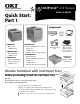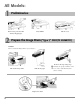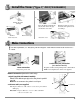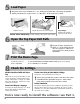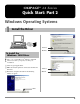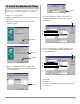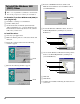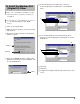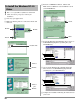OKIPAGE® 24 Series Quick Start: Part 1 Components Toner OKIPAGE 24Tn • Built-in 10/100 Base-T Network Print Server • 32 MB memory • 2nd Paper Tray (must be installed) OKIPAGE 24 • Basic model • 16 MB memory OKIPAGE 24DX • Built-in Duplexer • 16 MB memory OKIPAGE 24n • Built-in 10/100 Base-T Network Print Server • 32 MB memory CD(s) Pigtail Cable Light-Shield Bag (Network models only) (Protects image drum from light when it is removed from printer.
All Models: 1 Preliminaries Remove the protective film and any shipping tape. 2 Press OPEN. Lift the cover. Prepare the Image Drum (“Type 7,” OKI P/N 40468701) Caution! Do not touch the image drum’s green surface! Lift out the image drum. Pull out the paper. Replace the drum. 2 ! Remove tthe tape and sponge. Careful: the sponge will have some loose toner on the bottom from factory testing.
Install the Toner (“Type 7,” OKI P/N 40468801) 1 Unwrap the toner cartridge. Place the black end under the tab (1), then lower the gray end into the toner well. Shake it back and forth. 4 ! Push the lock lever toward the back of the printer as far as it will go. Remove the tape. Close the cover. Make Connections For more information, see “Interfacing with the Computer” under Printer Controls in the on-line User’s Guide. Power Connection Plug in the power cord.
5 Load Paper ! The printer comes set for standard, 8½" x 11", 20-lb. paper fed from Tray 1. To change the default to another print media, size or paper source, see “How do I?” in the on-line User’s Guide. 1 Push the tray back in. Pull the tray out. Adjust the guides (1) and load paper. Models 24Tn & 24DXn Only: Load the 2nd Paper Tray in the same manner. 6 Indicates the amount of paper left in the drawer. Open the Top Paper Exit Path. ! Open. Lift.
OKIPAGE® 24 Series Quick Start: Part 2 Windows Operating Systems 1 Install the Driver 1 Select. 2 Click. To Install the Windows® 2000 Driver ! Have your original Microsoft® Windows 2000 CD handy. You may be prompted for it during the installation. □ Close any open applications. □ Make sure that the printer is connected to the PC and turned on. 1 Select. □ Restart the computer and wait for the following window to appear: 2 Click. Click.
□ Insert the “OKIPAGE 24 Drivers, Utilities and Publications for Windows 2000 and Mac OS 7.0 and higher” CD in your CD-ROM drive. □ Click OK. □ Click Next. □ Follow the on-screen instructions until the Digital Signature Not Found window appears: Click. Click. ! Click.
To Install the Windows 98 Driver ! Have your original Microsoft Windows 98 CD handy. You may be prompted for it during the installation. □ Close any open applications. □ Make sure that the printer is connected to the PC and turned on. □ Restart the computer and wait for the following window to appear: Click. □ To load the Windows 98 PCL5e driver, browse to d:\Win9x\English\Pcl5e (assuming D is your CDROM drive): 5 1 2 3 4 Click. 1 Select.
□ Insert the “OKIPAGE 24 Drivers, Utilities and Publications for Windows 95/98 and NT4.0” CD in your CD-ROM drive. To Install the Windows 95B (OSR2) Driver ! Have your original Microsoft Windows 95 CD handy. You may be prompted for it during the installation. To determine if you have Windows 95B (OSR2) or 95A (Original 95): □ Click Start → Settings → Control Panel. □ Double-click System. □ On the General tab, look under System. Beneath “Microsoft Windows 95” a version number appears.
To Install the Windows 95A (Original 95) Driver □ To load the Windows 95A PCL5e driver, browse to d:\win9x\english\pcl5e (assuming D is your CD-ROM drive): 5 ! ! Have your original Microsoft Windows 95 CD handy. You may be prompted for it during the installation. To determine if you have Windows 95 version A, see “To Install the Windows 95B (OSR2) Driver.” 1 2 3 4 □ Close any open applications. □ Make sure that the printer is connected to the PC and turned on.
To Install the Windows NT 4.0 Driver ! □ Insert the “OKIPAGE 24 Drivers, Utilities and Publications for Windows 95/98 and NT4.0” CD in your CD-ROM drive. Have your original Microsoft Windows NT 4.0 CD handy. You may be prompted for it during the installation. □ Close any open applications. □ Make sure that the printer is connected to the PC and turned on. 2 Click. Click. 3 Click. Click. 1 Click. Double-click. □ To load the Windows NT 4.
2 Windows: Install the Remaining Software All Models: Install the User’s Guide, Readme File & Registration Program The On-Line User’s Guide Includes: • Ordering & Replacing the Toner Cartridge • Printing Envelopes, Transparencies, etc. • Problem Solving, Printer Controls, etc. To View the Readme File Click Start → Programs → OKIPAGE 24 → Readme. To Run the Registration Program: Click Start → Programs → OKIPAGE 24 → Product Registration.
Network Models Only: Install Network Software OkiNet Utilities Used to configure the OKIPAGE 24 print server. To Install the OkiNet Utilities: □ In the OKI Menu Installer window, click the button beside Network Utilities. □ Click the button beside OkiNet Utilities and follow the on-screen prompts to load the components of your choice. ! For more information on using the OkiNet Utilities software, see the OkiLAN® 6100e+ User’s Guide.
Macintosh 1 Install the Driver □ Open the Mac folder, then the English folder. □ Click the OKIPAGE 24 PS Installer icon, then click Continue. □ If you agree to the terms, select Accept, then click Install. □ When prompted, click Restart to complete the installation. To Select the Printer To Install the Adobe® PostScript® Level 2 Driver □ Activate the Chooser from the Apple menu. □ Locate and select the PSPrinter icon.
Product Registration Options To register your printer use any of the following options: • Go to our web site http://www.okidata.com and click Product Registration. • Fill out the enclosed registration form and mail it or fax it in. • Windows only: Register via modem using the Product Registration program (click Start → Programs → OKIPAGE 24 → Product Registration, then follow the on-screen prompts to register your printer). For Support or Service • See our multilingual web site: http://www.okidata.
OKI, OKIPAGE, OkiLAN, OkiView: R, Oki Electric Industry Company, Ltd. Adobe, PostScript: TM, Adobe Systems Inc., may be registered in certain jurisdictions. Macintosh: TM, Apple Computer, Inc., registered in the U.S. and other countries. Microsoft, Windows: R or TM, Microsoft Corporation, U.S. and/or other countries. Netscape, Netscape Navigator: R, Netscape Communications Corporation, U.S. and other countries.
Oki Data Americas, Inc., 2000 Bishops Gate Blvd., Mt. Laurel, NJ 08054-4620 Tel: (856) 235-2600 FAX: (856) 222-5320 http://www.okidata.com Oki Data Americas, Inc., 2735 Matheson Blvd. East, Unit 1, Mississauga, Ontario, Canada L4W 4M8 Tel: (800) 654-3282 FAX: (905) 238-4427 Oki Data de Mexico, S.A. de C.V., Mariano Escobedo No. 748 - 8 Piso, Col Anzures, e. p. 11590, Mexico, DF Tel: (525) 263-8780 FAX: (525) 263-8785 Oki Data do Brasil, Ltda., Av.