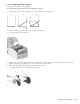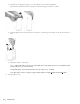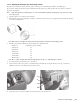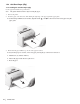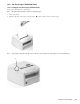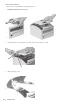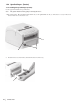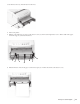Printer Developer's Guide
Table Of Contents
- Contents
- 1. Setting Up the Printer
- 1.1. Select a Location
- 1.2 Where to install your printer
- 1.3 Unpacking
- 1.4 Installing the Printer
- 1.5 Installing the Paper
- 2. Using the Printer
- 3. Maintenance
- 4. Troubleshooting and Repair
- 5. Specifications
- 5.1 Introduction
- 5.2 General Specifications
- 5.3 Communication Interface Specifications
- 5.4 Physical Characteristics
- 5.5 Logical Characteristics
- 5.6 Printer Performance
- 5.7 Media Specifications
- 5.8 Paper Feed Specifications
- 5.9 MICR Specifications (Only with MICR type)
- 5.10 Auto Cutter Specifications
- 5.11 Ribbon Specifications
- 5.12 Reliability
- 6. Command Description
- 7. Using the Unitool Printer Driver
- 1. Setting Up the Printer

24
OKIPOS 425D
|
1.5.2 Cut-Sheet Paper (Slip)
1.5.2.1 Loading the Cut-Sheet Paper (Slip)
Use the paper that matches the specifications.
Note: The printer must be turned on before loading the paper.
1. Turn on the printer.
2. Insert the paper as shown below, while butting the right edge of the paper against the paper guide.
Note: When using a MICR-version machine, align the marks “¶” and “Ä” as shown below and set the paper along the
paper guide.
o425_59.jpg
3. Printer feed the paper until the top of form of the paper is reached.
Note:If cut sheet paper is set askew, remove the paper following the procedure below and reset it:
1. Pull the lever (1) (marked “PULL”).
2. Pull out the paper in the direction of the arrow.
3. Reset the paper.
o425_59.jpg
1
1