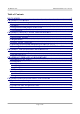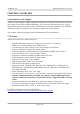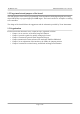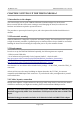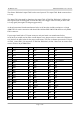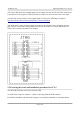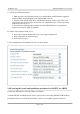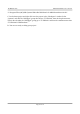User manual
OLIMEX© 2013 TMS320-XDS100v3 user's manual
C. Connect the XDS100 hardware
1. Make sure the Code Composer Studio 5.1.x and EmuPack with XDS100v3 support is
installed FIRST before plugging in the XDS100 HW to the PC.
2. Connect USB cable from the PC to the XDS100 hardware. Connect the JTAG to the
target board (be careful to plug it in correctly: pin 1 should go to pin 1. Red strip usually
indicates the side of pin 1)
3. You will notice small popups to inform user that USB hardware is recognized and
installed correctly. No input are required.
D. Setup Code Composer Studio v5.x.x
4. Start Code Composer Studio and create a new target configuration.
5. Select XDS100v3 as connection type
6. Select device (target).
E. The configuration of the emulator in CCS 5 is shown below:
2.6 Powering the board and installation procedure for IAR EW for ARM 6
Connect the XDS100v3 to the mini USB of a computer.
A. Install IAR EW for ARM (version 6.40 or newer) before connecting XDS100 USB hardware.
B. Install the drivers for XDS100v3 hardware – there is an executable typically located in
Page 9 of 16