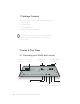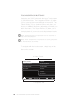User guide
NAVIGATION CONCEPT
The user interface on the touschscreen is split into
three areas: two Menu Panels (6) and the Navigation
Bar (7). The Left Menu Panel shows the main catego-
ries, the Right Menu Panel displays the items that can
be found under each category. Select an item in the
left panel to see what can be found in each category.
Select an item in the right panel and the navigation
will shift to the left to reveal the items that can be
found in the selected category.
The Navigation Bar (7) is always visible and allows you
to access key functionality at all times.
Tap to navigate to the left in the menu struct u r e .
Adjust the time and date.
Set your play mode to repeat and/or shuffle.
Shows the remaining playback time of the
current track. Tap to access the different play
screens.
Set the volume or mute your Olive.
The Network icons show the current network con-
nection status and allow you to access the network
setup wizard.
Wirelessly connected to your network.
Wired connection to your network.
Not connected to the network.
OLIVE O6HD QUICK START GUIDE
11
10:25PM
-03:29