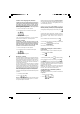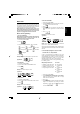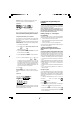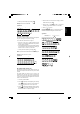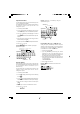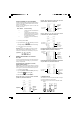User`s guide
12
Clerk Names
You can program a clerk name or identifier of up to 12
characters long by using the alphanumeric keypad or the
Character Table. It will be automatically printed on all
receipts, journal records and management reports.
1. Control key position: PRG.
2. Switch the cash register to the Clerk name definition
mode by pressing
repeatedly until displaying the
message "CL1" indicating the first Clerk number.
3. Select the Clerk number corresponding to the Clerk
whose name you wish to define by pressing
repeatedly until displaying the number on the right
hand side of the operator display.
4. Using the alphanumeric keypad and Character Table,
enter the clerk name then press . The name entered
will be automatically printed.
5. Press to exit.
Example: Program Alex as the name for Clerk number 2
using the Character Table.
Type/Press:
Manager Password
You can define a manager password to prevent
unauthorized access to the machine's Z mode. Since the
management report taken in the Z mode resets transaction
totals to zero, a management password prevents the
accidental resetting of these totals by unauthorized
personnel.
Defining a Z Mode Manager Password
1. Control key position: PRG.
2. Press
3. Type your 4-digit manager password and press .
NOTE: If you define a manager password of 0000, the
password security protection feature will not work.
Example: Define manager password 9876 for the Z mode.
Type/Press:
Clearing the Z Mode Manager Password
1. Control key position: PRG.
2. Press
.
3. Press
.
Using the Cash Register in a Password
Protected Mode
If a manager password was defined to protect unauthorized
access to the Z mode, proceed as follows to enter the specific
password so that you can print the Z management report:
1. Control key position: Z1/Z2.
2. Type the specific 4-digit password.
3. Press
.
Training Mode
The training mode allows you to use the cash register to
perform true sales transactions for learning purposes. All
transactions performed in this mode are not recorded in the
management financial reports and the sales receipts are
not numbered consecutively.
When the cash register is switched to the training mode, all
training transactions are performed in the REG or JRNL
mode. You can also print a detailed training report to keep
track of the transactions performed in this mode. See
"Training Report" for details.
To switch the cash register to the training mode:
1. Control key postion: PRG.
2. Press
.
A line appears on the display to indicate that the cash
register is in the Training Mode.
3. Turn the control key to REG or JRNL to perform training
sales transactions.
To exit the training mode:
1. Control key position: PRG.
2. Press
.
To switch the cash register to the training mode when a
training mode password has been defined:
1. Control key position: REG or JRNL.
2. Type your [4-digit password] and press
.
A line appears on the display to indicate that the cash
register is in the Training Mode.
Confirm entered Clerk name
Exit
Switch to Clerk Name
definition mode
Clerk number selection
A
l
e
x
Manager password defined
Confirm entered
Manager password
Switch to Z mode password definition