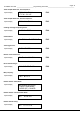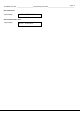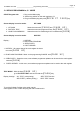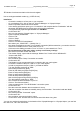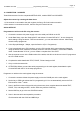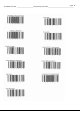Operation Manual
Page 53
OLYMPIA CM 1840 ______________________Programming Instruction___________________________________
12. INSTRUCTIONS FOR Olympia-MANAGER / Olympia-HELPER
Installation
The Data-CD contains a folder named Olympia Manager / Olympia Helper. Open this folder and doppel click on < Setup
Manager > to install the computer program. Follow the instructions on the screen. The Olympia Manager automatically
copies an icon to the Desktop. You can start the Olympia Manager using this icon on the Desktop or using
Start/Programs.
In the folder < Applications > you will find Demo versions.
Caution!
When SERD Manager / SERD Helper is started for the first time, your 12-digit registration number appears. You can
register your program by specifying the number under the address provided which will make it a full version. If you do
not register, the demo version is available for 7 days. After the 7 days have passed, the PC program can still be used but
communication with a cash register is not possible.
Computer connection with the cash register
Connect the computer interface (COM 1) using a data cable to the ECR interface COM-A = Port 3
Using Olympia Manager select: 1.SETUP
2.SETUP
3.GENERAL
Select the language settings to ENGLISH
Activate: 1.In case “Receive all to PC” receive all Systems include
2.In case “Send all to PC” send all Systems include
3.Display values all Register (13, 18, 19 )
Test the communication
Using Olympia Manager select: 1. SETUP
2. SETUP
3. CONNECTION
4. STANDARD
5. PROPERTIS
6. PORT: ( setup communication )
You will see the default settings. If you are not using COM 1at your PC
, enter the correct port that you are using Do not
change any of the other default settings.
7. SEARCHING ECR…
Click on button [Searching ECR]
and in the next window on button[Start searching] If successful you will see the found
cash register model and the program version of the ECR. End the option by pressing [No-Nein], then [Cancel] then [OK]
and [OK]. You can now work with the Olympia Manager, click on < File open > to start a Demo version, Data send,
receive, save or print.
In the HELP-FILE you will find detailed information to the various steps in programming.