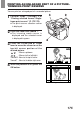User Guide
175
PRINTING AN ENLARGED PART OF A PICTURE~
TRIMMING PRINT RESERVE
You can print an enlarged part of a recorded picture.
1
Perform steps 1 through 4 of
“Printing selected frames~Single-
frame print reserve” (P. 172/173).
● The print reserve selection screen
is displayed.
2
Press the Zoom lever toward T.
● The trimming mode screen is
displayed and the selected cursor
is displayed in green.
3
Press the Arrow pad or Zoom
lever to move the cursor to set the
top-left corner portion of the
desired picture.
: Moves up/down.
: Moves to the left/right.
Toward W
: Moves to the top left corner.
Toward T
: Moves to the bottom right corner.
4
When the position is set, press the
OK button.
3
2
4
HQ
6453
CANCEL SET
OK
Trimming mode screen