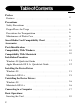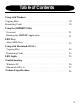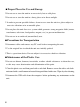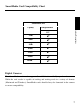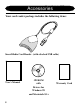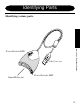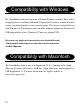Preface Precautions SmartMedia Card Reader Accessories Parts Identification Quickstart Guide for Windows MAUSB-1 Quickstart Guide for Macintosh Installation with Windows Installation with Macintosh Connecting to a Computer Basic Operations For use with Windows 98 Apple Macintosh 8.1+ Using with Windows 98 Using with Apple Macintosh Troubleshooting Up to 80X faster than serial Users Manual Ver.1.
Table of Contents Preface Features ○ ○ ○ ○ ○ ○ ○ ○ ○ ○ ○ ○ ○ ○ ○ ○ ○ ○ ○ ○ ○ ○ ○ ○ ○ ○ ○ ○ 4 Precautions Safety Precautions ○ ○ ○ ○ ○ ○ ○ ○ ○ ○ ○ ○ ○ ○ ○ ○ ○ ○ ○ ○ ○ ○ 5 Proper Places for Usage ○ ○ ○ ○ ○ ○ ○ ○ ○ ○ ○ ○ ○ ○ ○ ○ ○ ○ ○ ○ 6 Precautions for Transportation ○ ○ ○ ○ ○ ○ ○ ○ ○ ○ ○ ○ ○ ○ ○ ○ 6 Maintenance of Plastic Case ○ ○ ○ ○ ○ ○ ○ ○ ○ ○ ○ ○ ○ ○ ○ ○ ○ ○ 6 SmartMedia Card Compatibility Chart ○ ○ ○ ○ ○ ○ ○ ○ ○ ○ ○ ○ 7 Accessories ○ ○ ○ ○ ○ ○ ○ ○ ○ ○ ○ ○ ○ ○ ○ ○ ○ ○ ○ ○ ○ ○ ○ ○ ○ ○ ○ 8 Parts Identific
Table of Contents Using with Windows Copying Files ○ ○ ○ ○ Formatting Cards ○ ○ ○ ○ ○ ○ ○ ○ ○ ○ ○ ○ ○ ○ ○ ○ ○ ○ ○ ○ ○ ○ ○ ○ ○ ○ ○ ○ ○ ○ ○ ○ ○ ○ ○ ○ ○ ○ ○ ○ ○ ○ ○ ○ ○ ○ Using the SMPREP Utility Overview ○ ○ ○ ○ ○ ○ ○ ○ ○ ○ ○ ○ ○ ○ ○ ○ ○ ○ ○ Running the SMPREP Application ○ ○ ○ ○ ○ ○ LED Tray About LED Tray ○ ○ ○ ○ ○ ○ ○ ○ ○ ○ ○ ○ ○ ○ ○ Using with Macintosh OS 8.
Preface Thank you for purchasing the Olympus SmartMedia USB reader. The SmartMedia card reader is designed to read/write data from SmartMedia cards, when connected to Windows 98 based computers with a USB port, and Apple Macintosh computers running OS 8.1+ with a native USB port. To get the most from your card reader, carefully read the instructions found in this manual before use.
Precautions Safety Precautions ■ Following is an explanation of symbols used throughout the manual. ! ! This symbol indicates serious warnings about the use of this device. Failure to utilize the device as indicated in the instructions next to this symbol may result in shock, injury, or death. This symbol indicates dangers associated with the use of this device.
■ Proper Places for Use and Storage • Do not use or store the unit in an excessively hot or cold place. • Do not use or store the unit in a dusty place or in direct sunlight. • In order to prevent possible failures, do not use or store the unit in a place subject to excessive vibration or in an unstable place. • Do not place the unit close to a system which generates strong magnetic fields (motor, transformer, television, loudspeaker, magnet, etc.) to prevent malfunction.
SmartMedia Card Compatibility Chart SmartMediaCards Capacity VoltageStandard Preface/Precautions 3.3V 2MB 4MB 8MB 16MB 32MB 64MB 128MB ✔ ✔ ✔ ✔ ✔ ✔ ✔ Digital Cameras This SmartMedia card reader supports SmartMedia from all Olympus brand cameras. While the card reader is capable of reading and writing cards in a variety of formats (Macintosh and Windows) SmartMedia cards should always be formatted in the camera to ensure compatibility.
Power/Activity LED Accessories Your card reader package includes the following items: SmartMedia Card Reader (with attached USB cable) User's Manual 8 CD ROM with Drivers for Windows 98 and Macintosh 8.
Identifying Parts Identifying various parts: Accessories / Parts Identification Power/Activity LED USB Connection SmartMedia slot Power/Activity LED 9
Compatibility with Windows The SmartMedia reader will not work with older Windows versions. There will be no upgrade service available at Microsoft Corporation. If you have an older Windows version, you must upgrade to a more recent version. This device is intended for use with Windows 98. The company does not offer technical support for Windows 95 USB compatibility issues. Windows NT does not support USB.
Windows 98 Quickstart Installation Procedure Follow the guidelines below when installing your card reader. Before connecting the card reader, turn on your computer and start Windows 98. Install the device drivers. Qiuickstart Guide for Windows 98 Restart your computer. Connect your reader to the USB port or hub. You may now access your SmartMedia Card reader as a drive letter in "My Computer".
Apple Macintosh OS 8.1+ Quickstart Installation Procedure Quickstart Procedure Follow the guidelinesInstallation below when installing your card reader. Before connecting the card reader, turn on your Macintosh computer . Run the setup program on the accompanying CD-ROM. Restart your computer. Connect your SmartMedia Card reader to one of the USB ports or to a USB powered hub You may now access your SmartMedia Card reader by clicking on the desktop icon.
Installing the Device Drivers Windows 98 Before using your SmartMedia card reader you must install the device drivers located on the accompanying CD-ROM. Install the drivers before connecting the card reader to the computer. 1. Start Windows on your computer. Insert the CD-ROM containing the drivers and double-click "My Computer". 2. A window similar to the one below will open. Double-click the CD-ROM. Installation Procedure / Installing the Device Driver / Connecting to a Computer 3.
4. After a few moments, Setup displays a dialog box similar to the one shown in the illustration. Click [Next]. 5. When installation of the device drivers is complete, the following dialog box appears. Select [yes]. The installation is now complete. Reboot your computer. 6. After system reboot you may connect your card reader to one of the computer's USB ports, or to a powered USB hub.
Macintosh OS 8.1+ 1. Insert the CD-ROM containing the driver installation program that came with your SmarMedia reader. 2. When the CD-ROM icon appears on the desktop, double click on it to view its contents. 3. Double click on the set up icon and follow the online instructions. 4. Restart your computer. 5. You may now connect your SmartMedia reader to your Macintosh USB port and begin using it.
Uninstalling Device Drivers Windows 98 1. Double-click "My Computer" to open the window shown below. Doubleclick [Control Panel]. The other window shown below will appear. In this window, double-click [Add/Remove Programs]. 2. Specify [Setup/Delete] and highlight Olympus USB Ver. 3.11. Click [Add/Delete], then click [OK]. 3. Once Uninstall is complete, click [OK]. Macintosh OS 8.1+ 1. Open [ System Folder/ Extensions ] directory on your system volume. 2.
Connecting the USB SmartMedia Reader to a Computer Connecting the USB Reader (using without other peripheral devices) Connect to the Reader by using the attached USB cable, connect the card reader to the USB port located at the back of the computer. Make sure the cable ends are firmly connected. ! Be careful not to confuse the upper and lower parts of the connector. Do not force connections, as this may damage the connection or the card reader. iMac computers with OS 8.1+ and USB suppliment 1.
Connecting the USB Reader (using other peripheral devices) Connect a USB hub (purchased separately) to your computer's USB port. Then connect the card reader to a port on the USB hub. Make sure the connectors are secured firmly. The USB cable may be plugged into the computer while the computer is running, however, the device drivers must be installed first.
Basic Operations This section explains how to use various types of cards. Before proceeding, make sure the device drivers for your reader are installed. Inserting the Card Position the card in the direction shown and insert. Confirm that the card is inserted firmly. Using with Mac OS 8.1+ ! Be careful to insert the card in the proper direction. Inserting a card upside down or forcing it may result in damage to your card reader and consequent loss of data.
Using with Windows Copying Files Start Windows. Double-click the "My Computer" icon to open the "My Computer" window. There, you will see an "Olympus USB" icon. The specific assigned to the drive D, E, and so on will vary, depending on your particular system configuration. You may now copy files from your card reader to the hard disk as you would from a floppy disk. Drag the icons for the data to be copied and release the mouse button over the destination disk.
Using the SMPREP Utility Overview: SMPREP has been developed in order to allow low level format of SmartMedia cards. It will prepare the media with a single partition. The current version of SMPREP has been developed for Windows 98 and supports SmartMedia cards ranging from 2MB to 128MB capacities. ! By using the SMPREP utility you will lose all data already present in the SmartMedia card. Interuption of the formatting process may result in SmartMedia card corruption.
The SMPREP application cannot be started with a media of one capacity and be subsequently replaced with a media of a different capacity. As the Windows OS and SmartMedia specifications differ in the various values to be put under the boot sector and partition table, the cluster size and relevant parameters may tend to differ.
LED Tray After successful installation of the driver you will find an LED Tray icon on the right side of the Windows 98 "Start" tool bar. About LED Tray This application monitors and displays disk activity of the SmartMedia reader attached to the system. When the LED is shown in red then this indicates that there is a read or write operation being done to the device. When it is green the reader is idle.
Using With Macintosh OS 8.1+ Copying Files After starting the Macintosh, on the “Desktop”, whenever a card is inserted into the USB reader a distinctive icon will mount showing the volume of the SmartMedia drive. By double-clicking on this SmartMedia icon you can now perform normal read and write operations on the card.
Power/Activity LED Lights The function of the blinking LED Tray icon in the Windows 98 task bar, as well as the blinking LED lights on the reader, indicate that the SmartMedia card is still being accessed. ! During file transfer do not remove the SmartMedia card from the reader while LED lights are flickering. It may permanently corrupt the SmartMedia card and destroy stored data.
Troubleshooting Windows Symptom The card is not recognized (The "Removable Disk" icon does not appear in the "My Computer" window.) Cause Corrective Action Refer to the "Installing the Device The Device Drivers have not Driver" section in this manual, and been properly installed. make sure device drivers are correctly installed. The card is not inserted Check the direction in which the correctly in the card reader. card is inserted and reinsert. The READY light does not come on.
Troubleshooting Macintosh Symptom Cause The Device Drivers have not The card is not been properly installed. recognized (The "Removable Disk" icon does not appear in the "My Computer" The card is not inserted window.) correctly in the card reader. The READY light does not come on. Macintosh does not recognize this reader. Corrective Action Refer to the "Installing the Device Driver" section in this manual, and make sure device drivers are correctly installed.
Technical Specifications * Specifications are subject to change without notice. Compatible Cards SmartMedia cards 2MB, 4MB, 8MB, 16MB, 32MB 64MB, 128MB (See page 7 for details.) Host Interface USB port (Universal Serial Bus) Connector of Accessory Cable Host side USBport (Universal Serial Bus) Transfer Rate Up to 800~900KB/s sustained transfer in read mode Up to 470KB/s sustained in write mode Power Consumption 1.
OLYMPUS AMERICA INC. Two Corporate Center Drive Melville, N.Y. 11747-3157 U.S.A. telephone :(516) 844-5000 technical support: (888) 55-DIGITAL http://www.olympus.