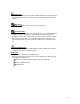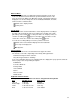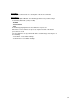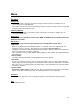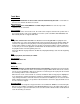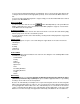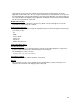Owner manual
35
Menu
File Menu
Edit DSS file
Opens the file that is currently selected in the Typist ListView (active file if multiple files are
selected) in the Transcribe Window.
If the Status of the file to be opened is "Pending" or the file is being recorded, an error message will
be displayed and the file will not open.
Convert to WAV file
Saves the files currently selected in the Typist ListView (all selected files if multiple files are
selected) as WAVE files.
Import Files
Displays a dialog box and copies or moves DSS, WMA, or WAVE files in an existing folder to the
Download Tray folder.
Export Files
Copies files selected in the Typist ListView to an existing folder of your choice.
Add Folder
Adds the specified folder in the Dictation Folder. If a subfolder exists in the added folder, it is
displayed on the tree structure. This folder can freely manage DSS/WAV/WMA files.
Though you can delete the added folder with Remove Folder command, it is deleted on display. To
delete an actual folder, use Delete command.
This command is useful to share dictation data by adding the same path on the network shared by
individual users.
Remove Folder
The folder added by Add Folder command will be deleted from display.
New Folder
Creates a new folder on the tree. You can specify the path to create one directly in the Dictation
Folder. However, path specifications to a network drive will be invalid. To add a path on a network
drive on the tree, use the Add Folder command. Folders created directly inside each folder will be
handled as subfolders.
Rename Folder
Renames the folder names of Folders A, B, C, D, E, and created folders in the Typist View. Folder
names can be up to 20 characters long. The following characters are not allowed.
Properties
Displays the file properties. You can change the path for each folder in the folder properties.
Exit
Exits DSS Player Pro.