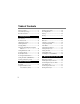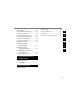DIGITAL VOICE RECORDER DS-4000 ONLINE INSTRUCTIONS Thank you for purchasing an Olympus Digital Voice Recorder. Please read these instructions for information about using the product correctly and safely. Keep the instructions handy for future reference. To ensure successful recordings, we recommend that you test the record function and volume before use.
Table of Contents Table of Contents ....................................... 2 Hands-free Recording ............................. 28 Safe and Proper Usage ............................. 4 Recording Monitor ................................... 28 General Precautions .................................. 5 Playing ..................................................... 29 1 Getting Started Main Features ............................................ 9 Erasing .....................................................
Window Names ........................................ 57 Troubleshooting ....................................... 84 Downloading from Recorder to PC .............. 58 Accessories (Optional) ............................ 85 Playing a Dictation File ............................ 60 Specifications .......................................... 86 Uploading from PC to Recorder .............. 61 Technical Assistance and Support .......... 87 1 2 Direct Recording/Editing on PC ...............
Safe and Proper Usage Before using your new recorder, read this manual carefully to ensure that you know how to operate it safely and correctly. Keep this manual in an easily accessible location for future reference. Important Safety Precautions Certain symbols are used in the user’s manual and on this product to help protect users, their surroundings, and their property from possible injury or damage.
General Precautions ● Do not leave the recorder in hot, humid locations such as inside a closed automobile under direct sunlight or on the beach in the summer. ● Do not store the recorder in places exposed to excessive moisture or dust. ● Do not use organic solvents such as alcohol and lacquer thinner to clean the unit. ● Do not place the recorder on top of or near electric appliances such as TVs or refrigerators.
General Precautions • Keep batteries out of the reach of children. • If you notice anything unusual when using this product such as abnormal noise, heat, smoke, or a burning odor: 1 remove the batteries immediately while being careful not to burn yourself, and; 2 call your dealer or local Olympus representative for service. • Do not expose the rechargeable batteries to water. Do not allow water to contact the terminals. • Do not remove or damage the battery insulating sheet.
• Do not insert metal wires or similar objects. This may cause fire, overheating or electric shock. AC Adapter Danger • Be sure to use the charger with the proper voltage (AC 100 - 240 V). Using it with other voltage levels may cause fire, explosion, overheating, electric shock or injury. • Keep out of the reach of children. Do not let children use this product without adult supervision. Caution • Do not charge continuously for more than 3 hours.
General Precautions 1 do not touch any of the exposed parts; 2 immediately disconnect the power supply plug from the power outlet, and; 3 call your dealer or local Olympus representative for servicing. Continued use of the AC adapter under these circumstances could result in electric shock, fire or injury. 1 Caution • Do not use the charger if the power plug is damaged or the plug is not completely connected to the outlet. This may cause fire, overheating, electric shock, short circuit or damage.
Main Features ● Slide switch operation for ease of use and fast response. ● Two Programmable buttons A and B (☞ P.18). ● Recording and storing voice in DSS format. ● Two recording modes, SP (Standard Playback) mode or LP (Long Playback) mode (☞ P.35). ● Five folders and up to 199 files/folder, for a maximum of 995 recordings (☞ P.23). 1 Microsoft and Windows are registered trademarks of Microsoft Corporation.
xD-Picture Card The xD-Picture Card is a removable recording media. 1 xD-Picture Card Compatible Cards The removable card can be used to store different kind of data. Since the card has larger memory capacity than a diskette, it can be used to transfer 1 data between different PCs. The recorder supports cards with memory capacity between 16 to 512 MB. 1 Index area You can write down the card’s contents. 2 2 Contact area Comes into contact with the recorder’s signal read contacts.
Identification of Parts 1 # @ ! 0 9 8 1 3 4 % 5 ^ & 6 7 Identification of Parts $ 2 * ( ) 1 EAR jack 2 MIC jack 3 Built-in microphone 4 NEW button 5 Slide (REC/STOP/PLAY/REV) switch 6 FF (Fast Forward) button 7 REW (Rewind) button 8 Built-in speaker 9 MENU button 0 B button (Programmable) ! A button (Programmable) @ ERASE button # Display (LCD panel) $ Record/Play indicator lamp % POWER (ON/OFF) switch ^ VOLUME (+) button & VOLUME (–) button * Card cover lock ( Card cover ) Battery cover - PC (USB
Identification of Parts Display (LCD Panel) 1 Identification of Parts 1 0 9 8 2 3 4 5 6 7 1 Battery indicator 2 Folder 3 Priority indicator 4 Current file number 5 Total number of recorded files in the folder 6 Erase lock indicator 7 Character Information display 8 Microphone sensitivity display 9 VCVA (Variable Control Voice Actuator) indicator 0 Record mode indicator 12
Installing Batteries Ni-MH Rechargeable Battery Pack (BR402) 2 1 2 3 Insert Ni-MH Rechargeable Battery Pack, observing the correct polarity. Close the battery cover completely. 1 Installing Batteries 1 Lightly press down on the arrow and slide the battery cover open. The battery needs to be charged when you use the recorder for the first time after purchase (☞P.15). Recharging batteries 3 The battery indicator on the display changes as the batteries lose power.
Installing Batteries AAA alkaline batteries 1 Installing Batteries 1 2 1 2 3 Lightly press down on the arrow and slide the battery cover open. Insert two AAA batteries, observing the correct polarity. Close the battery cover completely. Replacing batteries The battery indicator on the display changes as the batteries lose power. → → → 3 When appears on the display, replace the batteries as soon as possible.
Charging Battery You can charge the Ni-MH Rechargeable Battery Pack in the recorder when you set the recorder in the cradle. The battery is usually shipped partially charged. You need to charge the battery before first use. AC cable 1 AC connector Connect the AC adapter or USB cable to the cradle. For connection procedures, see P.54. When using the adapter for charging, connect the power plug to the charger’s AC connector. 2 The plug type varies depending on the country where sold.
Information Regarding Rechargeable Batteries These batteries are exclusively for use with Olympus voice recorder DS-4000. Never use them in combination with other equipment. 1 Information Regarding Rechargeable Batteries Discharging Batteries self-discharge while they are not in use. Be sure to charge them regularly before use. Battery life Charging and discharging are possible for approximately 500 times depending on usage. Operating temperature Batteries are chemical products.
Turning ON the Recorder POWER ON OFF Power Save Mode 1 Turning ON the Recorder/ Power Save Mode With the battery charged in the recorder and the card inserted properly, the recorder is ready to work. While the power switch on the back of the recorder is in the OFF position, none of the buttons or switch on the recorder will be active. Slide the power switch to the ON position to activate the recorder.
Dealer Option Items Some additional options can be set by your Olympus Professional Dealer. 1 These additional and customizable options are as follows: Dealer Option Items/ A, B Programmable Buttons ● ● ● ● ● ● ● ● ● ● Setting for “beep” sound. Setting for NEW button operation. Setting for REC button operation. Setting for Splash screen. Adding/removing of user defined fields. Switching the display languages. Changing the number of folders. Assigning functionality to A, B buttons.
Setting Time/Date (TIME&DATE) Setting the correct time and date on the recorder is very important since every file recorded on the recorder will have the date and time information as part of the file header. This will simplify the file management aspects later on. 1 A button (switching the data displayed) FF/REW button (alters a choice) MENU button (accepts a choice and moves on to the next item) 2 3 Set the hour. 1 Press the FF button or REW button to set the hour.
Setting Time/Date (TIME&DATE) Example: March 14, 2004 1 Setting Time/Date (TIME&DATE) 3M 14D 2004Y (Initial setting) ↓ 14D 3M 2004Y ↓ 2004Y 3M 14D 4 Set the month. 1 Press the FF button or REW button to set the month. 2 Press the MENU button to accept the month. 5 Set the day. 1 Press the FF button or REW button to set the day. 2 Press the MENU button to accept the day’s date. ..........................................................................
Inserting and Ejecting a Card Inserting a Card 1 Slide the card cover lock in the direction indicated by the arrow. 2 Face the card the correct way and insert it into the card slot as shown in the diagram. 3 Close the card cover securely. 2 3 The card cover is unlocked and the message “CARD COVER IS OPEN” appears on the display. When this message appears, the power is switched off automatically. • Insert the card keeping it straight. • The card stops with a click when it is inserted all the way.
Inserting and Ejecting a Card Ejecting a Card 1 Inserting and Ejecting a Card 1 2 3 1 Slide the card cover lock in the direction indicated by the arrow. 2 Push the card inward to unlock it, and let it eject partially. 3 Hold the card straight and pull it out. The card cover is unlocked and the message “CARD COVER IS OPEN” appears on the display. The power is switched off automatically. The card is visibly out of the slot and can be removed safely. ..............................................
Recording 2 Recording By default, the recorder has five folders, A, B, C, D and E. These five folders can be selectively used to distinguish the kind of recording; for example, Folder A might be used to store private information, while Folder B might be dedicated to holding business information. You can use your DSS player to change a folder name (☞ P.64). Up to 199 messages can be recorded per folder. All recordings made in any of the folders will be in Digital Speech Standard (DSS) format.
Recording Notes 2 Recording • A beep will sound when the remaining recording time reaches 60 seconds, 30 seconds, and 10 seconds while recording. • “MEMORY FULL” or “FOLDER FULL” will be displayed when the memory or folder capacity is full. Delete any unnecessary files before recording any further (☞ P.31) or transfer dictation files to your computer using DSS Player Software (☞ P.55). • You cannot select a different recording mode (SP or LP) than that of the original file when appending recording.
Overwrite Recording You can overwrite a previously recorded file from any point within the file. Note that the overwritten recordings will be erased. 2 Move the slide switch to the REC position to start overwriting. 3 Move the slide switch to the STOP position to stop overwriting. 2 Recording 1,2,3 1 Select and play the file you want to overwrite. Stop playback at the starting point of overwrite. The record/play indicator lamp glows red. AUTHOR A 10M25S 14M00S ....................................
Recording Insert Recording Additional recording can be inserted into previously recorded file. 2 Recording 1,3,4 1 2 Select and play the file you want to insert an additional recording into. While playing the file, press the MENU button to insert an additional recording. “INSERT ?” appears on the display. 3 Move the slide switch to the REC position to start inserting an additional recording. The record/play indicator lamp glows red.
Using the Variable Control Voice Actuator (VCVA) When the microphone senses that sounds have reached a preset actuation volume level, the built-in Variable Control Voice Actuator (VCVA) starts recording automatically, and stops when the volume drops below the actuation level. The VCVA feature helps extending recording time and conserves the memory by turning off recording during silent periods. This helps make the playback, with no lulls or dead space, more efficient and convenient.
Hands-free Recording The recorder can be used as a hands-free recording device. To setup the recorder for handsfree operation, connect the optional Olympus foot switch (RS25/26) to the back of the cradle and place the recorder in the cradle as shown in the diagram below.
Playing You can start playing a file at any point. 2 1 Select the file, then move the slide switch to the PLAY position to start playback. 1,3 a Current playback time b Total recording time of the file being played 2 Press the VOLUME (+) or VOLUME (–) button to adjust the volume. 3 Move the slide switch to the STOP position at any point you want to stop the playback. a b FOLDER A 00M05S LENGTH : 27M58S 2 Playing The record/play indicator lamp glows green. The display shows the volume level.
Playing Playback functions 2 Playing Fast Forward (FF) Rewind (REW) Cue (CUE) Review (REV) Operation Press the FF button once while stopped. How to Cancel Press the REW button once while stopped. Move the slide switch to a position other than the STOP position. ➥ The recorder starts the operation of the set position. Hold the FF button while stopped or playing a file. Release the button. Hold the REW button while stopped or playing a file. Release the button.
Erasing Erasing a File Erasing or deleting a file from any of the folder on the recorder is a very simple process. Erasing 2,3 1 2 2 Select the file you want to erase. Press the ERASE button. “FILE ERASE ?” flashes on the display for approximately 8 seconds. FOLDER A F I LE ERASE ? 3 Press the ERASE button once more while “FILE ERASE ?” is flashing. The display changes to “FILE ERASE !” and erasing will start. FOLDER A F I LE ERASE ! { “ERASE DONE” is displayed when the file is erased.
Erasing Erasing All Files in a Folder All files in a folder can be erased simultaneously, except for locked files (☞ P.37). 1 2 Erasing Select any file in the folder, then press and hold the ERASE button for 3 seconds or longer. “ALL ERASE ?” flashes on the display for approximately 8 seconds. 1,2 2 FOLDER A ALL ERASE ? Press the ERASE button once more while “ALL ERASE ?” is flashing. The display changes to “ALL ERASE !” and erasing will start.
Partially Erasing a File You can erase a selected file in part. 2 Erasing 1 1 2 Start playback the file you want to erase partially. Press the ERASE button at the point to start erasing. While playback continues, “PARTIAL ERASE” and the file length will alternate on the display. AUTHOR A 45M00S LENGTH : 1H55M25S AUTHOR A 45M02S PART I AL ERASE 2,3 3 Press the ERASE button at the point to end erasing.
Erasing 4 Erasing 3 The display changes to “PARTIAL ERASE!” and erasing will start. AUTHOR A 5M01S PART I AL ERASE ! { 2 Press the ERASE button to confirm erase. 4 When “ERASE DONE” appears on the display, partial erase is complete. AUTHOR A 5M01S ERASE DONE .........................................................................................................
Menu List Press the MENU button. MENU REC MODE Select SP or LP mode. MIC SENSE Microphone sensitivity setting. Select between CONFERENCE (high-sensitivity mode) or DICTATION (low-sensitivity mode). EXIT Menu List SUB MENU 3 Exit MENU and return to STOP mode. Switches to the SUB MENU. VCVA VCVA setting (☞P.27). Select ON (enabled) or OFF (disabled). LOCK Locking files setting (☞P.37). Select ON (locked) or OFF (unlocked). BEEP System sounds setting. Select ON (enabled) or OFF (disabled).
Learning to Use the Menu To navigate through the different options in the MENU, use the MENU List flow chart (☞ P.35) and the following steps to modify or change any settings. 3 Learning to Use the Menu 36 1,3 5,6 2,4 1 2 3 4 5 6 Press the MENU button. The menu appears (☞ P.35). Press the FF or REW button to highlight a menu item you want to modify/change. Press the MENU button to select that menu item. The possible options for the menu item will be in view.
Locking Files (LOCK) The file lock feature is very useful to protect important data from accidental erase. Locked files are never erased except when the card is formatted (☞ P.46). 2,4 Select the file you want to LOCK, press the MENU button. The menu appears (☞ P.35). 3 Press the FF or REW button until “LOCK” in SUB MENU flashes on the display. LOCK BEEP FORMAT Press the MENU button. The file locking setup process begins. Press the FF or REW button to choose between “ON” and “OFF”.
Index Marks In order to place an index mark in a file, the index function must be programmed to the A or B button on the recorder. Index marks can be placed in a file during recording or playback to provide a quick and easy to identify important sections in the file. Setting an Index Mark 1 3 Index Marks 4 1 Press the INDEX (A or B) button during recording or playback to set an index mark. An index number appears on the display.
LCD Display Information Before using the DISPLAY function, it should be programmed to A or B button. The LCD screen on the recorder can display 7 different formats of information by pressing the DISPLAY button. This helps review and confirm different recorder settings and file information. 1 Press the DISPLAY (A or B) button. The LCD display will switch view every time the DISPLAY button is pressed. 1 When pressing DISPLAY button, the recorder will cycle through 1 to 7.
LCD Display Information While in Record Mode Display 1 and 2 will alternate. 1 Recording level meter Displays the sound input level graphically and the remaining time available for recording in countdown mode. AUTHOR A 25M01S 2H33M25S 3 LCD Display Information 2 Remaining memory bars Displays the remaining time available for recording in bar mode and countdown mode. AUTHOR A 25M01S 2H33M25S E F While Recording in VCVA Mode Display 1 and 2 will alternate.
While in Overwrite Record Mode Display 1 and 2 will alternate. 1 Recording level meter Displays the sound input level graphically, the current time and the length of the file. AUTHOR ID 10M25S 14M00S 3 Displays the remaining time available for recording in bar mode, and the current time and length of the file. AUTHOR ID 10M25S 14M00S F E LCD Display Information 2 Remaining memory bars While in Insert Record Mode Display 1 and 2 will alternate.
Setting Priority Levels By default, B button is programmed with PRIORITY function. You can set a priority level on each file recorded. You can choose between “HIGH” and “NORMAL.” The default is NORMAL. To Set a Priority Level on an Existing File 3 Setting Priority Levels 2 1 Select the file. 2 Press the PRIORITY button to choose between “HIGH” and “NORMAL”. AUTHOR A 00M00S LENGTH : 27M58S AUTHOR A 00M00S LENGTH : 27M58S To Set a Priority on a New File 1 2 1 Press the NEW button.
Setting Job Data Every file recorded on the recorder will include the Author ID and Work Type as part of its header information. To create multiple Author IDs and Work Types on the recorder, use the bundled DSS Player software to create and upload a Job Data list (list of Author IDs and Work Types) to the recorder. By default the Author ID is set to “DS4000”. Setting an Author ID 1 2 Turn ON the recorder. 3 Press the MENU button to set the ID.
Setting Job Data Setting a Work Type 1 3 Setting Job Data 3 2 1 Press the NEW button while in STOP mode. 2 3 Press the FF or REW button to highlight a Work Type from the Work Type ID list. When more than one Work Type ID exist on the recorder, the Work Type ID list will display. WORKTYPE WORKTYPE WORKTYPE WORKTYPE Press the MENU button to select the Work Type. All recordings made with the new Work Type ID will have the new Work Type as part of the header information.
Setting Option Item The recorder can be programmed with additional user defined fields called Option Items. 1 1 Press the NEW button while in STOP mode. When programmed into the recorder, the Option Item ID displays. 3 Use the alphanumeric characters set displayed to set the Option Item ID. Characters that can be entered are from 0 to 9, from A to Z, and _. PAT I ENT NO 7_ 34567890AB Entering method Press the FF/REW button: Navigate through the character set.
Formatting the Card (FORMAT) Cards that have been used on non-Olympus devices, or cards that are not recognized by the recorder, must be formatted before they can be used with the recorder. The Olympus xD-Picture Card included with the recorder is preformatted and ready for use. To familiarize yourself with the formatting process, read the steps below. 1 2 3 Formatting the Card (FORMAT) 1,3,5 Press the MENU button. The menu appears (☞ P.35).
6 Press the FF or REW button again to highlight the “START” option. 7 Press the MENU button again to initiate the formatting process. SURE? CANCEL START Formatting begins and “FORMAT!” flashes on the display. 3 FORMAT! { “FORMAT DONE” displays when formatting ends. FORMAT DONE .......................................................................................................
DSS Player Software The DSS Player is a fully featured software tool that provides a simple to use but sophisticated method of managing your recordings. Some of the features of the DSS Player are: • • • • • Automatic download and backup of recordings from the recorder to a PC. Automatic distribution of recordings by e-mail or FTP to transcriptionists or other users. Automatic retrieval of typed documents, via e-mail or FTP, linking the document to the recording.
Macintosh Power Mac G3 233 MHz class processor or faster iMac/ iBook/ eMac/ Power Mac/ PowerBook (The computer must support a standard USB port.) Operating System: Mac OS 9.0-9.2.2/ 10.1-10.3 RAM: 64 MB or more (128 MB or more is recommended) Hard drive space: 50 MB or more Drive: 2x or faster CD-ROM, CD-R, CD-RW, DVD-ROM drive Display: 800 x 600 pixels or more, 256 colors or more USB port: One or more free ports Audio I/O terminals: Earphone output or speakers ...............................
Installing DSS Player Software Before you connect your recorder to your PC, you must first install the DSS Player software. Make sure to exit all running applications, eject the floppy disk if you are using one, and logon as administrator if you are running Windows 2000/XP (Professional only) or Mac OS X on the network. Windows 1 4 Insert Olympus DSS Player CD into the CD-ROM drive. Installing DSS Player Software The installation program will start automatically.
Uninstalling DSS Player Software Windows Exit DSS Player program. Click the [start] button on the taskbar. 1 2 Select [Add/Remove programs] from the [Control Panel]. A list of installed applications is displayed. Select [Olympus DSS Player Pro], then click the [Change/Remove] button. Proceed with the installation according to the instructions on the screen. Exit DSS Player. Delete the Preferences file. Delete the [DSS Preference] file in the following location.
Using Online Help For information on the DSS Player usage and features, refer to the online Help. To start online Help: Windows • Click the [start] button, then select [All Programs], [Olympus DSS Player], [Dictation Help]. • While DSS Player is running, select the [Help] menu, [Contents]. • While DSS Player is running, press F1 on the keyboard. 4 Using Online Help Macintosh • While DSS Player is running, select [DSS Player for Mac Help] from the [Help] menu. .............................................
Connecting Recorder to PC Be sure to install the DSS Player software before connecting the recorder to a PC. However, if you do connect the recorder before or during the software installation, the “Add New Hardware Wizard” appears. In this case, cancel the wizard by pressing the [Cancel] button in the wizard screen and then install or continue the installation of DSS Player software. You can directly connect the recorder’s USB terminal to your PC, or use the cradle included in the package (desktop holder).
Connecting Recorder to PC Connecting to Your PC Using the Cradle Place the recorder in the cradle 4 Connecting Recorder to PC 1 2 3 Insert end A of the USB cable to your PC’s USB port or USB hub. Connect end b of the USB cable to the cradle. Turn ON the recorder, then set the recorder in the cradle. If “REMOTE” is displayed on recorder, it indicates proper connection.
Running DSS Player Windows By default, connecting the recorder to your PC, will start the application automatically. Disabling automatic start 1 2 Right-click the Device Detector icon in the System Tray in the lower righthand corner of the screen, then select “Settings startup application”. Click [DSS Player Pro]. The check mark on [DSS Player Pro] disappears. 4 Running DSS Player Manual start 1 2 3 Start Windows. Click the [start] button, then select [All Programs].
Running DSS Player Macintosh 4 Running DSS Player 1 2 3 4 Start your Macintosh. Connect the recorder to your PC. For cable connection instructions, see “Connecting to Your PC Using the USB Cable” (☞ P.53). Double-click the [DSS Player for Mac] folder. 3 The DSS Player for Mac folder opens. Double-click DSS Player. DSS Player for Mac launches. 4 ...........................................................................................................................................................
Window Names * Main screen is displayed when DSS Player is started 1 4 2 4 1 Windows 2 4 Window Names 3 3 Macintosh 1 Playback Control Bar Provides the control buttons to play and stop dictation files. 2 Dictation Tree View Displays the directory structure of the DSS, WAVE (Windows only) and AIFF (Macintosh only)-format files stored on your PC’s hard disk. 3 Device Tree View Displays the directory structure of the folders in the recorder.
Downloading from Recorder to PC There are 3 download options to transfer dictation files from the recorder to the PC: • Download Selected Files Download one or several dictation files to your PC. • Download Folder X (X is any of the seven folders A to G) Download all the dictation files in one folder. • Download All Download all the dictation files stored on the recorder to your PC. The following is an explanation of “Download Selected Files”.
3 Download the dictation file. From the [Download] menu, click [Download Selected Files]. 3 4 Download complete. Do not disconnect the USB cable while the record/play indicator lamp on the recorder is flashing. Disconnecting the USB cable when the recorder indicator lamp is flashing will result in data loss or corruption. You can change the download destination folder by changing the folder properties in the Download Tray. Right-click the folder and make the necessary changes under [Properties].
Playing a Dictation File 1 2 3 4 Select the folder. Select the folder where the dictation file resides. 1 3 2 Select the dictation file. Select the dictation file to play from the Dictation List View. Play the dictation file. Playing a Dictation File Click the (play) button in the Playback Control Bar or double-click the file. Other playback control bar such as Rewind, Fast Forward, Stop, Speed Control, Volume Control, Time Axis and Index Skip are also available on the Playback Control Bar.
Uploading from PC to Recorder DSS Player enables you to upload DSS dictation files from your PC to the recorder. 1 2 Select the folder where the dictation file to upload resides. Select the dictation file. Select the dictation file to upload from the Dictation List View, then select [Download] menu, then [Upload Files] or click the icon in the toolbar. 4 Select the destination upload folder on the recorder. When the folder list box appears, select the folder then click the [OK] button.
Direct Recording/Editing on PC You can easily record on the PC directly using the recorder and the DSS Player. While the recorder is connected to the PC with the USB cable, the Remote Dictation window in the DSS Player allows you to create a new recording or edit an existing recording. The recorder will act as a sophisticated microphone with the slide switch and buttons controlling the recording or editing process. See the Online Help for details.
Changing User ID (Author ID) User ID can be uploaded to the recorder using the DSS Player. Up to 10 IDs can be uploaded to the recorder. 1 From the main window, click the [Download] menu, then select [Create & Send Job Data]. The [Create & Send Job Data] window appears. Enter your user ID in the field indicated by the arrow. 4 Click the [Transfer] button. The new user ID will be transferred to the recorder. Windows 1 2 Macintosh Changing User ID (Author ID) 2 ........................................
Changing a Folder Name The folders in the software and recorder can be renamed to reflect the type of recording they will contain. For example, Folder A might be used to store private information and thus be renamed PRIVATE, while Folder B might be dedicated to holding business information and thus be renamed BUSINESS. Changing a folder name in the software You can change a folder name in the Dictation List View using the [Rename Folder] command from the [File] menu.
Using Voice Recognition Software (Optional) Audio set up When using voice recognition software such as IBM ViaVoice with the DSS Player, it is recommended that you train your voice recognition software first to learn the characteristics of the speaker’s voice and the recorder’s built-in microphone for maximum accuracy. 1 2 3 4 Connect the recorder to your PC, and start the DSS Player. 5 From the [Device] list box, select [Olympus DSS File] or [Olympus WMA File]. 6 Click the [Next] button .
Using Voice Recognition Software (Optional) 4 Using Voice Recognition Software (Optional) 66 7 Select a sound card 8 Proceed with the AUDIO Setup according to the instruction on screen. When the [Selecting a Sound Card] window appears, select [USB Audio Device] for [Input] and follow the instructions on screen. (Select [Microphone Control (DVR)] for Windows XP.) During audio setup, enrollment, please input voice data from the recorder.
Executing Voice Recognition The DSS Player provides a link in the menu for IBM ViaVoice Voice Recognition software. You can easily access the menu and initiate voice recognition on any of the DSS file in the Dictation List View. 1 Select the folder. 2 3 Select the dictation file. Select the folder containing the dictation file you want to process with voice recognition from the Dictation Tree View. 4 Start of voice recognition. Click the icon.
Using Voice Recognition Software (Optional) Notes on Recording For Voice Recognition When recording voice to be processed with voice recognition, set up your DSS recorder as follows to improve recognition accuracy. 4 Using Voice Recognition Software (Optional) 68 • Set the microphone sensitivity to “DICTATION” (☞ P.35). • Set the recording mode to “SP” (☞ P.35). • Set the Variable Control Voice Actuator (VCVA) to “OFF” (☞ P.27).
USB Microphone/USB Speaker (USB AUDIO) The recorder can be used as a USB speaker or microphone when connected to a PC. If you use the recorder as a USB speaker, you can output voice through the recorder instead of using the PC speaker. When used as a microphone, you can record voice on your PC using you favorite application. Windows 1 Click the icon in the toolbar to change the recorder to Audio device. 4 Macintosh OS X ..................................................................................
Sending Dictation Files/Receiving Document Files Windows DSS Player software can send dictation files to a third party by e-mail or FTP. This process can be automated by configuring the DSS Player with the recipients profile information and the sending method. Setting the E-mail/FTP Service E-mail/FTP service needs to be set to send/receive files. Set the E-mail/FTP service in P.75-81.
Setting the E-mail destination 1 Click the [E-mail] button. The [E-mail destination] dialog box appears. Setting the FTP destination 1 Click the [FTP] button. The [FTP destination] dialog box appears. 4 The [Select recipients] dialog box appears. Select the recipient names from the Address Book. At least one recipient is required in the [To:->] field. The [CC:->] and [BCC:->] selections are optional. Click the [OK] button to finish.
Sending Dictation Files/Receiving Document Files Setting the Document File Retrieve Function 4 Sending Dictation Files/Receiving Document Files 72 1 2 3 From the [Tools] menu, select [Options], then click the [Receive] tab in the Option dialog box. 4 Register the format of a document file to receive. Check the [Use collect back documents functions] check box. Select a protocol to be used for receiving a document file.
Sending Dictation Files Windows Sending Dictation Files Manually 1 3 To select more than one file, press and hold either the [Ctrl] or [Shift] key and make your selection. Right-click the dictation file, and select [Send File]. Select E-mail or FTP for the sending method. Confirm the contents of the transmission template, and click the [Send] button. 1 In the toolbar, click the [Send/Receive files] icon .
Sending Dictation Files/Receiving Document Files Sending/receiving Automatically You can set the application to make a connection to the server at the certain interval for sending dictation files and/or receiving document files. 4 Sending Dictation Files/Receiving Document Files 74 1 2 3 From the [Tools] menu, select [Options], then click the [General] tab in the Option dialog box. Check [Auto-send/receive], and enter the time interval of automatic attempts of sending and receiving.
Setting E-mail/FTP Service Windows When using E-mail and/or FTP to send dictation files attachments and/or retrieve typed documents, it is important to configure the E-mail/FTP service in the DSS Player to match that of the E-mail/FTP program you have configured on your PC. Please consult with you system administrator if you need help with setting your E-mail/FTP service. 4 Create a profile which specifies the destination. A profile must be created for each account to be connected.
Setting E-mail/FTP Service Setting Connection for MAPI Compliant Service 4 1 Click the [start] button of Windows OS, select [Settings], then [Control Panel]. 2 Check whether the [Mail] or [Mail and Fax] icon Panel. is present in the Control Setting E-mail/FTP Service If the icon exists, the MAPI subsystem has already been installed on your computer. Go to the “Activating Send Mail Function (Create a Profile)” section in this manual (☞ P.80). If the icon does not exist, install the MAPI subsystem.
Installing Microsoft Outlook 2000 1 After installing Outlook 2000, start the program. When the following window appears, click the [Next] button. 3 A dialog box for setting up Microsoft Outlook appears. This is the wizard for creating a profile. For information on creating a profile, check step 3 in the “Activating Send Mail Function” (☞ P.80). 4 Setting E-mail/FTP Service 2 Select [Corporate or Workgroup] and click the [Next] button.
Setting E-mail/FTP Service Installing Microsoft Outlook XP/2003 1 After installing Outlook XP, doubleclick the [Mail] icon in the [Control Panel], and then click the [Show Profiles…] button. 4 Select “Add a new e-mail account” and click the [Next] button. 5 Select your e-mail server type. 4 Setting E-mail/FTP Service 78 2 Click the [Add…] button. 3 Type the profile name and click the [OK] button.
6 Click the [Connection] tab in the following dialog box and make sure the appropriate connection method is selected. If you select “Additional Server Types”, you will see the following dialog box. Click the [Next] button and follow the instructions on the screen, then skip to step 8. 4 Enter the necessary information and click the [More Settings…] button. 8 After the setup is completed, click the [Tools] menu, select [Options], then click the [E-mail/FTP] tab.
Setting E-mail/FTP Service Activating Send Mail Function (Create a Profile) The Profile is the group of information services to set up the Messaging application. The information services allow you to access the Mailbox and the Address Book. The Send Mail function will not work if there is no profile. If the profile exists and has already been used for sending E-mail, it is not necessary to create a new profile.
5 6 Click the [Next] button and follow the instructions on the screen. When the wizard is complete, it returns to the profile in the Option Setting dialog box. Please make sure that the profile name you have created using the Setup Wizard is displayed in the Option Setting dialog box. If a different profile name is displayed, switch to the profile you have created.
Using the Recorder as a Reader/Writer When the recorder is connected to your PC, it will be recognized on your PC as a removable drive. You can view and access the recorder card from My Computer and download data from the card to your PC using standard windows copy/move and delete commands. You can also upload data from the PC to the card in the recorder in the same way. • In Windows 98/ 98SE, you must have the DSS Player software installed for the recorder to be recognized.
Alarm Message List Message Meaning Explanation Action BATTERY LOW Low battery power Erase-locked Battery power is getting low. Charge the batteries or replace with new batteries (P.13-15). Unlock the file (☞ P.37). Index full The file is full of index marks (maximum of 16 marks). The folder is full of files (maximum of 199 files). The destination folder already has the maximum number of files (199). An incompatible card was inserted. The card has no remaining memory.
Troubleshooting 6 Symptom Probable cause Action Nothing appears on the display The batteries are not loaded properly. The batteries are dead. The recorder is in power off mode. Won’t start The recorder is in power off mode. Unable to record The batteries are dead. The card does not have enough memory. Verify polarity is correct (☞ P.13-14). Replace with new batteries (☞ P.14). Turn the recorder ON (☞ P.17). Turn the recorder ON (☞ P.17). Replace with new batteries (☞ P.14).
Accessories (Optional) xD-Picture cards of 16, 32, 64, 128, 256 and 512 MB: M-XD16/32/64/128/256/512 Olympus CAMEDIA digital camera series xD-Picture Cards can be used. Headset: E102 Stereo headset for your PC. A helpful tool for PC based transcription. Monaural binaural earphone: E20 Noise-Cancellation microphone: ME12 (Dictation microphone) Used to get crisp recordings of your own voice by reducing the effects of ambient noise. Recommended to improve the accuracy when using voice-recognition software.
Specifications 6 Specifications 86 Recording format DSS (Digital Speech Standard) Recording media xD-Picture Card: 16 to 512 MB Input level –70 dBv Sampling frequency SP mode: 12 kHz LP mode: 8 kHz Overall frequency response SP mode: 300 to 5,000 Hz LP mode: 300 to 3,000 Hz Recording time (32 MB Card) SP mode: 5 hours 10 minutes LP mode: 11 hours 5 minutes Alkaline battery life Recording: Approx. 16 hours Playback: Approx. 9 hours Ni-MH Rechargeable Battery life Recording: Approx.
Technical Assistance and Support DS-4000 is part of the Olympus Professional Dictation System. Your dealer is trained to troubleshoot and fix many common problems that you may be having with this system. If you encounter problems using your DS-4000, we recommend that you contact your Olympus Professional Dealer that sold you the system. If your dealer cannot fix your problem, please call our technical hotline number or send an E-mail. ◆ For customers in the U.S.
Shinjuku Monolith, 3-1 Nishi-Shinjuku 2-chome, Shinjuku-ku, Tokyo 163-0914, Japan. Tel. 03-3340-2111 Two Corporate Center Drive, Melville, NY 11747-3157, U.S.A. Tel. 1-800-622-6372 (Premises/Goods delivery) Wendenstrasse 14-18, 20097 Hamburg, Germany. Tel. 040-237730 (Letters) Postfach 10 49 08. 20034 Hamburg. Germany. 2-8 Honduras Street, London EC1Y 0TX, United Kingdom, Tel. 020-7253-2772 http://www.olympus.