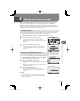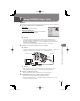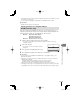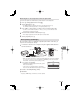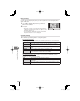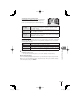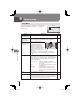Instruction manual
77
EN
Printing pictures
8
Removing all or selected pictures from the print order
You can reset all print reservation data or just the data for selected pictures.
1
Press Q during playback and select [<].
2
Select [<] and press Q.
To remove all pictures from the print order, select [Reset] and press Q.
To exit without removing all pictures, select [Keep] and press Q.
3
Press HI to select images you wish to remove from the print order.
Use G to set the number of prints to 0. Press Q once you have removed all the
desired pictures from the print order.
4
Select the date and time format and press Q.
This setting is applied to all frames with print reservation data.
5
Select [Set] and press Q.
Direct printing (PictBridge)
By connecting the camera to a PictBridge-compatible printer with the USB cable, you
can print out recorded pictures directly.
1
Connect the camera to the computer using the supplied USB cable and
turn the camera on.
USB port
Smaller
terminal
USB cable
Multi-
connector
Use a fully charged battery for printing.
When the camera is turned on, a dialog should be displayed in the monitor prompting
you to choose a host. If it is not, select [Auto] for [USB Mode] in the camera custom
menus. g “Customizing camera settings” (P. 81)
2
Use FG to select [Print].
[One Moment] will be displayed, followed by a print-
mode selection dialog.
If the screen is not displayed after a few minutes,
disconnect the USB cable and start again from Step 1.
•
•
USB
MTP
Storage
Print
Exit
Set
Proceed to “Custom printing” (P. 78).
# Cautions
3D photos, RAW images, and movies can not be printed.
•
•
•
•
•
•
S0038_E_Print.indb 77S0038_E_Print.indb 77 2011/06/09 11:33:162011/06/09 11:33:16