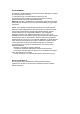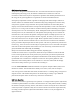User's Manual
Choose one of the following methods to connect
to the Internet.
How to insert micro SD Device Management
How other devices connect the network?
Long press
WPS button for
more than
2 seconds
please insert micro SD directly without bending
or tilt
If insert it tiltly, it will be easily damaged the internal
contacts of the SD card slot and cause problems
such as it cannot be read.
※ If you want to view the SD card data, you can
connect to the computer by data cable.
When the device is connected, please go to browser, you
can enter 192.168.100.1 or http://mymifi.com, to access
the device management interface. Enter the default login
password "admin" to log in. If you are unable to log in,
you can also check the device sticker to obtain the
management address and login password.
Long press WPS button to turn it on for quick
connection (refer to the below image)
In the boot-up state, networking devices can
connect to the default WiFi transmitted by the
device for wireless Internet access.
You can find the wifi name
and password on the label
Recommended connected method
If it is connected via a data cable, the computer needs to be
set to automatically obtain an IP address. If you still cannot
log in to the management interface, the IP address may have
been modified before, please try
to restore the factory settings.
Using a needle-like object,
press the RESET button of
the device for 5-8 seconds,
wait for the device to restart,
and the factory reset is complete.
micro SD
Slot
micro SD
Slot
5-8 S
※ The above screenshots are for reference only.If there
is any change, please refer to the actual display.
※ This is an error demonstration
Password
User Name
Forget Password?
Login
Device label
※Press WPS button until LED light on.WPS is just a
quick connection method, it requires your cellphone or
other devices supported WPS, then this function can
work. If you don't know how to connect, you can connect
with WiFi name and password.
By WPS
Find the WiFi name