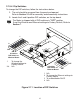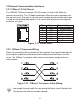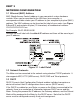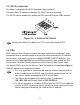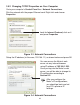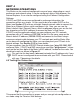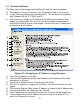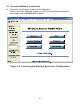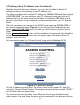- Omega Wireless Meter Scanner & Controller User's Guide
3.5.2 Changing TCP/IP Properties on Your Computer
Go to your computer’s Control Panel then Network Connections.
Pick the network with the proper Ethernet card. Right click and choose
Properties
Figure 3.3 Network Connections
Setup the IP address (in this case, 192.168.1.1) as shown below and press OK
.
Figure 3.4 Network Connections
20
Look for Internet Protocol, click on it
and press Properties
You can access the Meter’s web
server via any internet browser
using IP address of 192.168.1.200.
Once you log into the Meter’s web
server, you will be able to change its
IP configuration according to
Section 4.2.
After you configure the
Meter’s IP configurations,
you should go back and set
your PC’s previous IP
settings.