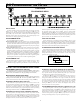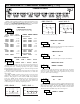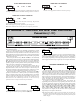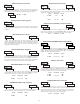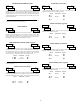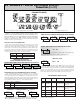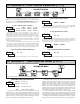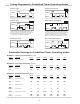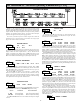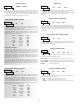- Omega Real-Time Clock Users' Guide
11
PROGRAMMING MODE ENTRY (PAR KEY)
The Programming Mode is entered by pressing the PAR key. If this mode is
not accessible, then meter programming is locked by either a security code or a
hardware lock. (See Modules 2 and 3 for programming lock-out details.)
MODULE ENTRY (ARROW & PAR KEYS)
Upon entering the Programming Mode, the display alternates between
and the present module (initially ). The arrow keys (F1S and F2T) are used
to select the desired module, which is then entered by pressing the PAR key.
PARAMETER (MODULE) MENU (PAR KEY)
Each module has a separate parameter menu. These menus are shown at the
start of each module description section which follows. The PAR key is pressed
to advance to a particular parameter to be changed, without changing the
programming of preceding parameters. After completing a module, the display
will return to . From this point, programming may continue by selecting
and entering additional modules. (See MODULE ENTRY above.)
PARAMETER SELECTION ENTRY (ARROW & PAR KEYS)
For each parameter, the display alternates between the parameter and the
present selection or value for that parameter. For parameters which have a list of
selections, the arrow keys (F1S and F2T) are used to sequence through the list
until the desired selection is displayed. Pressing the PAR key stores and activates
the displayed selection, and also advances the meter to the next parameter.
NUMERICAL VALUE ENTRY (ARROW, RST & PAR KEYS)
For parameters which require a numerical value entry, the arrow keys can be
used to increment or decrement the display to the desired value. When an arrow
key is pressed and held, the display automatically scrolls up or scrolls down.
The longer the key is held, the faster the display scrolls.
In addition, the RST key can be used in combination with the arrow keys to
enter numerical values. The RST key is pressed to select a specific digit to be
changed, which blinks when selected. Once a digit is selected, the arrow keys
are used to increment or decrement that digit to the desired number. The RST
key is then pressed again to select the next digit to be changed. This “select and
set” sequence is repeated until each digit is displaying the proper number.
Pressing the PAR key stores and activates the displayed value, and also
advances the meter to the next parameter.
PROGRAMMING MODE EXIT (DSP KEY or PAR KEY at )
The Programming Mode is exited by pressing the DSP key (from anywhere
in the Programming Mode) or the PAR key (with displayed). This will
commit any stored parameter changes to memory and return the meter to the
Display Mode. If a parameter was just changed, the PAR key should be pressed
to store the change before pressing the DSP key. (If power loss occurs before
returning to the Display Mode, verify recent parameter changes.)
STEP BY STEP PROGRAMMING INSTRUCTIONS:
OVERVIEW
PROGRAMMING MENU
DISPLAY MODE
The meter normally operates in the Display Mode. In this mode, the meter
displays can be viewed consecutively by pressing the DSP key. The
annunciators to the left of the display indicate which display is currently shown;
Timer (TMR), Cycle Counter (CNT), or Date (DAT). The Time Display for the
Real-Time Clock is shown with no annunciator. Any of these displays can be
locked from view through programming. (See Module 3.)
PROGRAMMING MODE
Two programming modes are available.
Full Programming Mode permits all parameters to be viewed and modified.
Upon entering this mode, the front panel keys change to Programming Mode
operations. This mode should not be entered while a process is running, since
the meter timing functions and User Input response may not operate properly
while in Full Programming Mode.
Quick Programming Mode permits only certain parameters to be viewed and/or
modified. When entering this mode, the front panel keys change to
Programming Mode operations, and all meter functions continue to operate
properly. Quick Programming Mode is configured in Module 3. The Display
Intensity Level “” parameter is only available in the Quick Programming
Mode when the security code is non-zero. For a description, see Module 9—
Factory Service Operations. Throughout this document, Programming Mode
(without Quick in front) always refers to “Full” Programming Mode.
PROGRAMMING TIPS
The Programming Menu is organized into nine modules. (See above.) These
modules group together parameters that are related in function. It is
recommended to begin programming with Module 1 and proceed through each
module in sequence. Note that Modules 5 through 8 are only accessible when
the appropriate plug-in option card is installed. If lost or confused while
programming, press the DSP key to exit programming mode and start over.
When programming is complete, it is recommended to record the meter settings
on the Parameter Value Chart and lock-out parameter programming with a User
Input or lock-out code. (See Modules 2 and 3 for lock-out details.)
FACTORY SETTINGS
Factory Settings may be completely restored in Module 9. This is a good
starting point if encountering programming problems. Throughout the module
description sections which follow, the factory setting for each parameter is
shown below the parameter display. In addition, all factory settings are listed on
the Parameter Value Chart following the programming section.
ALTERNATING SELECTION DISPLAY
In the module description sections which follow, the dual display with arrows
appears for each programming parameter. This is used to illustrate the display
alternating between the parameter (top display) and the parameter’s Factory
Setting (bottom display). In most cases, selections or value ranges for the
parameter will be listed on the right.
6.0 PROGRAMMING THE METER
Indicates Program Mode Alternating Display
Factory Settings are shown.
Parameter
Selection/Value
ª
«