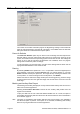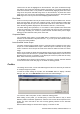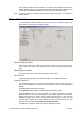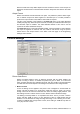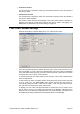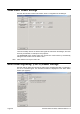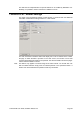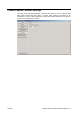User Guide
OmniTek XR User Guide, Software Release 2.3 Page 21
Video Standard
The video standard currently selected is shown in the box.
The current standard can be changed by clicking the drop-down arrow, and selecting one
of the available choices. Alternatively, if you are monitoring external video, it may be
more convenient to select Auto detect. This causes the format of the input stream to be
identified by matching against the range of video standards supported by OmniTek XR.
Note: Selecting Auto detect also switches the video lock that is applied to Serial lock
(see below). You should also note that, when Dual Link operation is selected, the Auto
detect circuit only samples the link that is specified on the Video: Dual Link page as
providing the serial lock (see page 25).
Sync Type & Position
If OmniTek XR is to be locked to an external reference sync, select either (Analog) Sync
(SD), (Analog) Sync (HD) or Serial. SD sync signals are assumed to be bi-level, while
HD sync signals are assumed to be tri-level.
If OmniTek XR does not need to be locked to an external sync, then select Free Run.
It is perfectly valid to lock to an SD sync whilst working in HD, as long as the format has
the same update rates. This is particularly useful if you need an analog reference lock but
no HD SPG is available.
If the OmniTek system is used to look at a stored image from disk (using the Motion-
Capture module), then it is also possible to alter the relative position of the output video
with respect to the lock reference by using the horizontal (H) and vertical (V) offset
controls.
If the OmniTek system is being used to look at a live video source, the H and V offset
controls should both be left at zero, as no real timing control is possible for a live video
source.
If OmniTek XR is to be used to analyze incoming video, then we recommend that the unit
is synchronised to that incoming serial video.
Monitor Mode
OmniTek XR provides an analog non-broadcast grade monitoring output, on a 9-way mini
DIN socket. The unit can be supplied with an optional breakout cable, which will either
connect this socket to an SVGA connector, or to 5 BNCs, depending on configuration at
the time of purchase.
The video on this connector may be set to RGB or YUV, depending on the Monitor Mode
setting. Please note that if the monitor output is connected to an SVGA monitor, then it
will be necessary to use the RGB setting. Also note that, under some standards, there will
be HD video on this connector, which will probably exceed the bandwidth of some SVGA
monitors.
When the standard is set to NTSC or PAL, it is possible to opt for Composite output. With
the standard BNC cable, the composite signal will be on the green BNC connector. In this
mode, there is also an S-Video output. The luma channel is on the red BNC, and the
chroma channel is on the blue BNC. When running in an HD format, the green BNC will
have tri-level sync on it as well as the luma/green data.
Note that the analog output runs at the frame rate chosen for the video standard. It is
possible that some analog monitors will not be able to lock to some of the frame rates
that are available, in particular the very low rates used by the HDSL formats.