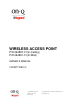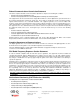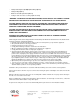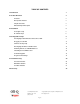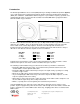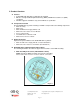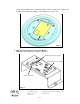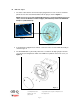WIRELESS ACCESS POINT P/N 364887-01(In-Ceiling) P/N 364891-01(In-Wall) OWNER’S MANUAL 1307877 REV.O 301 Fulling Mill Road, Suite G ©Copyright 2005 by On-Q/Legrand, Inc All Rights Reserved. Middletown, PA 17057 www.onqlegrand.
Federal Communications Commission Statement This device complies with Part 15 of the FCC Rules. Operation is subject to the following two conditions: • • This device may not cause harmful interference, and This device must accept any interference received, including interference that may cause undesired operation. This equipment has been tested and found to comply with the limits for a class B digital device, pursuant to Part 15 of the Federal Communications Commission (FCC) rules.
• Testing for electromagnetic compatibility in [EN 301 489-1] & [EN 301] • Testing according to [489-17] • Effective use of the radio spectrum as in [Article 3.2] • Testing for radio test suites according to [EN 300 328-2] WARNING: TO PREVENT FIRE OR SHOCK HAZARD, DO NOT EXPOSE THIS PRODUCT TO RAIN OR MOISTURE. THE UNIT MUST NOT BE EXPOSED TO DRIPPING OR SPLASHING WATER. CAUTION: DO NOT OPEN THE UNIT.
TABLE OF CONTENTS I. Introduction 1 II. Product Overview 2 A. Features 2 B. Components Included 2 C. Replacement Parts 2 D. Detailed Physical Description 2 III. Installation 5 A. “Rough-In” Steps 5 B. “Trim-Out” Steps 6 IV. Configuration Steps 8 A. Configuring a Network Interface Card to talk to a WAP 9 B. Logging on to the WAP 11 C. Wireless Security Setup 12 D. Configuring the WAP to work with a Router 15 E. Allowing Client Access with MAC Addresses 16 F.
I. Introduction The On-Q/Legrand Wireless Access Point (WAP) 802.11g In-Ceiling or In-Wall unit (shown in Figure 1) uses a radio transmission technology defined by the Institute of Electrical and Electronics Engineers (IEEE). This standard is subdivided into distinct categories of speed and the frequency spectrum used, designated by the lower case letter after the standard. Your On-Q WAP 802.11g supports both the 802.11b and 802.11g specifications. Figure 1 P/N 364887-01 P/N 364891-01 The 802.
II. Product Overview A. Features • Compatibility with both 802.11g and 802.11b standards • Wireless security via Wired Equivalent Privacy (WEP) and WiFi Protected Access (WPA) encryptions • Firmware upgrades available to stay current with latest specification B. Components Included The On-Q WAP 802.
2. Connection Area Detailed Description INPUT – This RJ-45 connector is where the Cat 5e cable from the Power Over Cat 5e Inserter Module in the On-Q Enclosure plugs in. There is an Extractor Module in the WAP Assembly that breaks out the required DC power from the data on the input Cat 5e cable connection. NOTE: Notice in Figure 2 that there is also a small factory installed jumper cable that supplies the required DC power and data to the WAP assembly. 3.
factory default condition. This is particularly handy if someone configured a security level or IP Address by mistake that prohibits you from gaining access to the unit. Figure 4 6. WAP 802.11g Power Over Cat 5e Inserter Module Figure 5 shows the WAP Inserter Module components: 24VDC in from Power Supply Data and Power out to WAP Data in from ISP Figure 5 301 Fulling Mill Road, Suite G ©Copyright 2005 by On-Q/Legrand, Inc All Rights Reserved. Middletown, PA 17057 www.onqlegrand.
III. Installation The On-Q WAP 802.11g is best installed during new construction in two steps; at “rough-in” with the other low voltage cabling such as TV and Phone, but prior to drywall being installed, and at “trim-out” after the drywall is installed and painted. These steps are detailed below: A. “Rough-in” steps: 1.
B. “Trim-out” steps: 1. The Cat 5e cable that was run from the triple gang plastic box to the enclosure should be pulled out of the box and terminated with an RJ-45 plug as shown in Figure 7. NOTE: Use proper tools and standard TIA 568A rules to prep and terminate the Cat 5e cable, such as the On-Q Cat 5 Cable Stripper (P/N 363292-01) and the On-Q EZ RJ45 Crimp Tool (P/N 364555-01). Figure 7 Figure 8 2.
4. In the structured wiring enclosure (see Figure 10) the Cat 5e from the WAP 802.11g can be terminated with an RJ45 plug which is then connected directly to the output of the Power over Cat 5e Inserter Module (P/N 36488-01). Figure 10 Data in from ISP Data/Power out to WAP Router/ Switch Power Over Cat5e Inserter Module Cat 5e patch cable 5.
IV. Configuration Steps The On-Q WAP 802.
A. Configuring a Windows XP Ethernet Network Interface Card to talk to the WAP This section includes information on configuring computers with the Windows XP operating system (differences for 98SE, ME and 2000 will be sited). NOTE: This configuration assumes you have retained the default interface for Windows XP. If you are running the .Classic. interface, please note any sited differences for Windows 2000. 1. Click Start. 2. Select Control Panel. (For Windows 98SE, ME and 2000, select Settings first) 3.
5. Click the Properties button to go to the Local Area Connection Properties screen. (Step 6 is not applicable for Windows 98SE or ME) Figure 13 6. Ensure the box next to Internet Protocol (TCP/IP) is selected (see Figure 13). 7. Click to highlight Internet Protocol (TCP/IP) and click the Properties button to go to the Internet Protocol (TCP/IP) Properties screen.
8. Click on “Use the following IP Address:” so that the circle is filled (see Figure 14). 9. Enter 192.168.1.10 into the IP Address field. 10. Enter 255.255.255.0 into the Subnet Mask field. 11. Click OK twice to exit and save your settings. (For Windows 98SE, ME, or 2000 you will have to restart the computer to save these settings). 12 After the reboot (if appropriate), proceed to the next section to set up the WAP security settings. B. Logging on to the WAP 1.
NOTE: Once you have logged in, for security reasons, you should change the Password. Be sure to document the new Password. For details on changing your Password see the Firmware Upgrade section. C. Wireless Security Setup Follow these procedures to setup the correct security protocols for your WAP. 1. Select Simple Setup (see Figure 17). Figure 17 8. The SSID (Service Set Identifier) field displays the SSID of this device.
10. Click on the Associated Stations link (beside the SSID) to display a list of wireless devices associated with this WAP. The list includes the wireless device MAC address and connection status (see Figure 18). Figure 18 11. The Channel field allows you to select which channel this device will use to communicate with other wireless devices in the network. Click on the down arrow at the right of the field to see the selections (as shown in Figure 19). The default channel is Channel #1.
14. The Preamble (see Figure 22) allows you to adjust the preamble mode for a 2.4GHz/11Mb network to Long, Short, or Auto. The default preamble mode is Long. Figure 22 15. There are three different security Authentication Methods that may be selected as shown in Figure 23.
D. Configuring the WAP 802.11g to work with a Router If you are connected to the Internet through a Router, you will want to change the IP Address of the WAP to also be a member of the Router’s subnetwork. This will allow you to access the WAP at a future date, if you need to re-configure its security or login settings. 1. Use the Ethernet Interface area at the bottom of the Simple Setup Screen to accomplish these tasks (see Figure 24). Figure 24 2.
E. Allowing Client Access with MAC Addresses 1. Another form of “security” (and the one that we recommend) is to specify in a list which wireless clients can gain access to your On-Q WAP 802.11g device. Every potential wireless client (PC for example) contains an address that uniquely identifies it. This address is called the Media Access Control, or MAC address. Click on the words Access Control at the top center of the setup screen to go to the MAC Access Control page as shown in Figure 25. 2.
(Double Click Network for Windows 98SE and ME and the Network Window is displayed) 4. Double-click Local Area Connection. The Local Area Connection Status window appears (see Figure 26). (Step 5 is not applicable for Windows 98SE or ME) Figure 26 5. Click the Properties button to go to the Local Area Connection Properties screen (see Figure 27). (Step 6 is not applicable for Windows 98SE or ME) Figure 27 301 Fulling Mill Road, Suite G ©Copyright 2005 by On-Q/Legrand, Inc All Rights Reserved.
6. Ensure the box next to Internet Protocol (TCP/IP) is selected (see Figure 27). NOTE: Although this series of steps is used to re-configure the PC from direct WAP configuration back to its previous use as a DHCP controlled PC on the Router network, they can also be used to configure the WAP Network Interface Card for DHCP control by selecting the WAP NIC at the top of this screen. 7.
G. Firmware Upgrades 1. Click on Firmware Upgrade at the top right of the Setup Screen (see Figure 29). Figure 29 2. This screen shows you the Product ID, current Firmware Version and Regulation Domain. 3. Access the On-Q/Legrand website at www.onqlegrand.com to download the latest firmware from Technical Support. a. Download the latest file to your computer. b. To locate the file you downloaded, type the path to the file or click Browse and navigate to it. c. Click Upgrade to update the WAP 802.
VI. Troubleshooting This section will detail possible solutions to common problems that might occur in using the On-Q Wireless Access Point (WAP) 802.11g. A. Contact Information If you are unable to locate a solution here, please access our website at www.onqlegrand.com for the latest information. You can also reach us at 1-800-321-2343. B. Hardware Situations 1. WAP 802.11g Cover Removal Some of the steps in this section may require removal of the WAP 802.
3. Restoring Factory Defaults If you need to reset the WAP 802.11g to factory default settings, there are two methods that can be used. You can login to the device and click on the Restore button at the bottom of each screen, or, once the cover has been removed, you can simply push and hold the Reset tab in the direction shown for at least 5 seconds (see Figure 32). This action will restore the WAP 802.
Figure 33 Figure 34 5. My computer is experiencing difficulty connecting to the wireless network. a. Ensure that your On-Q WAP 802.11g is powered on and that the Wireless LED is lit (see Figure 30). b. Ensure that your wireless adapter (PCI card, Notebook or Ethernet adapter) is installed correctly and is active. c. Ensure that your wireless adapter’s radio signal is enabled and set to the same channel on which the WAP is communicating. Review your adapter’s documentation for further instructions. d.
Figure 35 NOTE: The plug on the left is RJ-45; the plug on the right is RJ-11. Use only RJ-45. d. Ensure that your Ethernet adapter is enabled. Check the System Tray at the bottom right of your display to see an icon that looks like a monitor. You can click on this to see the status of your Ethernet adaptor. Also in Control Panel > Network and Dial-Up Connections, you can examine the state of your Ethernet adaptor. C. Software Situations 1. I would like to see if my Internet connection is alive. a.
If you do NOT receive a reply, try from a different computer to verify that the first PC is not the cause of the problem. e. In the Command window, type ping and your ISP’s default gateway and press Enter. For example type: ping 192.168.1.1. If you receive a reply (It might look something like this: Reply from 216.109.125.72.), then your connection to the Internet is alive and well. You can verify the ISP’s IP address at the Gateway IP field on the Control Panel > Network Access screen.
VII. Glossary A Access Point (AP) A device that provides wireless LAN connectivity to wireless clients (stations). Adapter A device or card that connects a computer, printer, or other peripheral device to the network or to some other device. A wireless adapter connects a computer to the wireless LAN. Address translation See NAT. Ad-Hoc Network A temporary local area network connecting WAP clients together, usually just for the duration of the communication session.
C Client In a client/server architecture, a client is a computer that requests files or services such as file transfer, remote login, or printing from the server. On an IEEE 802.11b/g wireless LAN, a client is any host that can communicate with the wireless access point. Also called a CPE. A wireless client is also called a .station.. Also see server. Coaxial Cable A type of cable consisting of a center wire surrounded by insulation and a grounded shield of braided wire.
Driver Software that enables a computer to interact with a network or other device. For example, there are drivers for printers, monitors, graphics adapters, modems, Ethernet, USB, and many others. DSL Digital Subscriber Line DSSS Direct-Sequence Spread Spectrum. DSSS is a transmission technology used in WLAN transmissions where a data signal at the sending station is combined with a higher data rate bit sequence, or chipping code, that divides the user data according to a spreading ratio.
H Hexadecimal A base-sixteen numbering system that uses sixteen sequential numbers (0 to 9 and the letters A to F) as base units before adding a new position. On computers, hexadecimal is a convenient way to express binary numbers. Host In IP, a host is any computer supporting end-user applications or services with full two-way network access. Each host has a unique host number that combined with the network number forms its IP address.
M MAC Address The Media Access Control address is a unique, 48-bit value permanently saved in the ROM at the factory to identify each Ethernet network device. It is expressed as a sequence of 12 hexadecimal digits printed on the unit’s label. You need to provide the MAC Address to the cable service provider. Also called an Ethernet address, physical address, hardware address, or NIC address. MB One megabyte; equals 1,024 x 1,024 bytes, 1,024 kilobytes, or about 8 million bits.
PCMCIA The Personal Computer Memory Card International Association sets international standards for connecting peripherals to portable computers. Laptop computers typically have a PCMCIA slot that can hold one or two PC Cards to provide features such as Ethernet connectivity. PING A network utility that tests host reachability by sending a small packet to the host and waiting for a reply. If you PING a computer IP address and receive a reply, you know the computer is reachable over the network.
ROM Read-Only Memory. Router On IP networks, a device connecting at least two networks, which may or may not be similar. A router is typically located at a gateway between networks. A router operates on OSI network layer 3. It filters packets based on the IP address, examining the source and destination IP addresses to determine the best route on which to forward them. A router is often included as part of a network switch. A router can also be implemented as software on a computer.
T TCP Transmission Control Protocol on OSI transport layer four, provides reliable transport over the network for data transmitted using IP (network layer three). It is an end-to-end protocol defining rules and procedures for data exchange between hosts on top of connectionless IP. TCP uses a timer to track outstanding packets, checks error in incoming packets, and retransmits packets if requested.
W WAN A wide-area network provides a connection over a large geographic area, such as a country or the whole world. The bandwidth depends on need and cost, but is usually much lower than for a LAN. WAP Wireless Access Point or Wireless Access Protocol. See also Access Point. WEP Wired Equivalent Privacy encryption protects the privacy of data transmitted over a wireless LAN. WEP uses keys to encrypt and decrypt transmitted data.