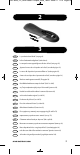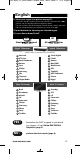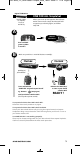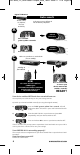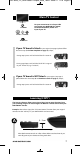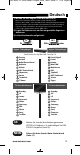Instruction manual
Your device switched OFF but it does not switch back ON?
You may have pressed the OK key (to save your settings) too late.
1) Switch your device back ON manually (or using the original remote).
2) Press and hold “green & yellow” for 3 seconds. LED will
blink twice (Main TV Control = press and hold red & blue for
3 sec.).
3) Point the ONE FOR ALL at your device and press CH-
(repeatedly) until your device switches OFF.
4) Press and release OK as soon as your device switches OFF.
If this is not successful you may want to repeat Auto Search and make sure to press OK as
soon as your device switches OFF to save your settings!
Your ONE FOR ALL is not working properly?
There may be a better configuration for your device brand. Please repeat the Auto Search
procedure!
Auto Search not successful?
Perform the COPY feature.
6 WWW.ONEFORALL.COM
A
c
e
r
A
c
e
r
A
c
e
r
A
c
e
r
P
r
e
s
s
a
n
d
h
o
l
d
g
r
e
e
n
&
ye
l
l
o
w
3
s
e
co
n
d
s
!
P
r
e
ss a
nd
r
e
le
a
se
OK
!
NOW,
the remote will send a different
POWER signal
(AUTOMATICALLY EVERY 3 SECONDS)
going through all the brands
stored in the memory!
Press and release OK
as soon as your
device switches OFF
(within 3 seconds)!
READY !
OFF
pointing at
your device!
switched ON
L
ED will
blink twice!
L
ED will
b
link twice!
Make sure your device is switched ON
(not on standby).
Auto search
I
s the way to set up all brands
n
ot covered by SimpleSet
D
i
g
i
t
a
l
T
V
R
e
c
e
i
v
e
r
Satellite, Cable,
Set-Top-Box,
F
reeview
a
nd all Sky
A
B
C
URC-6420_21t_RDN-4300611:Simple_base_10x22 30-06-11 17:16 Pagina 6