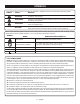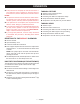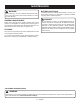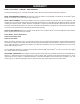User's Manual
6 — English
OPERATION
TURNING THE INSPECTION SCOPE ON/OFF
To turn the unit ON, press and hold the power button
until the button starts to light up green (~5 seconds).
The button should begin flashing within a few seconds.
When it stops flashing and turns SOLID GREEN, the
scope is ready to connect.
To turn the unit OFF, press and hold the power button
for ~5 seconds until the button starts a FLASHING RED
pattern. It will turn OFF in a few seconds.
ATTACHING THE SMARTPHONE TO THE
INSPECTION SCOPE
Insert the smartphone into the clip and make sure it is
securely attached before use.
CONNECTING THE INSPECTION SCOPE WITH
YOUR WIRELESS DEVICE
Turn the unit ON.
On your phone, turn the WiFi network ON and open to
the WiFi connection screen.
Select the network named “PhoneWorksScope…” with
some trailing letters and numbers. Enter the default
password 12345678 or the password you have set as
described in Setting a new wireless password.
Once the phone indicates that it is connected to the new
network, go the Ryobi
TM
Phone Works
TM
App on your
phone.
Select and Open the Ryobi
TM
Phone Works
TM
App.
Open the Inspection Scope sub-app. The video feed
should start within a few seconds.
NOTE: Your phone may not have internet access while it is
connected to the inspection scope.
SETTING A NEW WIRELESS PASSWORD
Setting an individual password is done through the app. A
valid password must be from 8 to 63 characters.
Turn the unit ON and connect to the
PhoneWorksScope… WiFi network.
Open the Ryobi
TM
Phone Works
TM
App and the Inspection
Scope sub-app.
Click the “Set New Password” icon or “Reset Password”
button (See Figure X).
Enter the new password and click OK.