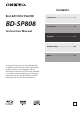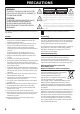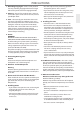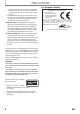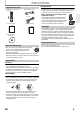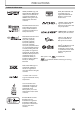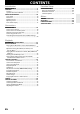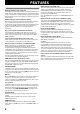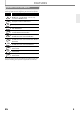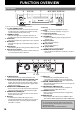Contents BLU-RAY DISC PLAYER BD-SP808 Introduction .............................................. 2 Connections ............................................ 14 Instruction Manual Playback .................................................. 21 Function Setup........................................ 40 Others ...................................................... 56 Thank you for purchasing an Onkyo BLU-RAY DISC PLAYER.
PRECAUTIONS WARNING: TO REDUCE THE RISK OF FIRE OR ELECTRIC SHOCK, DO NOT EXPOSE THIS APPARATUS TO RAIN OR MOISTURE. CAUTION: TO REDUCE THE RISK OF ELECTRIC SHOCK, DO NOT REMOVE COVER (OR BACK). NO USER SERVICEABLE PARTS INSIDE. REFER SERVICING TO QUALIFIED SERVICE PERSONNEL. The caution marking is located on the rear or bottom of the cabinet.
PRECAUTIONS 1. Recording Copyright—Unless it’s for personal use only, recording copyrighted material is illegal without the permission of the copyright holder. 2. AC Fuse—The AC fuse inside the unit is not userserviceable. If you cannot turn on the unit, contact your Onkyo dealer. 3. Care—Occasionally you should dust the unit all over with a soft cloth. For stubborn stains, use a soft cloth dampened with a weak solution of mild detergent and water. Dry the unit immediately afterwards with a clean cloth.
PRECAUTIONS • Do not use this unit when there’s the possibility of moisture condensation occurring. Doing so may damage your discs and certain parts inside this unit. If condensation does occur, remove all discs and leave this unit turned on for two to three hours. By this time, the unit will have warmed up and any condensation will have evaporated. 12.
PRECAUTIONS IR signal check Supplied Accessories Remote Control with R6 (1.5V) battery x 2 RCA audio/video cables AC cord Instruction Manual Quick Start Guide • If the remote control is not working properly, you can use a digital camera (including a cellular phone with built-in camera) to see if it is sending out an infrared signal. With a digital camera (including built-in cell phone cameras): Point a digital camera towards the remote control.
PRECAUTIONS Trademark Information HDMI, the HDMI Logo, and High-Definition Multimedia Interface are trademarks or registered trademarks of HDMI Licensing LLC in the United States and other countries. DivX®, DivX Certified® and associated logos are registered trademarks of DivX, Inc. and are used under license. “AVCHD” and the “AVCHD” logo are trademarks of Panasonic Corporation and Sony Corporation. Manufactured under license from Dolby Laboratories.
CONTENTS Introduction PRECAUTIONS ..............................................................2 FEATURES .....................................................................8 Features ........................................................................................8 Symbols Used in this Manual ................................................9 FUNCTION OVERVIEW ................................................10 Front Panel ............................................................................
FEATURES Features Full high-definition video playback Watch movies in the highest picture quality available for your HDTV. This unit offers full high-definition video playback up to 1080p resolution for an amazing viewing experience. A highly detailed picture and increased sharpness delivers a more trueto-life picture. DVD upscaling for enhanced picture quality Your current DVD will look even better than before thanks to video upconversion.
FEATURES Symbols Used in this Manual To specify for which media type each function is, we put the following symbols at the beginning of each item to operate. Symbol BD-V Description Description refers to BD-video and BD-RE (ver. 2.1) / BD-R (ver. 1.1/ 1.2/ 1.
FUNCTION OVERVIEW Front Panel 1 2 34 56 7 8 9* 10 11 12 13* 14 (*) The unit can also be turned on by pressing these buttons. 1. I /Q ON/STANDBY button • Press to turn on the unit, or to turn the unit into the standby mode. (To completely shut down the unit, you must unplug the AC power cord) 2. STANDBY indicator • This indicator lights up in red when the unit is in standby mode and turns off when the unit is active. 3. CD indicator • This indicator lights up in green when a CD is inserted. 4.
FUNCTION OVERVIEW Remote Control 1 14 2 15* 16 3 17 4 18 19 20 5 11* 6 21 7 22 8 23 9 24 10 25 12 27 13 28 26 (*) The unit can also be turned on by pressing these buttons. 1. DISPLAY button • Press to display the on-screen display menu. 2. ON/STANDBY I /Q button • Press to turn on the unit, or to turn the unit into the standby mode. (To completely shut down the unit, you must unplug the AC power cord) 3. Number buttons • Press to enter the title, chapter, track or file number.
FUNCTION OVERVIEW Installing the Batteries in the Remote Control Install 2 R6 (1.5V) batteries matching the polarity indicated inside battery compartment of the remote control. 1) Open the cover. Using a Remote Control Keep in mind the following when using the remote control: • Make sure that there are no obstacles between the remote control and the infrared sensor window on the unit.
FUNCTION OVERVIEW Front Panel Display 1 2 * Brightness of the display can be adjusted. Refer to “Panel Display” in “FUNCTION SETUP” on page 49. 1. Displays playback status icon. Refer to the table below. 2. Displays various kinds of information such as title number, elapsed time, repeat mode, etc.
CONNECTIONS Connection to the TV • Make one of the following connections, depending on the capabilities of your existing device.
CONNECTIONS HDMI Output Mode and Actual Output Signals Press [RESOLUTION] to change the resolution of the video signal being output from HDMI OUT jack. The video resolution changes as follows every time [RESOLUTION] is pressed.
CONNECTIONS S Audio signals output from HDMI OUT jack “HDMI Audio Out” setting A “BD Audio Mode” setting A Media ª Audio Source ª “HDMI Multi(Normal)” “HD Audio Output” “Mix Audio Output” “HDMI Multi(LPCM)” “HD Audio Output” “Mix Audio Output” “HD Audio Output” “Mix Audio Output” Which audio format can be output depends on the compatibility of the connected device.
CONNECTIONS Connection to an Audio System • When you change the connections, all devices should be turned off. • Refer to the manual accompanying external devices for more information.
CONNECTIONS S Audio signals output from AUDIO OUTPUT (DIGITAL OPTICAL/COAXIAL) jacks For the settings in the “Digital Out” to take effect, “HDMI Audio Out” should be set to “Audio Mute”. Otherwise, the settings made in the “HDMI Audio Out” will have a priority, and the same signal as being output from the HDMI OUT jack will be output from the AUDIO OUTPUT (DIGITAL OPTICAL/COAXIAL) jacks as well.
CONNECTIONS Network Connection with LAN • By connecting this unit to the Internet, you can update the software via the Internet, play contents stored on DLNA home media servers or access BD-Live. - For more information about software update, refer to “Network Update” on page 54. - For more information about DLNA, refer to “Playing Video / Music / Photo Files from DLNA Certified Home Media Servers” on page 30. - For more information about BD-Live, refer to “Enjoying BD-Live Discs with Internet” on page 35.
CONNECTIONS Controlling AV Components that are Out of Range You can use the following multi-room kits to control the BD-SP808 when it’s out of range of the remote controller: • Multiroom kits such as those made by Niles and Xantech.
INFORMATION ON PLAYBACK Before you start playing back a disc, read the following information. Playable Discs and Files This unit is compatible to play back the following discs / files. To play back a disc / file, make sure that it meets the requirements for region codes as described on the back cover and colour systems as described below. You can play back discs that have the following logos. Other disc types are not guaranteed to play back.
INFORMATION ON PLAYBACK Note • ABOUT DIVX VIDEO: DivX® is a digital video format created by DivX, Inc. This is an official DivX Certified device that plays DivX video. Visit www.divx.com for more information and software tools to convert your files into DivX video. • ABOUT DIVX VIDEO-ON-DEMAND: This DivX Certified® device must be registered in order to play DivX Video-onDemand (VOD) content. To generate the registration code, locate the DivX VOD section in the device setup menu. Go to vod.divx.
INFORMATION ON PLAYBACK Unplayable Discs and Files On-Screen Display The following discs will not be played back in this unit. • • • • • • • • • • • • • CD-ROM • CD-I (compact disc-interactive) DVD-RAM • VSD (video single disc) DVD-audio • video CD HD DVD • SVCD unfinalised disc SD Memory Card contains DivX® files. BD/DVD hybrid disc (played back as a BD-video only) BD that contains AVCHD files DVD-RW/-R recorded in VR mode or non compatible recording format.
INFORMATION ON PLAYBACK S Chapter information S Track / File information
1 2 1 1 / 10 3 4 T B 1 <chapter information for dvd> 1 2 3 4 5 6 2 6 3/5 0 : 01 : 02 1 2 3 1 / 14 0 : 00: 51 SD 4 5 2 B Current title number Current chapter number / Total number of chapters Current repeat setting (Only when repeat setting is active) (C: Chapter repeat, T: Title repeat, AB : A-B repeat) Indicates that the multi camera angle images are available</p></li><li><h6><a class="text-decoration-none text-link fw-bold" href=/manual/onkyo/blu-ray-player-bd-sp808/user-s-manual-english/page-25.html>PAGE 25</a></h6><p>BASIC PLAYBACK Playing Back a BD, DVD or a Disc with AVCHD Files BD-V DVD-V AVCHD 1 2 3 4 Press [ON/STANDBY I /Q]. Turn on the TV and select the appropriate input on the TV to which the unit is connected. Press [OPEN/CLOSE A] to open the disc tray. Place the disc on the disc tray with its label side facing up. Align the disc to the disc tray guide. 5 Press [OPEN/CLOSE A] to close the disc tray. 6 Playback may start automatically. It may take a while to load the disc. If not, press [B (play)].</p></li><li><h6><a class="text-decoration-none text-link fw-bold" href=/manual/onkyo/blu-ray-player-bd-sp808/user-s-manual-english/page-26.html>PAGE 26</a></h6><p>BASIC PLAYBACK Operations Using Title Menu, Disc Menu, and Pop-up Menu BD-V DVD-V AVCHD Many of BD-video and DVD-video disc contains title menu (BD-video / DVD-video / AVCHD), disc menu (DVD-video) or pop-up menu (BD-video) which guides you through the available functions in the disc. The contents of the menus may differ depending on the discs. Playing Back an Audio CD or a DivX®, MP3, WMA and JPEG File Before you begin, make sure the correct media mode is selected. Set "Mode Select" to "Disc".</p></li><li><h6><a class="text-decoration-none text-link fw-bold" href=/manual/onkyo/blu-ray-player-bd-sp808/user-s-manual-english/page-27.html>PAGE 27</a></h6><p>BASIC PLAYBACK Media icon: Note : Folders : MP3 files : audio CD tracks : WMA files : DivX® files : JPEG files It is recommended that files to be played back in this unit are recorded under the following specifications: <divx®> Official DivX® Certified product • Playable codec of AVI files : DivX® 3.x, DivX® 4.x, DivX® 5.x, DivX® 6.</p></li><li><h6><a class="text-decoration-none text-link fw-bold" href=/manual/onkyo/blu-ray-player-bd-sp808/user-s-manual-english/page-28.html>PAGE 28</a></h6><p>BASIC PLAYBACK To Play Back the DivX® Subtitle Created by the User The subtitle created by the user can be displayed during DivX® playback. 1) After selecting the DivX® file, use [K / L] to select the file you want to playback, then press [C]. Subtitle list will appear. • For DivX® files with audio format other than MPEG1 audio layer 3 (MP3), MPEG1 audio layer 2 and Dolby Digital, audio will not be output and only the video will be output. Audio Format Error This player does not support this audio format.</p></li><li><h6><a class="text-decoration-none text-link fw-bold" href=/manual/onkyo/blu-ray-player-bd-sp808/user-s-manual-english/page-29.html>PAGE 29</a></h6><p>BASIC PLAYBACK Reading the SD Memory Card AVCHD MP3 WMA Reading an SD Memory Card JPEG You can play back the AVCHD, MP3, WMA and JPEG files in an SD Memory Card. With the SD Memory Card, you can also enjoy the special additional contents for BD-ROM ver. 2 (Profile 2.0/Profile 1.1) which can be downloaded from the Internet. You can store the contents on an SD Memory Card via computer and play them back with the BD-video.</p></li><li><h6><a class="text-decoration-none text-link fw-bold" href=/manual/onkyo/blu-ray-player-bd-sp808/user-s-manual-english/page-30.html>PAGE 30</a></h6><p>BASIC PLAYBACK Playing Video/ Music/ Photo Files from DLNA Certified Home Media Servers 4 5 6 Operation guide : Press [A] to go to the previous page. Press [B] to go to the next page. Current page / Total page number Playback status DLNA DLNA DLNA VIDEO MUSIC PHOTO On this unit, you can play video, music and photo files stored on DLNA certified home media servers (version 1.5) connected to your home network. In order to use this feature, you must connect this unit to the Internet.</p></li><li><h6><a class="text-decoration-none text-link fw-bold" href=/manual/onkyo/blu-ray-player-bd-sp808/user-s-manual-english/page-31.html>PAGE 31</a></h6><p>BASIC PLAYBACK DLNA Client (DMP) Our Planning Specification Items DLNA version 1.5 Description Video file System Stream MPEG1 MPEG2-PS MPEG2-TS/TTS Audio file Image file Audio Codec type LPCM MP3 (MPEG1 Layer3) MP3 (MPEG2 Layer3) MP3 (MPEG2.5 Layer3) WMA JPEG Video Codec type MPEG1-Video MPEG2 MP@ML(SD) MPEG2 MP@HL(HD) MPEG2 MP@ML(SD) Audio Codec type MPEG LPCM/Dolby - AC3/MPEG Dolby - AC3 Sampling Frequency Bit rate 44.1k, 48kHz ] 32k, 44.1k, 48kHz 32k - 320k bps 16k, 22.</p></li><li><h6><a class="text-decoration-none text-link fw-bold" href=/manual/onkyo/blu-ray-player-bd-sp808/user-s-manual-english/page-32.html>PAGE 32</a></h6><p>SPECIAL PLAYBACK Fast Forward / Fast Reverse BD-V DVD-V CD WMA DLNA DLNA VIDEO DivX AVCHD Step by Step Playback MP3 BD-V DVD-V AVCHD DivX DLNA VIDEO 1 In pause mode, press [F (pause)] repeatedly. MUSIC 1 During playback, press [D (forward)] repeatedly for fast forward. During playback, press [E (reverse)] repeatedly for fast reverse. Every time you press [D (forward)] or [E (reverse)], the playback speed will change. 2 Press [B (play)] to return to normal playback.</p></li><li><h6><a class="text-decoration-none text-link fw-bold" href=/manual/onkyo/blu-ray-player-bd-sp808/user-s-manual-english/page-33.html>PAGE 33</a></h6><p>SPECIAL PLAYBACK A-B Repeat DVD-V BD-V Programme Playback CD AVCHD DivX DLNA VIDEO You can play back the specific part (between point A and point B) repeatedly. 1 During playback, press [A-B] at the desired 2 starting point A. During playback, press [A-B] at the desired ending point B. JPEG You can play back the disc in your desired order. 1 In stop mode, press [MODE]. • The programme screen will appear. 2 Use [K / L] to select a track / folder / file, then press [ENTER].</p></li><li><h6><a class="text-decoration-none text-link fw-bold" href=/manual/onkyo/blu-ray-player-bd-sp808/user-s-manual-english/page-34.html>PAGE 34</a></h6><p>SPECIAL PLAYBACK 3 Press [B (play)] to start programme playback. • Programme playback will start. To exit from the programme playback mode: • Press [RETURN] in stop mode. Note • During programme playback, press [C (stop)] once to set the resume point, and then press [B (play)] to resume programme playback from where [C (stop)] was pressed (audio CD) or from beginning of the file where [C (stop)] was pressed (MP3, WMA or JPEG). • During programme playback, press [C (stop)].</p></li><li><h6><a class="text-decoration-none text-link fw-bold" href=/manual/onkyo/blu-ray-player-bd-sp808/user-s-manual-english/page-35.html>PAGE 35</a></h6><p>SPECIAL PLAYBACK Rapid Playback BD-V DVD-V AVCHD This function plays back approximately at 1.3 times the normal playback while keeping the sound output. This function is available only on discs recorded in the Dolby Digital format. 1 During playback, press [MODE] repeatedly until the Rapid playback setting appears. Off 2 Press [ENTER] or [s / B] to switch (x1.3), or off. “Off” : Plays back in normal speed. “ ” : Plays back approximately at 1.3 times of normal playback.</p></li><li><h6><a class="text-decoration-none text-link fw-bold" href=/manual/onkyo/blu-ray-player-bd-sp808/user-s-manual-english/page-36.html>PAGE 36</a></h6><p>SEARCH Using [H / G (skip)] Using [the Number buttons] (Direct Search) 1 During playback, press [G (skip)] to move to the next track. Press it repeatedly to skip to subsequent tracks. Press [H (skip)] once to go back to the beginning of the current track. Press it repeatedly to go to the previous tracks. • For JPEG files, press [H (skip)] once to go back to the previous file. Note • For BD and DVD, if title contains no chapters, [H / G (skip)] changes the title.</p></li><li><h6><a class="text-decoration-none text-link fw-bold" href=/manual/onkyo/blu-ray-player-bd-sp808/user-s-manual-english/page-37.html>PAGE 37</a></h6><p>SPECIAL SETTINGS You can select the format of audio and video as you prefer depending on the contents of the disc you are playing back. Switching Subtitles Switching Audio Soundtrack Some video materials may have subtitles in 1 or more languages. For commercially available discs, the supported languages can be found on the disc case. Follow the steps below to switch the subtitle language during playback. BD-V 1 During playback, press [SUBTITLE].</p></li><li><h6><a class="text-decoration-none text-link fw-bold" href=/manual/onkyo/blu-ray-player-bd-sp808/user-s-manual-english/page-38.html>PAGE 38</a></h6><p>SPECIAL SETTINGS Note • The secondary audio will not be output when the secondary video is not displayed or when “BD Audio Mode” is set to “HD Audio Output”. (For some BD, secondary audio will be output even when secondary video is off.) • The sound mode cannot be changed during playback of discs not recorded in multiple audio. • Some discs allow to change audio language setting on the disc menu. (Operation varies depending on the discs. Refer to the manual accompanying the disc.</p></li><li><h6><a class="text-decoration-none text-link fw-bold" href=/manual/onkyo/blu-ray-player-bd-sp808/user-s-manual-english/page-39.html>PAGE 39</a></h6><p>SPECIAL SETTINGS Adjusting the Picture BD-V DVD-V AVCHD DivX DLNA VIDEO You can adjust the picture quality and store the setting you have adjusted on memory 1-5. 1 During playback, press [MODE] repeatedly to select “HD Picture Control” or “SD Picture Control”, then press [ENTER]. “HD Picture Control”: Effective for the video signal of VIDEO OUTPUT (COMPONENT) jacks (480p/576p,720p and 1080i) and HDMI OUT jack.</p></li><li><h6><a class="text-decoration-none text-link fw-bold" href=/manual/onkyo/blu-ray-player-bd-sp808/user-s-manual-english/page-40.html>PAGE 40</a></h6><p>FUNCTION SETUP Using the Setup Menu Custom In the setup menu you can change the setting for audio, video, language, etc. You cannot change the setting during playback. Setting items displayed in gray indicates they are not available under the conditions at the time. Quick “Quick” menu contains setting items extracted from “Custom” menu which may be used frequently. 1 2 3 In stop mode, press [SETUP]. Use [K / L] to select [ENTER]. 40 In stop mode, press [SETUP]. Use [K / L] to select [ENTER].</p></li><li><h6><a class="text-decoration-none text-link fw-bold" href=/manual/onkyo/blu-ray-player-bd-sp808/user-s-manual-english/page-41.html>PAGE 41</a></h6><p>FUNCTION SETUP S Language Language Audio Original Subtitle Off Disc Menu English Player Menu English DivX Subtitle English • For how to select the setting items and options, refer to “Custom” on page 40. Setting items Audio Sets the language for audio. Subtitle Sets the language for subtitle. Disc Menu Sets the language for disc menu or pop-up menu. Player Menu Sets the language for OSD (on-screen display). DivX Subtitle Sets the language for DivX® subtitle.</p></li><li><h6><a class="text-decoration-none text-link fw-bold" href=/manual/onkyo/blu-ray-player-bd-sp808/user-s-manual-english/page-42.html>PAGE 42</a></h6><p>FUNCTION SETUP S Video Video TV Aspect 16:9 Wide HDMI Select YCbCr HDMI RGB Setting Normal HDMI Auto Format Max HDMI Video Resolution Auto HDMI Deep Color Auto Component Output 480i/576i • For how to select the setting items and options, refer to “Custom” on page 40. Setting items TV Aspect Sets the picture size according to aspect ratio of the connected TV. HDMI Select Select an HDMI output mode between “YCbCr” and “RGB”.</p></li><li><h6><a class="text-decoration-none text-link fw-bold" href=/manual/onkyo/blu-ray-player-bd-sp808/user-s-manual-english/page-43.html>PAGE 43</a></h6><p>FUNCTION SETUP Setting items Options Auto*: Sets whether to output the picture The picture from HDMI OUT jack will be output with Deep Color to the from HDMI OUT jack with Deep Color connected TV which supports HDMI Deep Color. or not. Off: The picture from HDMI OUT jack will be output without Deep Color. Component Output 480i/576i* Sets the video resolution for 480p/576p component output.</p></li><li><h6><a class="text-decoration-none text-link fw-bold" href=/manual/onkyo/blu-ray-player-bd-sp808/user-s-manual-english/page-44.html>PAGE 44</a></h6><p>FUNCTION SETUP S Audio Audio BD Audio Mode HD Audio Output HDMI Audio Out HDMI Multi(Normal) Down Sampling Off DRC Auto • For how to select the setting items and options, refer to “Custom” on page 40. Setting items BD Audio Mode For BD, selects whether to output the secondary and interactive audio with primary audio if it is available or only the primary audio. Refer to “Setting the BD Audio Mode” on page 38. Options HD Audio Output*: Outputs only the primary audio.</p></li><li><h6><a class="text-decoration-none text-link fw-bold" href=/manual/onkyo/blu-ray-player-bd-sp808/user-s-manual-english/page-45.html>PAGE 45</a></h6><p>FUNCTION SETUP Digi S Digital out setting When “Audio Mute” is selected in “HDMI Audio Out” setting, HDMI audio signal will be muted and the audio signals output from AUDIO OUTPUT (DIGITAL OPTICAL/COAXIAL) jacks change depending on “Digital Out” setting. Quick A HDMI Audio Out A Audio Mute A Digital Out Bitstream*: When playing back discs recorded in Dolby Digital, Dolby Digital Plus, Dolby TrueHD, DTS® or DTS-HD®, the corresponding core stream (Dolby Digital or DTS®) are output.</p></li><li><h6><a class="text-decoration-none text-link fw-bold" href=/manual/onkyo/blu-ray-player-bd-sp808/user-s-manual-english/page-46.html>PAGE 46</a></h6><p>FUNCTION SETUP How to navigate through “HDMI Multi(LPCM)”. 1 Use [K / L] to select your desired menu item then press [ENTER]. 2 Use [K / L] to select your setting items. • Press [RETURN] to go back to the previous screen. 3 Use [s / B] to select desired options. (Except for “Test Tone”, “Default” and setting options in “Speaker Size” setting.) For setting options in “Speaker Size” setting: Press [ENTER] to select desired options.</p></li><li><h6><a class="text-decoration-none text-link fw-bold" href=/manual/onkyo/blu-ray-player-bd-sp808/user-s-manual-english/page-47.html>PAGE 47</a></h6><p>FUNCTION SETUP Menu Setting items Delay Time Distance This is a parameter for optimising the timing at which the sound is output from the Front speakers according to their distance from the Center listening position. Surround Surround Back Default Options Feet Meters* 0m to 18m (3.6m*) (0ft to 60ft (12ft*)) 0m to 18m (3.6m*) (0ft to 60ft (12ft*)) 0m to 18m (3.0m*) (0ft to 60ft (10ft*)) 0m to 18m (3.0m*) (0ft to 60ft (10ft*)) Descriptions Set the desired measure system.</p></li><li><h6><a class="text-decoration-none text-link fw-bold" href=/manual/onkyo/blu-ray-player-bd-sp808/user-s-manual-english/page-48.html>PAGE 48</a></h6><p>FUNCTION SETUP S Parental Ratings control allows you to set a limit, which prevents your children from viewing inappropriate materials. Playback will be stopped if the ratings exceed the levels you set, and it will require you to enter a password before playing back the disc. Parental BD Rating Level All DVD Rating Level All Password Change 1 Use [K / L] to select , then press [ENTER]. 2 Use [the Number buttons] to enter your 4-digit password.</p></li><li><h6><a class="text-decoration-none text-link fw-bold" href=/manual/onkyo/blu-ray-player-bd-sp808/user-s-manual-english/page-49.html>PAGE 49</a></h6><p>FUNCTION SETUP S Others Others Angle Icon On Auto Power Off On Panel Display Auto DivX(R) VOD HDMI CEC On Mode Select Disc Network Connection Enable(Easy) • For how to select the setting items and options, refer to “Custom” on page 40. Setting items Angle Icon Options On*: The angle icon appears on the TV screen when playing back the scene with various angle. Off: The angle icon disappears on the TV screen.</p></li><li><h6><a class="text-decoration-none text-link fw-bold" href=/manual/onkyo/blu-ray-player-bd-sp808/user-s-manual-english/page-50.html>PAGE 50</a></h6><p>FUNCTION SETUP Setting items Network Connection Options Auto(DHCP)* Manual IP Address Subnet Mask Default Gateway DNS Setting Auto(DHCP)* Manual Primary DNS Secondary DNS Proxy Do Not Use* Setting Use Proxy Address Proxy Port Connection Auto* Speed 10BASE Half 10BASE Full 100BASE Half 100BASE Full BD-Live Allow* Setting Limited Allow Prohibit MAC Address Enable(Custom) IP Address Setting Disable Power On Control Software Update Allows you to update this unit’s firmware. Refer to page 54.</p></li><li><h6><a class="text-decoration-none text-link fw-bold" href=/manual/onkyo/blu-ray-player-bd-sp808/user-s-manual-english/page-51.html>PAGE 51</a></h6><p>FUNCTION SETUP Enable(Easy) Network Connection Set up the network connection settings in order to use BDLive, DLNA home media server or network update function. Connection Test After you enable a network connection or change the network settings, always perform the connection test to check if the connection is correctly made. 1 In stop mode, press [SETUP]. 2 3 4 Use [K / L] to select , then press [ENTER]. Use [K / L] to select “Others”, then press [ENTER].</p></li><li><h6><a class="text-decoration-none text-link fw-bold" href=/manual/onkyo/blu-ray-player-bd-sp808/user-s-manual-english/page-52.html>PAGE 52</a></h6><p>FUNCTION SETUP If you select “Manual”, follow the following instruction to set the IP address and DNS. 3-a) Use [K / L] to select “IP Address”, “Subnet Mask” or “Default Gateway”, then press [ENTER]. IP address setting screen will appear. Enter IP address, subnet mask and default gateway with cursor buttons and number buttons. 3-d) After you enter all correctly, press [ENTER]. • Confirmation message will appear. Select “Yes” to complete the settings.</p></li><li><h6><a class="text-decoration-none text-link fw-bold" href=/manual/onkyo/blu-ray-player-bd-sp808/user-s-manual-english/page-53.html>PAGE 53</a></h6><p>FUNCTION SETUP 3-a) Use [K / L] to select “Proxy Address”, then press [ENTER]. Proxy address setting screen will appear. Enter proxy address. • The keyboard screen will appear. Note • The range of input numbers for the port number is between 0 and 65535. (If you enter a number larger than 65535, it will be regarded as 65535.) • For proxy port, the selected ports may be blocked and not be able to use depending on your network environment.</p></li><li><h6><a class="text-decoration-none text-link fw-bold" href=/manual/onkyo/blu-ray-player-bd-sp808/user-s-manual-english/page-54.html>PAGE 54</a></h6><p>FUNCTION SETUP 5 Disable Deactivate all the network connection and settings. 1 2 3 Follow steps 1 to 4 in “Connection Test” on page 51. 6 Use [K / L] to select “Disable”, then press [ENTER]. Press [RETURN] to go back to the previous screen, or press [SETUP] to exit. 7 Note • The network connection can be reactivated by setting the network connection to “Enable(Easy)” or “Enable(Custom)”. Note • Please do not unplug the AC power cord while executing the “Disc Update”.</p></li><li><h6><a class="text-decoration-none text-link fw-bold" href=/manual/onkyo/blu-ray-player-bd-sp808/user-s-manual-english/page-55.html>PAGE 55</a></h6><p>FUNCTION SETUP Initialize Initialise the setting or SD Memory Card. 1 2 3 In stop mode, press [SETUP]. Use [K / L] to select [ENTER]. , then press Use [K / L] to select a desired option, then press [ENTER]. “Setup”: Resets the setup menu to the default. The setting for “Parental”, “Network Connection” and “Mode Select” will not be reset. “Format SD Card” (Available only when an SD Memory Card is inserted.): Initialises the SD Memory Card.</p></li><li><h6><a class="text-decoration-none text-link fw-bold" href=/manual/onkyo/blu-ray-player-bd-sp808/user-s-manual-english/page-56.html>PAGE 56</a></h6><p>TROUBLESHOOTING If the unit does not perform properly when operated as instructed in this manual, check the unit, consulting the following checklist. Problem No power. No sound or picture. - No audio / video signal on the display device via HDMI cable. - Distorted picture. - Completely distorted picture or black / white picture with BD / DVD. No sound or distorted sound. Picture freezes momentarily during playback. Disc cannot be played back. SD Memory Card cannot be read.</p></li><li><h6><a class="text-decoration-none text-link fw-bold" href=/manual/onkyo/blu-ray-player-bd-sp808/user-s-manual-english/page-57.html>PAGE 57</a></h6><p>TROUBLESHOOTING Problem The unit does not respond to some operating commands during playback. The unit cannot read BD / DVD / CD. Angle does not switch. Playback does not start when the title is selected. The password for rating level has been forgotten. Cannot connect to the network. Cannot connect to the network while my PC is connected to the network. The capacity of the SD card decreased. Cannot use the BD-Live function or download of data does not perform properly.</p></li><li><h6><a class="text-decoration-none text-link fw-bold" href=/manual/onkyo/blu-ray-player-bd-sp808/user-s-manual-english/page-58.html>PAGE 58</a></h6><p>GLOSSARY Analogue Audio DLNA (Digital Living Network Alliance) An electrical signal that directly represents sound. Compare this to digital audio which can be an electrical signal, but is an indirect representation of sound. See also “Digital Audio”. DLNA is a cross-industry organization of consumer electronics that formulates DLNA Interoperability Guidelines for sharing digital contents within a home network. Aspect Ratio DNS Server The width of a TV screen relative to its height.</p></li><li><h6><a class="text-decoration-none text-link fw-bold" href=/manual/onkyo/blu-ray-player-bd-sp808/user-s-manual-english/page-59.html>PAGE 59</a></h6><p>GLOSSARY MP3 (MPEG audio layer 3) Virtual Package MP3 is a method of compressing files. You can copy MP3 files on BD-RE/-R, DVD-RW/-R, CD-RW/-R or SD Memory Card or DLNA home server from the computer and play back the files on this unit. The function which copies data to other media (local storage) from the Internet and plays the secondary video, secondary audio and the subtitles at the same time. The method of the playback varies depending on discs.</p></li><li><h6><a class="text-decoration-none text-link fw-bold" href=/manual/onkyo/blu-ray-player-bd-sp808/user-s-manual-english/page-60.html>PAGE 60</a></h6><p>LANGUAGE CODE Language Code A-B Abkhazian Afar Afrikaans Albanian Amharic Arabic Armenian Assamese Aymara Azerbaijani Bashkir Basque Bengali;Bangla Bhutani Bihari Bislama Breton Bulgarian [BUL] Burmese Byelorussian 4748 4747 4752 6563 4759 4764 5471 4765 4771 4772 4847 5167 4860 5072 4854 4855 4864 4853 5971 4851 C-E Cambodian Catalan Chinese [CHI] Corsican Croatian Czech [CZE] Danish [DAN] Dutch [DUT] English [ENG] Esperanto Estonian 5759 4947 7254 4961 5464 4965 5047 6058 5160 5161 5166 F-H Faroese</p></li><li><h6><a class="text-decoration-none text-link fw-bold" href=/manual/onkyo/blu-ray-player-bd-sp808/user-s-manual-english/page-61.html>PAGE 61</a></h6><p>SPECIFICATIONS General Signal system Power requirements Power consumption Dimensions (width x height x depth) Weight Operating temperature Operating humidity NTSC / PAL Colour AC110-240V, 50/60Hz 25W (standby: 0.4W) 435 x 108 x 312mm 5kg 5°C to 40°C Less than 80% (no condensation) Audio BD Linear Audio DVD Linear Audio Audio CD Signal to Noise Ratio Audio Dynamic Range THD (Total Harmonic Distortion) 4 Hz–88 kHz (192 kHz) 4 Hz–44 kHz (96 kHz), 4 Hz–22kHz (48 kHz) 4 Hz–20 kHz (44.1 kHz) 100 dB 98 dB 0.</p></li><li><h6><a class="text-decoration-none text-link fw-bold" href=/manual/onkyo/blu-ray-player-bd-sp808/user-s-manual-english/page-62.html>PAGE 62</a></h6><p>Sales & Product Planning Div. : 2-1, Nisshin-cho, Neyagawa-shi, OSAKA 572-8540, JAPAN Tel: 072-831-8023 Fax: 072-831-8163 ONKYO U.S.A. CORPORATION 18 Park Way, Upper Saddle River, N.J. 07458, U.S.A. Tel: 800-229-1687, 201-785-2600 Fax: 201-785-2650 http://www.us.onkyo.com/ ONKYO EUROPE ELECTRONICS GmbH Liegnitzerstrasse 6, 82194 Groebenzell, GERMANY Tel: +49-8142-4401-0 Fax: +49-8142-4401-555 http://www.eu.onkyo.</p></li></ul></nav></div></section></section></main><footer class=page-footer><div class="container flex-column py-3 py-sm-4"><div class="row mb-1 mb-sm-2 mb-md-5"><a href=/ class="brand offset-sm-0 col-sm-4 col-md-3 col-lg-2 offset-2 col-8 text-center text-md-start"><img class=logo-small src=/assets/img/brand-large.png alt=Manualshelf></a></div><div class=row><dl class="text-center text-sm-start col-sm-3"><dt class=fw-bold>Who We Are</dt><dd><a class=text-decoration-none href=/about>About Us</a></dd><dd><a class=text-decoration-none href=/company>Company</a></dd><dd><a class=text-decoration-none href=/careers>Careers</a></dd><dd><a class=text-decoration-none href=/terms>Terms & Privacy</a></dd></dl><dl class="text-center text-sm-start col-sm-3"><dt class=fw-bold>Resources</dt><dd><a class=text-decoration-none href=/brands>List of Manufacturers</a></dd><dd><a href=/ class=text-decoration-none>Support</a></dd><dd><a class=text-decoration-none href=/press>For the Press</a></dd><dd><a class=text-decoration-none href=/press#assets>Media assets</a></dd><dd><a class=text-decoration-none href=/faq>FAQ</a></dd></dl><dl class="text-center text-sm-start col-sm-3"><dt class=fw-bold>Get in touch</dt><dd><a class=text-decoration-none href=#>Blog</a></dd><dd><a class=text-decoration-none href=#>Email</a></dd><dd><a class=text-decoration-none href=/dmca>DMCA</a></dd></dl></div><div class=row><div class="text-center text-sm-start col-sm-4 pe-sm-0"><a href=https://www.facebook.com/pages/ManualShelf/1488826334681423 class="fs-5 text-center d-inline-block social rounded-2 align-middle text-decoration-none me-2"><i class="fab fa-facebook-f"></i></a><a href=https://www.twitter.com/ManualShelf class="fs-5 text-center d-inline-block social rounded-2 align-middle text-decoration-none me-2"><i class="fab fa-twitter"></i></a><a href=https://plus.google.com/+ManualShelf class="fs-5 text-center d-inline-block social rounded-2 align-middle text-decoration-none me-2"><i class="fab fa-google-plus-g"></i></a><a href=http://www.pinterest.com/ManualShelf class="fs-5 text-center d-inline-block social rounded-2 align-middle text-decoration-none"><i class="fab fa-pinterest-p"></i></a></div><div class="col col-sm-8 d-flex flex-column align-items-center flex-sm-row flex-wrap flex-sm-nowrap justify-content-center justify-content-sm-end"><div class="copy w-auto d-flex align-items-center justify-content-center justify-content-sm-end mt-2 mt-sm-0 me-2">ManualShelf © 2013-2025</div><select class="form-select form-select-sm w-auto mt-2 mt-sm-0"><option value=usa>USA</option></select><div></div></div><div id=pixel><script>
googletag.cmd.push(function() { googletag.display('pixel'); });
</script></div></footer><script src=/assets/js/jquery-3.3.1.min.js></script><script src=/assets/js/bootstrap.bundle.min.js></script><script src=/assets/js/jquery.autocomplete.min.js></script><script type=text/javascript>
$.extend({
redirectPost: function(location, args) {
var form = '';
$.each(args, function(key, value) {
form += '<input type="hidden" name="' + key + '" value="' + value + '">';
});
form = '<form id="s1" action="' + location + '" method="POST">' + form + '</form>';
$(document.body).append(form);
$("#s1").submit();
}
});
$(document).ready(function(){
$("#query").autocomplete({
minChars: 3,
groupBy: 'type',
paramName: 'q',
dataType: 'json',
serviceUrl: '/autocomplete',
noCache: true,
showNoSuggestionNotice: true,
noSuggestionNotice: 'Zarro results found',
onSelect: function (suggestion) {
$.redirectPost(suggestion.data.url, {highlight: encodeURIComponent(JSON.stringify(suggestion.data.hls))});
}
});
var toc = $('.toc-selector');
if (toc.length) {
var slideParams = { duration: 800, easing: 'linear' };
toc.click(function() {
$(this).toggleClass('open');
var section = $('.toc-content');
var isCollapsed = section.attr('data-collapsed') === 'true';
if (isCollapsed) {
section.slideDown(slideParams)
section.attr('data-collapsed', 'false')
} else {
section.slideUp(slideParams);
section.attr('data-collapsed', 'true')
}
});
}
});
var lastSmall = $(window).width() < 576;
$(window).resize(function() {
var newSmall = $(window).width() < 576;
if (lastSmall != newSmall) {
lastSmall = newSmall;
window.location.href = window.location.href;
}
});
</script></body></html>