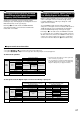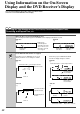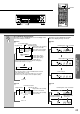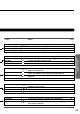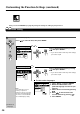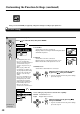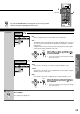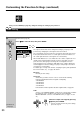DVD Receiver Instruction Manual DR-90
47
Advanced DVD/
Audio CD Operation
Audio Language
DVD
Subtitle Language
DVD
If you press RETURN while a menu appears on the screen, you will
return to the previously displayed menu screen.
Press SETUP.
The setting menu disappears.
Select a preferred language by pressing
/ , then press ENTER.
→ If you do not want to make any other settings,
proceed to step 4.
Note
Some DVD videos may be
played in a different language
than you selected. An initial
language may be programmed
on the disc.
ENTER
ENTER
RETURN
SETUP
4
RETURN
SENDING/
LEARNED
DVD RECEIVER
TV
LEVEL SETUP
TITLE MENU
SURROUND
MODE
DVD TV
ENTER
RETURN
AUDIO
SEARCH
ANGLE ZOOM
CLEAR
TUNER
SETUP
VIDEO 1
TAPE
VIDEO 2
INPUT SELECTOR
OPEN/
CLOSE
DIMMER
SLEEP
DISPLAY
ON
STANDBY
POWER
SUBTITLE
CH SEL
LEVEL
TEST
TONE
231
564
89
7
0
+10
MUTING
RANDOM
REPEAT A-B MEMORY
VOLUME
PRESET
PAUSE FF
PLAYDOWN
STOP SLOW
UP
FR
CHANNEL
TV/
VCR
POWER
REMOTE CONTROLLER RC-399M
TUNER
4
3
MENU
(Continued)
Notes
• If you select “No Subtitles,”
subtitles are not displayed.
• Some DVD videos may be set
to display subtitles in a different
language than you selected. An
initial subtitle language may be
programmed on the disc.
• Some DVD videos allow you to
change subtitle selections only
by using the disc menu. If this
is the case, press MENU and
choose the appropriate subtitle
language from the selection on
the disc menu.
To select other languages:
1. Select “Others” and press ENTER.
2. Obtain the abbreviation of the
preferred language from the list (see
page 57).
3. Select the first character by pressing
/ .
4. Press / to shift and select the
second character by pressing / .
5. Press ENTER.
Select a preferred language by pressing
/ , then press ENTER.
→ If you do not want to make any other settings,
proceed to step 4.
To select other languages
1. Select “Others” and press ENTER.
2. Obtain the abbreviation of the
preferred language from the list (see
page 57).
3. Select the first character by pressing
/ .
4. Press / to shift and select the
second character by pressing / .
5. Press ENTER.
ENTER
ENTER
LANGUAGE
Disc Menu Language
ENG
Audio Language
ENG
Subtitle Language
---
On-Screen Language
ENG
French
German
Spanish
Italian
Others
English
LANGUAGE
Disc Menu Language
ENG
Audio Language
ENG
French
German
No Subtitles
Others
Subtitle Language
---
On-Screen Language
ENG English
LANGUAGE
Disc Menu Language
Audio Language
ENG
Subtitle Language
---
On-Screen Language
ENG
IT
Code I T
French
German
Spanish
Italian
Others
English
LANGUAGE
Disc Menu Language
Audio Language
ENG
ENG
Subtitle Language
On-Screen Language
ENG
Code I T
IT
French
German
No Subtitles
Others
English