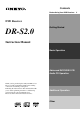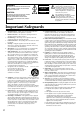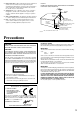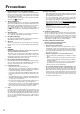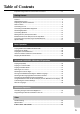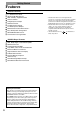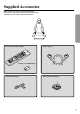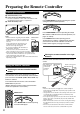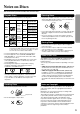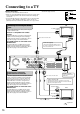Contents Before Using Your DVD Receiver DVD Receiver DR-S2.0 Getting Started Instruction Manual Basic Operation Advanced DVD/VIDEO CD/ Audio CD Operation Thank you for purchasing the Onkyo DVD Receiver. Please read this manual thoroughly before making connections and turning on the power. Following the instructions in this manual will enable you to obtain optimum performance and listening enjoyment from your new DVD Receiver. Please retain this manual for future reference.
WARNING: WARNING TO REDUCE THE RISK OF FIRE OR ELECTRIC SHOCK, DO NOT EXPOSE THIS APPLIANCE TO RAIN OR MOISTURE. RISK OF ELECTRIC SHOCK DO NOT OPEN AVIS RISQUE DE CHOC ELECTRIQUE NE PAS OUVRIR CAUTION: TO REDUCE THE RISK OF ELECTRIC SHOCK, DO NOT REMOVE COVER (OR BACK). NO USER-SERVICEABLE PARTS INSIDE. REFER SERVICING TO QUALIFIED SERVICE PERSONNEL.
21. Replacement Parts – When replacement parts are required, be sure the service technician has used replacement parts specified by the manufacturer or have the same characteristics as the original part. Unauthorized substitutions may result in fire, electric shock, or other hazards. FIGURE 1: EXAMPLE OF ANTENNA (AERIAL) GROUNDING AS PER NATIONAL ELECTRICAL CODE, ANSI/NFPA 70 22.
Precautions 1. Regional Restriction Codes (Region Number) Regional restriction codes are built into DVD players and DVD videos for each sales region. If the regional code of the DVD Receiver does not match one of the regional codes on the DVD video, playback is not possible. The regional number can be found on the rear panel of the DVD Receiver. (e.g. 2 for Region 2) 2. About This Manual This manual explains the basic procedures for operating the DVD Receiver.
Table of Contents Important Safeguards/Precautions/Table of Contents ....................................... 2–5 Getting Started Features ................................................................................................................ 6 Supplied Accessories ............................................................................................ 7 Preparing the Remote Controller .......................................................................... 8 Notes on Discs ..................
Getting Started Features Receiver Features 5 × 30 W/Ch into 6 ohms 96 kHz/24-Bit DAC System DTS* & Dolby** Digital Decoders Acoustic Control 2 Digital Inputs/1 Output Subwoofer Preout 4 Audio Inputs/2 Outputs 2 S-Video Inputs/2 Outputs Multichannel Theater-Dimensional*** Easy-Set Speaker Configuration 30 FM/AM Random Presets Full-Function Learning Remote DVD/CD Player Features DTS, Dolby Digital, and PCM Compatible SCART Connector 27 MHz/10-Bit Video DAC Plays DVDs, CDs, CD-Rs and Video CDs Enhanced Black
Supplied Accessories Make sure your box contains everything listed below. If any pieces are missing, contact your nearest Onkyo dealer. The number of accessories is indicated in brackets.
Preparing the Remote Controller MODE Inserting the Batteries DVD 1 Detach the battery cover. 2 Insert the two size AA/R6/UM3 batteries. Be sure to match the + and – ends of the batteries with the diagram inside the battery compartment. 3 Attach the battery cover. 1 TV Press MODE AUDIO first before operating the speaker setting and sound related operations.
Notes on Discs This section shows you how to handle, clean, and store discs. Playable Discs Cleaning Discs This DVD Receiver can playback the following discs. Disc mark Contents Disc size Maximum playback time Approx. 4 hours (single sided disc) Approx. 8 hours (double sided disc) Approx. 80 minutes (single sided disc) Approx. 160 minutes (double sided disc) Audio + Video (moving pictures) 12 cm VIDEO CDs Audio + Video (moving pictures) 12 cm Approx. 74 minutes 8 cm Approx.
Connecting to a TV Before connecting Incomplete • Connect the plugs securely. • Refer also to the instruction manual of the TV. • When you connect the DVD Receiver to the TV, be sure to turn off the power and unplug both the units from the mains before making any connections. • Connect the DVD Receiver to the TV directly. If you connect the DVD Receiver to a VCR, TV/VCR combination, or video selector, the playback picture may be distorted as DVD videos are copy protected.
Connecting to Audio/Video Equipment Before connecting • • Refer also to the instruction manual of each component to be connected. • • When you connect the DVD Receiver to audio/video equipment, be sure to turn off the power and unplug all the units from the mains before making any connections. • About the DIGITAL INPUT (OPT) and DIGITAL OUTPUT (OPT) connectors Remove the protective caps before making connections. When not in use, be sure to replace them.
Positioning Speakers Two speaker systems (SPEAKERS A and SPEAKERS B) can be connected to the DVD Receiver. The SPEAKERS A system is to be placed in the main room, and the SPEAKERS B system is to be placed in a second room. The configuration of the SPEAKERS A system The SPEAKERS A system consists of the front left, center, and right speakers, surround left and right speakers, and subwoofer. You can reproduce the sounds such as Dolby surround and DTS surround.
Connecting Speakers Before connecting • To prevent damage to circuits, never short-circuit the positive (+) and negative (–) speaker wires. • Do not connect the speaker cable to the L and R connectors at the same time and do not connect more than one speaker to the same speaker connectors. • Refer also to the instruction manuals of the speakers. • This DVD Receiver is designed to reproduce optimum sound quality when speakers with the impedances specified below are connected.
Making Antenna (Aerial) Connections Connecting the Supplied FM and AM Indoor Antennas (Aerials) DIGITAL OUTPUT ANTENNA (OPT) DIGITAL INPUT (OPT) FM 75 MON OUT AM 1 – VIDEO – 2 OUT IN IN MON OUT AV CONNECTOR (COAX) VIDEO 1 VIDEO 1 OUT VIDEO 2 VIDEO 2 IN IN REMOTE CONTROL S VIDEO VIDEO IN IN SUB WOOFER PRE OUT OUT (REC) IN (PLAY) SURROUND CENTER SPEAKERS SPEAKER FRONT SPEAKERS R OUT A L R B R L L IN L AUDIO DO NOT connect the power cord (mains lead) at this time.
Connecting an FM Outdoor Antenna (Aerial) If the FM reception is not very clear with the supplied antenna (aerial), connect an FM outdoor antenna (aerial) instead of the indoor FM antenna (aerial). FM outdoor antenna (aerial) Notes • Install the antenna (aerial) well away from tall buildings and in an area where FM stations can directly be received. • Keep the antenna (aerial) away from noise sources (neon signs, busy roads, etc.). • It is dangerous to put the antenna (aerial) close to power lines.
Connecting the Power/Turning on the DVD Receiver Before connecting • Make sure that all the connections from pages 10 to 15 are complete (the connection to the TV is required). • Turning on the DVD Receiver may cause a momentary power surge, which might interfere with other electrical equipment such as computers. If this happens, use a wall outlet on a different circuit. 1 Thank you for your purchase of Our DVD-Video Player.
Speaker Setup Notes You need to set up the speaker configuration for the speaker system connected to the SPEAKERS A connectors (see page 13.) (There is no speaker configuration setup for the SPEAKERS B system.) • Speaker setup cannot be done if; – Headphones are connected (see page 31), or – The SPEAKERS B system is On (see page 30). • It is not necessary to set the parameters again once you have completed the setup (with one exception*) unless you change the speaker configuration.
Speaker Setup Setting the Distance From the Listening Position to Each Speaker S LE In the procedure below, select the values which approximate the actual distances. TUN STNBY ON EP Before starting the procedure below, measure the distances from each speaker to the listening position. For pair speakers such as front left and right speakers, the distance from the listening position to one speaker should be the same as the distance to the other.
Adjusting Each Speaker's Relative Volume Balance – Test Tone Adjust each speaker’s relative volume balance so that the volumes of all speakers’ test tones sound equal at the listening position. SLE STNBY ON EP INPUT SELECTOR MODE TA/MD DV D DIO ING MODE AU ISTEN L T–D EO STER RR SU ME N LE TIT CH U ENTER TUN RE REPEAT TU R VOL UP S ET C R TV/V N A–B REC OPEN/CLOSE RANDOM SLOW MEMORY CLEAR 1 Press TEST TONE.
Basic Operation Playing DVD Videos / VIDEO CDs / Audio CDs DVD Before playing • DVD Videos, VIDEO CDs, and audio CDs can be played with the DVD Receiver (see “Playable Discs” on page 9). Do not play anything else. • When playing DVD videos and VIDEO CDs, turn on the TV and set the TV to the DVD Receiver’s input. If you pause a picture for a long while, the screen saver operates. To resume normal display, press s.
DVD Tip to obtain a higher quality picture Before operating the remote controller Occasionally, some picture noise not usually visible during a normal broadcast may appear on the TV screen while playing a DVD video because the high resolution pictures on these discs include a lot of information. While the amount of noise depends on the TV you use, you should generally adjust the TV to reduce sharpness when viewing DVD videos. Press MODE DVD.
Playing DVD Videos / VIDEO CDs / Audio CDs DVD To play in fast forward or fast reverse VCD CD LE A R N SEND Press f (Fast Forward) or d (Fast Reverse) during playback. DVD The playback speed becomes two times the normal speed.
Locating a Specific Title/Chapter/Track/Location SLE INPUT SELECTOR MODE TA/MD DV D DIO ING MODE AU ISTEN L T–D EO STER RR SU MENU Normally, DVD videos are divided into titles, and the titles are subdivided into chapters. VIDEO CDs and audio CDs are divided into tracks. DVD video Title 1 STNBY ON EP TITLE Title 2 / / / /ENTER Chapter 1 Chapter 2 Chapter 1 Chapter 2 Chapter 3 ME N LE TIT CH TV A.
Playing DVD Videos/VIDEO CDs/Audio CDs 4 Press the number button(s) to enter the chapter number for the desired chapter. SW MODE TEST TONE 1 2 3 Locating a specific track directly VCD CD You can locate the desired track by entering the number. LATE NIGHT DISTANCE 4 5 SP A CH SEL 6 7 8 SP B T– D SETUP +10 0 e.g. To select chapter 25 1 9 2 5 Remote controller only Title: 2 25 Chapter : -- / --- Press the number button(s) to enter the track number for the desired track.
SLE STNBY ON EP INPUT SELECTOR MODE TA/MD DV D DIO ING MODE AU ISTEN L T–D EO STER RR SU ME N LE TIT CH TV A.
Listening to the Radio There are two ways to select radio stations: • Manual tuning • Presetting radio stations then selecting the preset channels Tuning in a weak frequency (only for FM stations) Tuning Manually When you tune in a stereo FM station, the FM ST indicator lights up if the signal is sufficiently strong.
Selecting Preset Stations Erasing a Preset Station Before selecting preset stations, you need to preset the radio stations. See “Presetting Radio Stations” on the previous page. S LE 1 2 STNBY ON EP STANDBY/ON INPUT SELECTOR MODE MASTER VOLUME TA/MD DV D DIO ING MODE AU ISTEN L T–D EO STER RR U S ME N LE U TIT CH A.
SLE 1 Playing the Connected Source INPUT SELECTOR MODE TA/MD DV D DIO ING MODE AU ISTEN L T–D EO STER RR U S ME N LE U TIT CH You may need to see “Connecting to a TV” on page 10 and “Connecting to Audio/Video Equipment” on page 11 while following the steps in this section. TV A.C TR L ENTER TUN This section shows you how to play the sources connected to the DVD Receiver.
Operating the TV and Onkyo MD Recorder/Cassette Tape Deck With the Supplied Remote Controller Operate your TV To operate the Onkyo MD recorder First, let the remote controller learn the TV remote control signals (see page 61). No z connection is needed. Point the remote controller directly toward the TV when you want to operate this equipment. Point the remote controller directly toward the MD recorder when you want to operate this equipment.
Various Functions Common to all the Sources STANDBY/ON MASTER VOLUME STANDBY POWER ON ACOUSTIC CONTROL FM MODE DISPLAY DVD / CD OFF INPUT PHONES TUNING/PRESET PHONES jack Turning on/off the SPEAKERS A/ SPEAKERS B Systems You can turn on or off the speaker systems connected to the SPEAKERS A and SPEAKERS B connectors individually.
SLEEP S LE STNBY ON EP INPUT SELECTOR MODE × Correlation between the MODE buttons and operation buttons explained on pages 30 and 31. Operation buttons MODE buttons DVD TA/MD × × × × × × × – *2 *3 *2 *3 AUDIO × × × × × × SLEEP VOL / MUTING DIMMER SP A SP B TA/MD DV D DIO ING MODE AU ISTEN L T–D EO STER RR U S ME N LE U TIT Operates the function explained on pages 30 and 31. – Does not operate. *1 If the button is programmed (see page 61), it operates the TV.
Enjoying the Sound Effects The surround sound of the DVD Receiver enables you to enjoy the presence of a movie theater or concert hall in your room. Before using any sound effect, make sure the Speaker Setup configurations have been set (see page 17). The speaker configuration is very important for the surround sound. See "Connecting Speakers" on page 13 and "Positioning Speakers" on page 12. Following are the sound systems the DVD Receiver can reproduce.
Theater-Dimensional (T-D)* mode Correlation between the MODE buttons and operation The Input Sources Available buttons explained on pages 30and and 31. Listening Modes The ideal home theater is realized by the multichannel sound reproduction with the complete speaker configuration and speaker positioning described on page 12. However, sometimes it is difficult to meet all those conditions. In reality, you may only have front speakers, or not be able to place the surround speakers in position.
Enjoying the Sound Effects Choosing Theater-Dimensional Mode Theater-Dimensional mode is the technology which controls the characteristics of the sounds reaching the listener’s left and right ears, therefore, there is a sweet spot where you can best experience the Theater-Dimensional effects. You need to adjust the location of the sweet spot and these other factors for the best possible Theater-Dimensional effect. Listening angle (“Lisng. Angle” appears in the display.
Activating Theater-Dimensional mode Adjusting Theater-Dimensional mode See “The Input Sources and Available Listening Modes” on page 33. S LE Press MODE AUDIO first. INPUT SELECTOR MODE T-D TA/MD DV D DIO ING MODE AU ISTEN L T–D EO STER R R SU TIT ME N LE TA/MD DV D DIO ING MODE AU ISTEN L T–D EO STER R R SU DIO AU TIT ME N LE CH ENTER TUN REPEAT VOL TU R RE TU R UP S ET C R TV/V N VOL UP S ET C R TV/V N A–B A–B U U ENTER REPEAT TV A.C TR L TV A.
Enjoying the Sound Effects Using Dolby Pro Logic/ Onkyo’s Original DSP Modes Changing the Sound to Stereo See “The Input Sources and Available Listening Modes” on page 33. SLE STNBY ON EP See “The Input Sources and Available Listening Modes” on page 33.
Adjusting Each Speaker's Relative Volume Balance Temporarily You can readjust each speaker's relative volume balance according to your preference while listening to the sound. SLE STNBY ON EP INPUT SELECTOR MODE The adjusted values will return to the values set on page 19 when the DVD Receiver enters standby mode, or the main power is switched off unless you save the values. Press MODE AUDIO first.
Enjoying the Sound Effects Using the LATE NIGHT/FRONT EFFECT Function • The LATE NIGHT function operates when the sound is DOLBY DIGITAL Surround. If you play a movie at low volume at night, set this function to “Low” or “High” to narrow the dynamic range of the sound and make it easier to hear. Boosting the Super Bass Sounds/High Frequency Sounds You can enjoy more dynamic sounds by boosting the super bass/high frequency sounds, even with decreased volume.
Advanced DVD/VIDEO CD/Audio CD Operation SLE STNBY ON EP INPUT SELECTOR MODE Playing Repeatedly TA/MD DIO ING MODE AU ISTEN L T–D EO STER R R SU DV D TIT CH RE Press MODE DVD or MODE AUDIO first REPEAT REPEAT TU R VOL UP S ET C R TV/V N A–B MUTING DIMMER A-B DIO AU DVD U ENTER TUN You can play a specific title, chapter, track, or segment repeatedly (Title repeat, chapter/track repeat, A-B repeat). ME N LE TV A.
S LE STNBY ON EP INPUT SELECTOR MODE Playing in a Favorite Order TA/MD DV D DIO ING MODE AU ISTEN L T–D EO STER R R SU 2 TIT CH VOL RETURN You can combine your favorite titles, chapters, or tracks and play them in any order. You can program up to 28 selections into the memory (Memory playback). Press MODE DVD first DVD Title : 2 Chapter : 12 U ENTER TUN Title : 2 Chapter : 25 ME N LE TV A.
SLE STNBY ON EP INPUT SELECTOR MODE TA/MD DV D DIO ING MODE AU ISTEN L T–D EO STER RR SU Playing in Random Order TIT CH RE REPEAT s Press MODE DVD first Title : 2 Chapter : 2 TU R VOL UP S ET C R TV/V N A–B MUTING DIMMER w DVD TITLE Title : 1: 1 CHAPTER Chapter : 3: 3 U ENTER TUN You can play chapters, titles, or tracks, or chapters within a title, in random order (Random playback). ME N LE TV A.
SLE STNBY ON EP INPUT SELECTOR MODE TA/MD DV D DIO ING MODE AU ISTEN L T–D EO STER RR SU Zooming in on a Picture ME N LE TIT / You can magnify areas within a picture. / / RETURN CH DVD RE REPEAT TU R VOL UP S ET C R TV/V N A–B ZOOM CLEAR U ENTER TUN Press MODE DVD or MODE AUDIO first DIO AU TV A.
SLE STNBY ON EP INPUT SELECTOR MODE TA/MD DV D DIO ING MODE AU ISTEN L T–D EO STER RR U S ME N LE U TIT Selecting the Camera Angle 2 CH ENTER TUN You can select a preferred camera angle to watch a scene. RE REPEAT Press MODE DVD or MODE AUDIO first Angle : 1 Angle : 2 Angle : 3 DVD DIO AU TU R CLEAR VOL UP S ET C R TV/V N A–B 1, 2 TV A.
Turning on/off Subtitles Selecting the Subtitle Language SLE INPUT SELECTOR MODE TA/MD DV D DIO ING MODE AU ISTEN L T–D EO STER RR U S ME N LE U TIT / You can display subtitles on the TV screen and select a subtitle language from those included on the DVD video. CH RE DIO AU TU R Bon soir! CLEAR ¡Buenas tardes! MUTING DIMMER REC OPEN/CLOSE RANDOM SLOW SUBTITLE – ON / OFF ANGLE MEMORY CLEAR Good evening! VOL UP S ET C R TV/V N A–B SUBTITLE/ SUBTITLE ON/OFF TV A.
Selecting Audio Language/Sound Included on the Disc SLE INPUT SELECTOR MODE MENU / TA/MD DV D DIO ING MODE AU ISTEN L T–D EO STER RR U S ME N LE U TIT CH RE REPEAT Press MODE DVD or MODE AUDIO first Bon jour! DIO AU DVD TU R AUDIO MUTING DIMMER REC OPEN/CLOSE RANDOM SLOW SUBTITLE – ON / OFF ANGLE MEMORY CLEAR CLEAR VOL UP S ET C R TV/V N A–B ¡Buenos días! TV A.C TR L ENTER TUN You can select a preferred audio language and sound system.
Changing the Sound Signal Conversion Method SLE INPUT SELECTOR MODE TA/MD DV D DIO ING MODE AU ISTEN L T–D EO STER RR U S ME N LE U TIT / The reproduced disc sound will be output in the most suitable format automatically through the connected speakers and output connector/jacks on the DVD Receiver when “Audio Out Select” in the setting menu is set to “Bitstream” (see page 54). However, you may need to convert the sound format in different ways depending on your purpose and preference.
DVD DVD Changing the DOLBY DIGITAL Surround Sound Format to the Digitally Recordable Frequency (kHz)/Quantization (bit) Change the sound signal conversion method to “PCM” following the steps in “Changing the Sound Signal Conversion Method Temporarily” on the opposite page. Referring to c in the table below, the DOLBY DIGITAL Surround format will be converted into the 48 kHz/16 bit format which is recordable.
Using Information on the On-Screen Display and the DVD Receiver’s Display You can view information about a disc and its operational status on the TV screen and the DVD Receiver’s display. Note Some DVD videos may not display the chapter number or elapsed time. DVD VCD CD Checking the Total Number of Titles/Tracks, Current Title/Chapter/Track, Remaining and Elapsed Time, etc.
SLE STNBY ON EP INPUT SELECTOR MODE TA/MD DV D DIO ING MODE AU ISTEN L T–D EO STER RR U S ME N LE U TIT CH ENTER TUN RE REPEAT Press MODE DVD or MODE AUDIO first TV A.
S LE STNBY ON EP INPUT SELECTOR MODE Customizing the Function Settings When you insert a DVD Video, VIDEO CD, or audio CD, the various functions of the DVD Receiver will be set (reset) according to the setting menu. You can customize this setting menu according to your preference. 2-6 1,7 RETURN TA/MD DV D DIO ING MODE AU ISTEN L T–D EO STER RR U S ME N LE U TIT CH ENTER TUN RE REPEAT TU R DIO AU DVD VOL UP S ET C R TV/V N A–B Press MODE DVD or MODE AUDIO first TV A.
Reference Table of the Setting Menu Category Symbol Menu item Related to Details Page To select a preferred language for on-screen displays 52 On-Screen Language DVD Disc Menu Language DVD To select a preferred language for disc menus 52 Audio Language DVD To select a preferred language for the sound track 52 Subtitle Language DVD To select a preferred language for subtitles 52 TV Shape DVD To select a picture size according to the aspect ratio of your TV 53 Black Level DVD VCD To
Customizing the Function Settings Explanation of Each Item in the Language Category Note LANGUAGE On-Screen Language Disc Menu Language Audio Language Subtitle Language On-Screen Language To know the factory setting for each item, see the on-screen illustration on the left.
Explanation of Each Item in the Picture Category Note PICTURE TV Shape Black Level PAL/Auto Video Out Select To know the factory setting for each item, see the on-screen illustration on the left. 4:3LB NRML Auto Video TV Shape • 4:3 Letterbox: DVD Select when a 4:3 TV is connected. Displays widescreen images with masking bars above and below the picture. • 4:3 Normal: PAL/Auto • PAL: DVD Select to play PAL discs. Connect a PAL TV to view pictures.
Customizing the Function Settings Explanation of Each Item in the Audio Category Note AUDIO Audio Out Select Dynamic Range Control Karaoke Vocal Extended Audio Feature Audio Out Select To know the factory setting for each item, see the on-screen illustration on the left. Bitstream On Off Off DVD VCD CD The output sound format can be changed according to your purpose and preference by changing the sound signal conversion method.
Explanation of Each Item in the Display Category Note DISPLAY On-Screen Displays OSD Background Color Extended Subtitle Features Screen Saver To know the factory setting for each item, see the on-screen illustration on the left. On Blue Off On On-Screen Displays DVD VCD CD • Off: Operational modes are not displayed on the TV screen. • On: Operational modes are displayed on the TV screen (e.g. “PLAY”, ). OSD Background Color DVD VCD CD • Blue: Blue background. • Gray: Gray background.
Customizing the Function Settings Explanation of Each Item in the Operation Category Note OPERATION Pause/Still Parental Lock Title Stop PBC To know the factory setting for each item, see the on-screen illustration on the left. Auto Off Off On Pause/Still • Auto: • Frame: DVD After pressing ENTER in step 4 of “Setting Steps” on page 50, Select for normal use. The image can be paused without shaking.
S LE STNBY ON EP INPUT SELECTOR MODE TA/MD DV D DIO ING MODE AU ISTEN L T–D EO STER RR U S ME N LE U TIT / / / /ENTER CH TV A.
Table of Languages Table of Languages and Their Abbreviations Abbreviation Language of the Language ––– CHI (ZH) DUT (NL) ENG (EN) FRE (FR) GER (DE) ITA (IT) JPN (JA) KOR (KO) MAY (MS) SPA (ES) AA AB AF AM AR AS AY AZ BA BE BG BH BI BN BO BR CA CO CS CY DA DZ EL 58 No alternate language Chinese Dutch English French German Italian Japanese Korean Malay Spanish Afar Abkhazian Afrikaans Amharic Arabic Assamese Aymara Azerbaijani Bashkir Belorussian Bulgarian Bihari Bislama Bengali,Bangla Tibetan Breton Cata
Additional Operation Recording Using the Connected Equipment Note You can record according to the following using the connected recording equipment: • Sound/picture of discs played back by the DVD Receiver, • Sound of FM/AM programs, and • Sound/picture of the connected source. Many discs and sources are copy protected. Copy protected sources are impossible to record. Simplified diagram of the connected equipment (See also pages 10 and 11 for the actual connections.
Recording Using the Connected Equipment Recording the Picture and Sound From Different Sources at the Same Time Digital recording from a DVD video played by the DVD Receiver The picture from the playing VIDEO 2 source is output through the VIDEO OUT jacks when you select any audio source (TAPE/MD, FM, or AM) or TV/LINE.
Programming the Remote Controller to Your TV You can program the supplied remote controller (RC-437M) to operate your TV. S LE ON STNBY ON EP SEND/LEARN indicator LE A R N SEND INPUT SELECTOR MODE TA/MD DV D DIO NG MODE AU ISTENI L T–D EO STER RR U S MEN LE U TIT TV A.C TR L MODE TV CH ENTER VOL VOL RE REPEAT TUR UP SET CR T V/V N A–B TV/VCR MUTING DIMMER • If the SEND/LEARN indicator flashes three times, the programming is unsuccessful. Repeat from step 2.
Programming the Remote Controller to Your TV 3 SEND SLE ON EP Press one of the programmable buttons on the DVD Receiver’s remote controller. LE A R N The SEND/LEARN indicator goes off while the button is pressed, then lights up again. STNBY INPUT SELECTOR MODE TA/MD DV D DIO ING MODE AU ISTEN L T–D EO STER RR SU TIT CH ME N RE TU R A–B N SEND U ENTER TUN REPEAT LE Lights up again shortly after going off TV A.
Other Troubleshooting Check the following guide for the possible cause of a problem before contacting service. Refer also to the respective instruction manuals of the connected components and TV. Symptoms Causes Remedies Pages The DVD Receiver doesn’t switch on. • The power cord (mains lead) is disconnected. • The main power is set to OFF. • There is external noise interfering with the computer circuits of the DVD Receiver. • Check the connection of the power cord (mains lead).
Remote controller Recording Tuner Troubleshooting Symptoms Causes Remedies Pages Too much noise is heard or sound is interrupted occasionally. (The FM ST indicator does not light steadily.) • FM stereo waves may produce a hiss noise when a certain level is reached. • The position or direction of the FM antenna (aerial) is incorrect. • The station is too weak. • Switch the frequency receiving mode to mono. • Adjust the position, height, and direction of the FM antenn (aerial).
Specifications AMPLIFIER SECTION Power Output (FTC) All channels 30 watts per channel min. RMS. into 6 ohms two channel driven, 1,000 Hz with no more than 0.6 % total harmonic distortion. Continuous power output (DIN) All channels 30 watts per channel min. RMS. into 6 ohms two channel driven, 1,000 Hz Total Harmonic Distortion 0.6 % at rated power 0.2 % at 1 watt output IM Distortion 0.6 % at rated power 0.
Index to Parts and Controls For operational instructions, refer to the page indicated in brackets.
Remote controller 0 RETURN button [40, 42, 50] 1 LE A R N SEND A REPEAT button [29, 39, 40] B A-B button [39] C 2 3 4 5 6 7 E S LE D o REC (record) button [29] STNBY ON P E INPUT SELECTOR MODE TV A.
Sales & Product Planning Div. : 2-1, Nisshin-cho, Neyagawa-shi, OSAKA 572-8540, JAPAN Tel: 072-831-8111 Fax: 072-833-5222 ONKYO U.S.A. CORPORATION 200 Williams Drive, Ramsey, N.J. 07446, U.S.A. Tel: 201-825-7950 Fax: 201-825-8150 E-mail: onkyo@onkyousa.com ONKYO EUROPE ELECTRONICS GmbH Industriestrasse 20, 82110 Germering, GERMANY Tel: 089-849-320 Fax: 089-849-3265 E-mail: info@onkyo.de ONKYO CHINA LIMITED Units 2102-2107, Metroplaza Tower I, 223 Hing Fong Road, Kwai Chung, N.T.